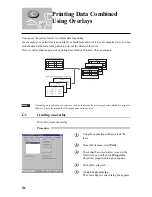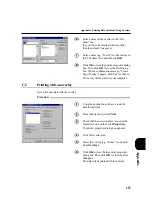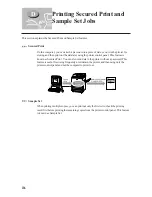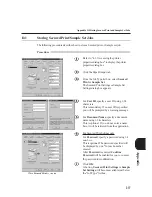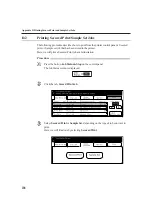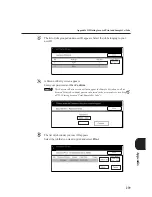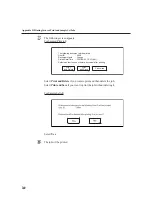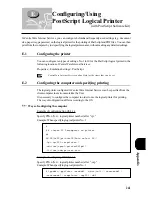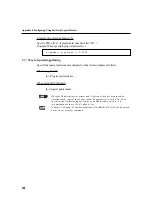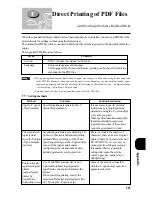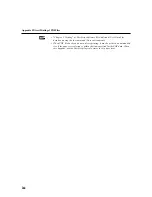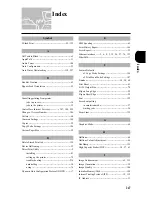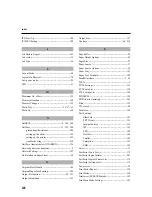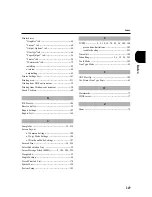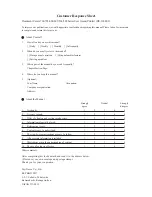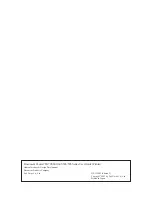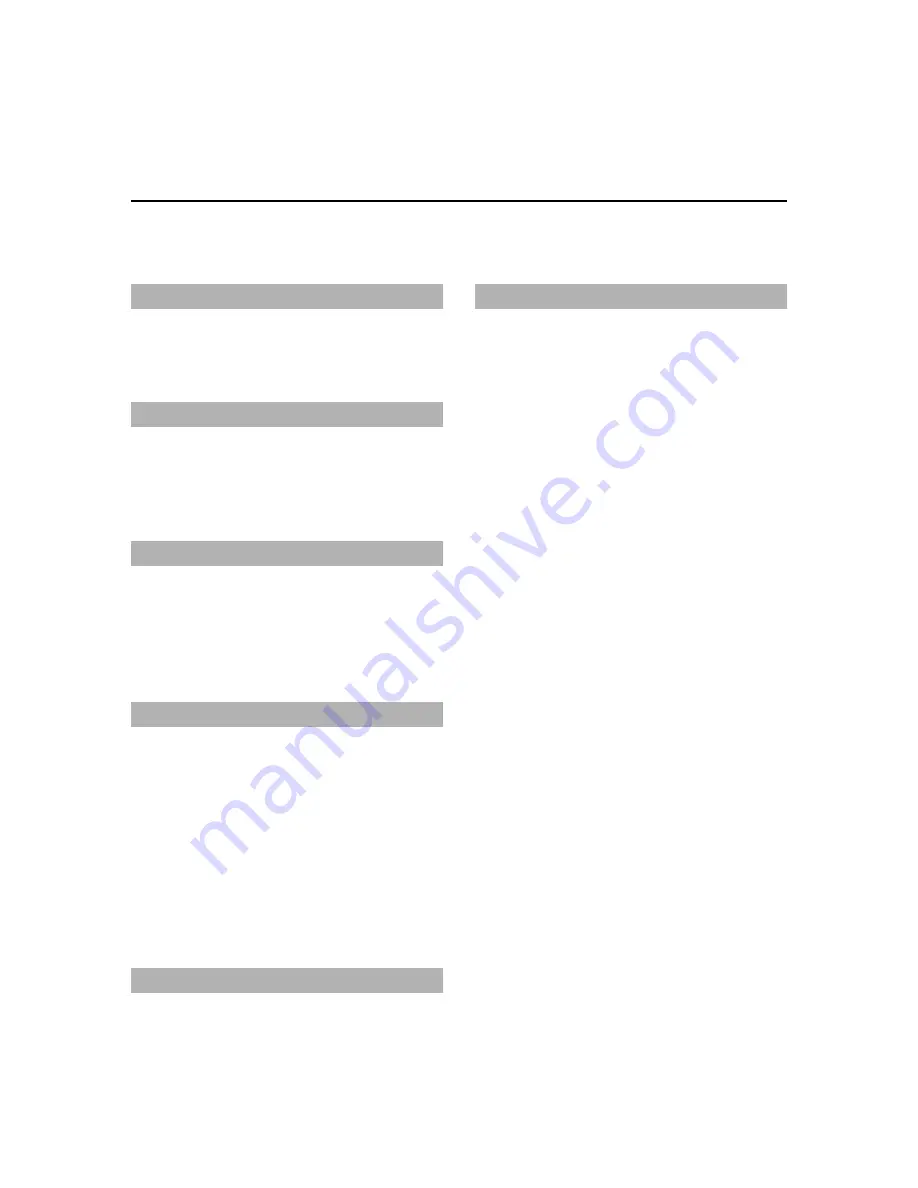
248
Index
IPX Start Up --------------------------------------------- 188
IPX/SPX Setting ---------------------------------------- 188
J
Job History Report ------------------------------------- 163
Job status --------------------------------------------------33
Job Type ---------------------------------------------------56
L
Layout Mode ----------------------------------------------68
Logical On Physical --------------------------------------70
Low power mode ------------------------------------------22
LPD --------------------------------------------------------21
M
Maximum No. of Sets ----------------------------------- 155
Memory allocation ----------------------------------------28
Memory Changes --------------------------------------- 192
Multi-Tray -------------------------------------- 54, 57, 63
Multi-Up ---------------------------------------------------68
N
NetBEUI ---------------------------------------- 8, 102, 104
NetWare -------------------------------------- 11, 122, 200
precautions/limitations --------------------------- 200
setting up the client ------------------------------ 129
setting up the printer ----------------------------- 125
troubleshooting ----------------------------------- 218
NetWare Administrator (NWADMIN)--------------- 124
Network printer environments --------------------------- 8
Network Settings --------------------------------------- 187
No Rotation on Same Sheet -----------------------------69
O
Original Size Defaults ---------------------------------- 186
Original/Paper Size Sensing --------------------------- 184
Output Destination -------------------------------- 58, 151
Output Orientation ------------------------------------- 151
Output Size ---------------------------------------------- 151
Overlays -------------------------------------------- 66, 234
P
Page buffer ------------------------------------------------28
Paper Output Options ------------------------------------54
Paper Size --------------------------------------------------57
Paper Source ----------------------------------------------57
Paper Source Options ------------------------------------54
Paper Tray ----------------------------------------------- 151
Paper Tray Attributes ---------------------------------- 184
Parallel interface -------------------------------------- 2, 26
PCL 5e ------------------------------------------------------- 6
PCL 6 Settings------------------------------------------- 151
PCL Fonts List ------------------------------------------ 170
PCL Settings List --------------------------------------- 168
PCONSOLE ---------------------------------------------- 124
PDF file direct printing --------------------------------- 243
Pitch ------------------------------------------------------ 155
PJL switch -------------------------------------------------44
Point Size ------------------------------------------------ 154
Port Settings
EtherTalk ------------------------------------------- 191
FTP Client------------------------------------------ 191
Internet Service ----------------------------------- 191
IPP -------------------------------------------------- 192
LPD ------------------------------------------------- 190
NetWare-------------------------------------------- 190
Parallel ---------------------------------------------- 189
Salutation ------------------------------------------ 191
SMB ------------------------------------------------ 190
Poster -------------------------------------------------------71
PostScript Fonts List ----------------------------------- 172
PostScript logical printer ------------------------------ 241
PostScript Logical Printer List ------------------------ 176
PostScript Settings List -------------------------------- 176
Power saver -----------------------------------------------22
Print Meter Report -------------------------------------- 174
Print Mode----------------------------------------------- 150
Print server (PSERVER) mode ------------------------- 122
Print/Scan Mode Settings ----------------------------- 187
Summary of Contents for Document Centre 505 Series
Page 16: ......
Page 41: ...Setting Up 2 1 Connecting Interface Cable 26 2 2 Memory Allocation 28...
Page 56: ...40 Chapter 2 Loading Paper of the User Guide Copier 3 7 Loading Paper...
Page 58: ...42 3 9 Paper Jams Chapter 7 Troubleshooting of the User Guide Copier...
Page 90: ......
Page 108: ......
Page 146: ......
Page 165: ...Setting Print Mode 11 1 Print Mode Operation 150 11 2 PCL 6 Settings 151...
Page 174: ......
Page 175: ...Printing Reports Lists 12 1 Types of Reports Lists 160 12 2 How to Print Report List 180...
Page 178: ...162 12 1 Types of Report List...
Page 181: ...Printing Reports Lists 165 12 1 Types of Report List...
Page 183: ...Printing Reports Lists 167 12 1 Types of Report List...
Page 185: ...Printing Reports Lists 169 12 1 Types of Report List...
Page 189: ...Printing Reports Lists 173 12 1 Types of Report List...
Page 191: ...Printing Reports Lists 175 12 1 Types of Report List...
Page 193: ...Printing Reports Lists 177 12 1 Types of Report List...
Page 195: ...Printing Reports Lists 179 12 1 Types of Report List...
Page 197: ...Configuring by the Tools Mode Screen 13 1 Tools Mode 182 13 2 System Meter Settings 184...
Page 266: ......
Page 268: ......