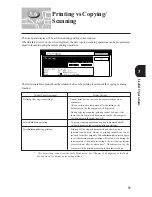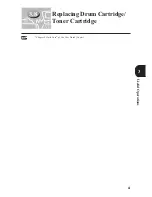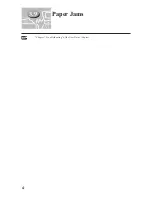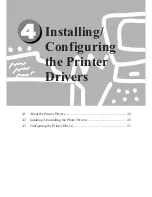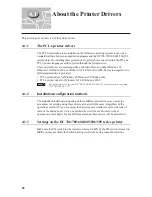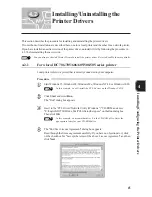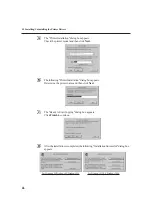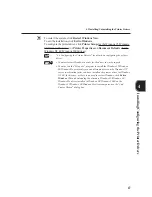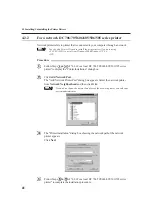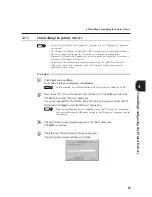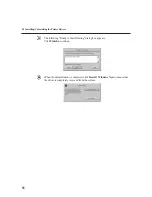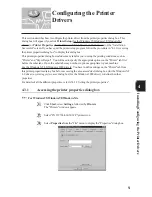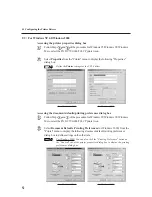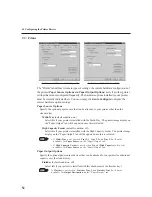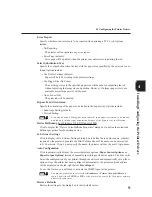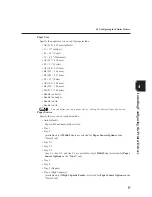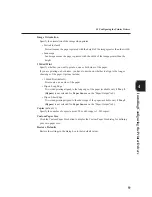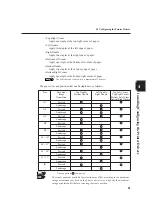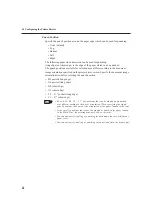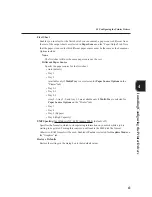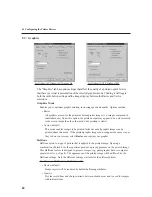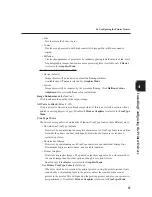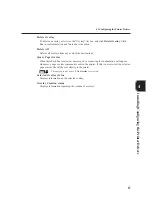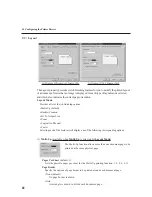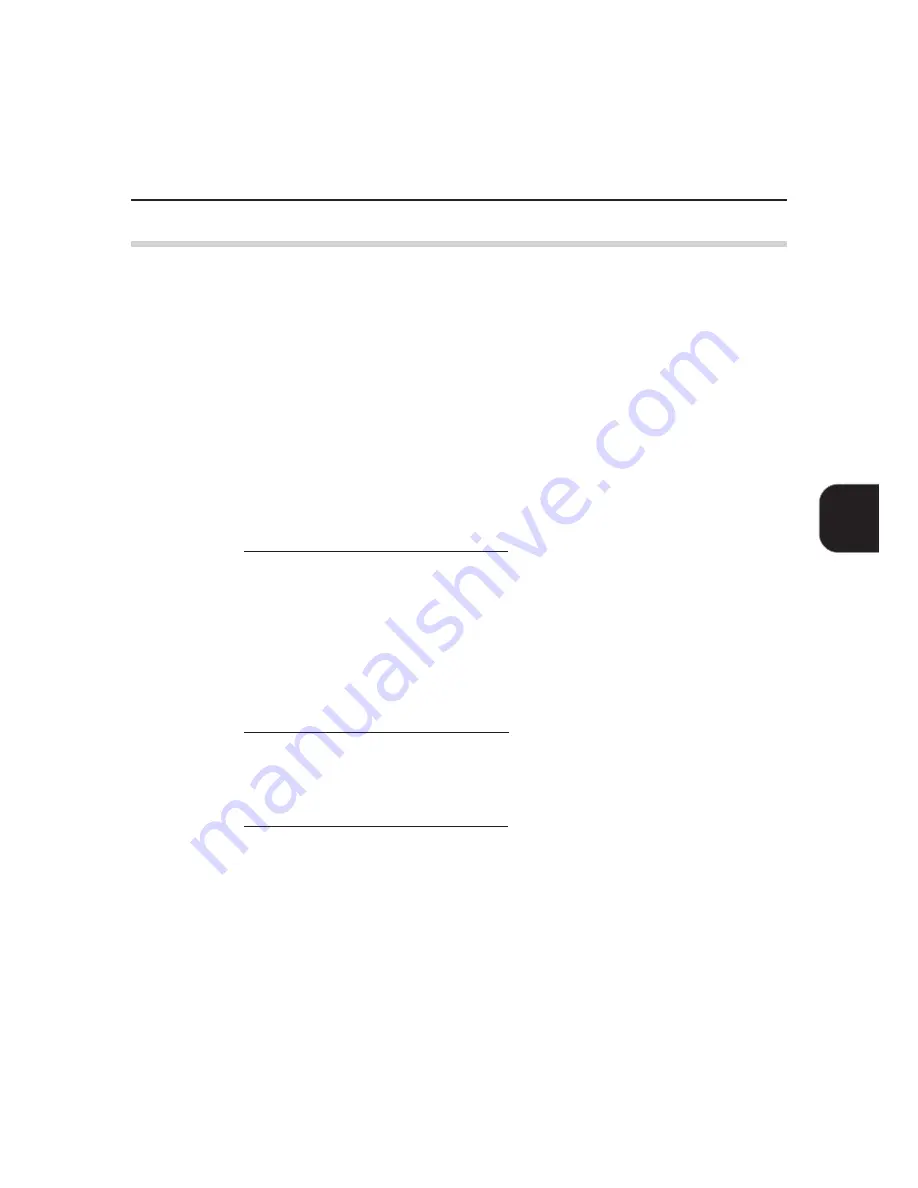
53
4.3 Configuring the Printer Drivers
Installing/Configuring
the
Printer
Drivers
"
4.3.2
Setting the printer properties
Through the printer properties (and document default/printing preference) dialog box, the
printer driver will provide an interface for you to ensure that the driver settings match
those of the physical printer and to select printer option settings for the different properties.
The settings made here will be the default printer configuration for printing the subsequent
job.
Although an application may change the page setup each time a job is printed, it will not
affect these default settings. Changes to these configurations can only be made through
these dialog boxes.
Before listing the different properties of each tab, here is a summary of them:
Printer
Settings here include the printer hardware options installed (e.g. Multi-Tray, High Capacity
Feeder and Finisher) and other printer settings that are not configured frequently, like Error
Report, Select Substitution Tray, Bypass Feed Orientation, and Job Owner Settings.
(for Windows NT 4.0/Windows 2000 drivers: Device Halftoning)
Paper/Output
This property controls several aspects of how the printer works with paper and how it
handles a print job. Settings include Job Type, Paper Size, Paper Source, Output
Destination, Image Orientation, 2 Sided Print and Copies.
Output Options
Includes settings on how the printed output is to be processed. Settings include Collate,
Staple Position, Punch Position, First Sheet.
(for Windows NT 4.0/Windows 2000 drivers: EMF Spooling)
Graphics
Settings contained here control the quality of printed output as well as how the graphics
and TrueType fonts will be processed and printed.
(for Windows NT 4.0/Windows 2000 drivers: Halftone Colour Adjustment)
Overlays
Allows you to create, use and delete page overlays for the printer.
Layout
This property provides six job finishing features to modify the printed layout: Multi-Up,
Booklet Creation, Fit To Output Size, Zoom, Logical On Physical, and Poster.
Watermarks
A Watermark is a light image printed in the background on a page. The PCL 6 driver
allows text (as watermark) to be printed in the background or foreground and placed
across the first page or all pages of a document. This property dialog allows you to create,
delete and modify such watermarks.
Summary of Contents for Document Centre 505 Series
Page 16: ......
Page 41: ...Setting Up 2 1 Connecting Interface Cable 26 2 2 Memory Allocation 28...
Page 56: ...40 Chapter 2 Loading Paper of the User Guide Copier 3 7 Loading Paper...
Page 58: ...42 3 9 Paper Jams Chapter 7 Troubleshooting of the User Guide Copier...
Page 90: ......
Page 108: ......
Page 146: ......
Page 165: ...Setting Print Mode 11 1 Print Mode Operation 150 11 2 PCL 6 Settings 151...
Page 174: ......
Page 175: ...Printing Reports Lists 12 1 Types of Reports Lists 160 12 2 How to Print Report List 180...
Page 178: ...162 12 1 Types of Report List...
Page 181: ...Printing Reports Lists 165 12 1 Types of Report List...
Page 183: ...Printing Reports Lists 167 12 1 Types of Report List...
Page 185: ...Printing Reports Lists 169 12 1 Types of Report List...
Page 189: ...Printing Reports Lists 173 12 1 Types of Report List...
Page 191: ...Printing Reports Lists 175 12 1 Types of Report List...
Page 193: ...Printing Reports Lists 177 12 1 Types of Report List...
Page 195: ...Printing Reports Lists 179 12 1 Types of Report List...
Page 197: ...Configuring by the Tools Mode Screen 13 1 Tools Mode 182 13 2 System Meter Settings 184...
Page 266: ......
Page 268: ......