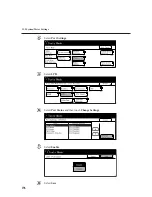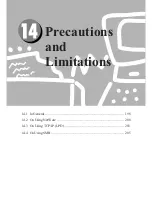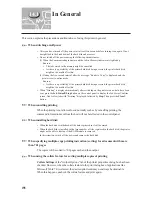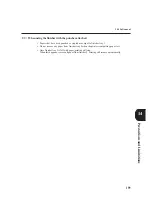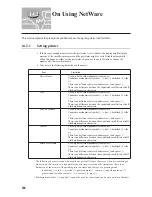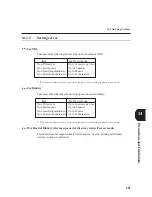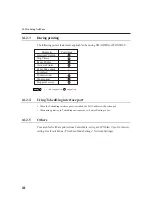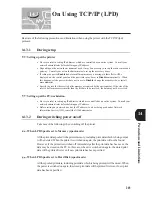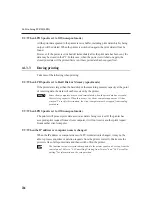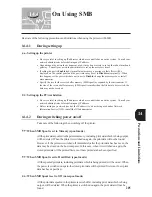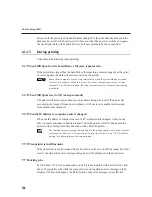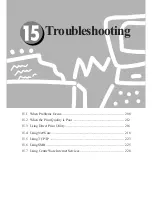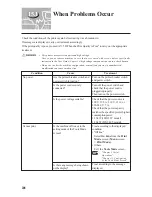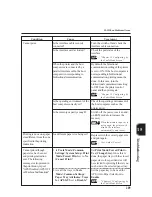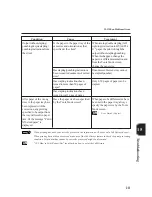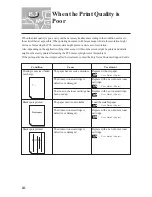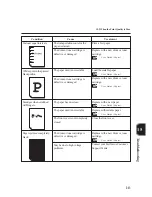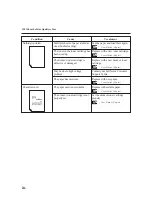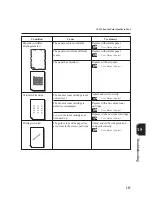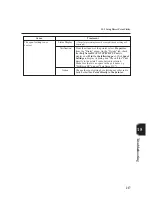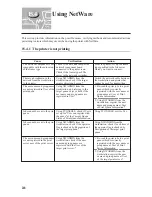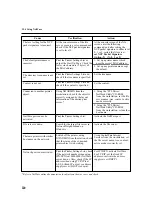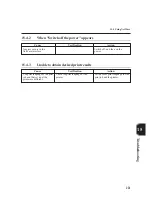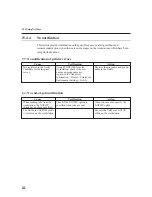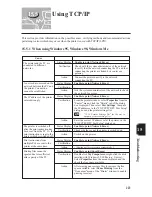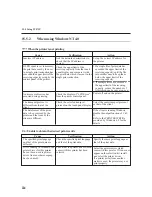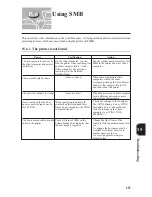210
15.1 When Problems Occur
Condition
Cause
Treatment
From the "Graphics" tab of the
printer properties dialog box, select
Raster
for
Graphics Mode
. Or
from the application program, select
a thicker width for the line or
darken the colour.
Press the
Job Status Stop
button to display the Job Status
Check screen. Select jobs with the
"Printing" status. Then select
Stop
on the screen and press the
Clear
C
button on the control panel.
Check that the power of the
host device is switched on.
"15.2 When the Print
Quality is Poor"
Stop printing or force the remaining
data to be output.
"3.3 Cancelling Printing
from Printer";
"3.4 Forced Outputting"
The multi-tray cannot be pulled out
when the power is switched off.
Switch off the power without
forcefully moving the paper tray.
After a few seconds, switch it on.
Check that the printer is in the state
to receive data and then push in/pull
out paper tray.
Press the
Job Status Stop
button.
Is the line set to the finest width?
Is the power of the host computer
turned on after the printer has been
turned on?
There might be an image error.
Data is left in the machine.
Is the power switched off?
Has the cover been opened and the
power switched off during printing?
Has the Memory Changes setting
been changed at the Tools Mode
screen?
When printing colour
document, lines might not be
printed.
No printing is sent but
display shows "Printing".
Poor print quality.
Paper cannot be output.
The multi-tray cannot be
pulled out.
The paper tray is stuck.
Error code 086-701 or 086-
705 is displayed.
Summary of Contents for Document Centre 505 Series
Page 16: ......
Page 41: ...Setting Up 2 1 Connecting Interface Cable 26 2 2 Memory Allocation 28...
Page 56: ...40 Chapter 2 Loading Paper of the User Guide Copier 3 7 Loading Paper...
Page 58: ...42 3 9 Paper Jams Chapter 7 Troubleshooting of the User Guide Copier...
Page 90: ......
Page 108: ......
Page 146: ......
Page 165: ...Setting Print Mode 11 1 Print Mode Operation 150 11 2 PCL 6 Settings 151...
Page 174: ......
Page 175: ...Printing Reports Lists 12 1 Types of Reports Lists 160 12 2 How to Print Report List 180...
Page 178: ...162 12 1 Types of Report List...
Page 181: ...Printing Reports Lists 165 12 1 Types of Report List...
Page 183: ...Printing Reports Lists 167 12 1 Types of Report List...
Page 185: ...Printing Reports Lists 169 12 1 Types of Report List...
Page 189: ...Printing Reports Lists 173 12 1 Types of Report List...
Page 191: ...Printing Reports Lists 175 12 1 Types of Report List...
Page 193: ...Printing Reports Lists 177 12 1 Types of Report List...
Page 195: ...Printing Reports Lists 179 12 1 Types of Report List...
Page 197: ...Configuring by the Tools Mode Screen 13 1 Tools Mode 182 13 2 System Meter Settings 184...
Page 266: ......
Page 268: ......