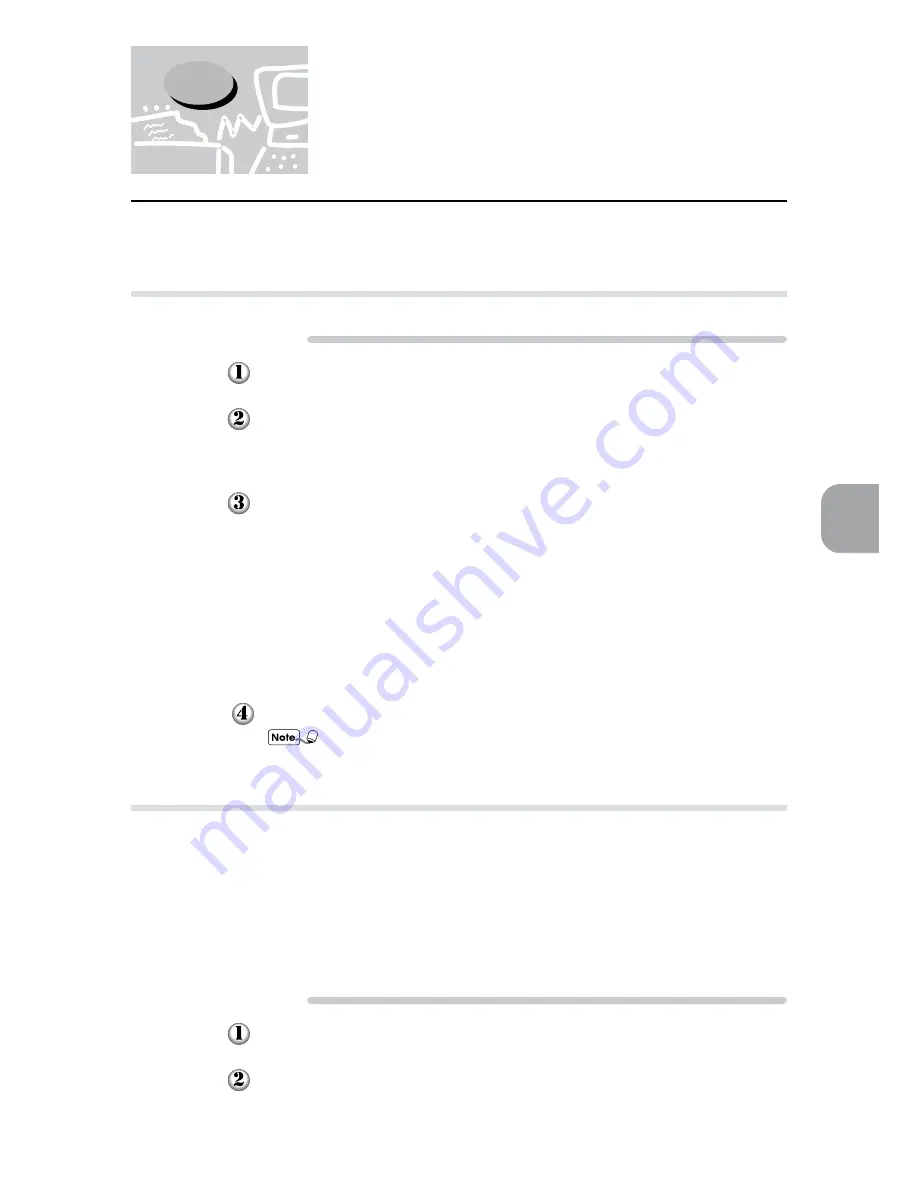
73
Installing/Configuring the Printer Drivers
4
4.4
Printing/Faxing
This section describes the procedures to send print and fax jobs from an application.
4.4.1
Printing from an application
Procedure
From the "File" menu of the application, select Print.
In the "Print" dialog box displayed ("Print Setup" for Windows 3.1), check that
the printer used is the Xerox DC 400/350/250 printer. If not, select it from the
printer name drop-down list.
Click Properties (Options for Windows 3.1) to display the properties dialog
box.
Make the necessary changes to the different properties (see "4.3 Configuring the
Printer Drivers"). Note that the changes made to these settings will be the default
printer configuration for printing the subsequent jobs of the application.
To make settings for the present job without changing the default settings, change
the page setup by using the relevant menu options from the "File" menu (e.g.
Document setup).
Close the properties dialog box.
Click OK in the "Print" dialog box to start printing.
This Xerox DC 400/350/250 printer allows you to print the PostScript language
by using the PostScript 3 Kit. For details, see "Appendix E PostScript 3 Kit".
4.4.2
Faxing from an application
To be able to fax from your Xerox DC 400/350/250 printer, you must attach a fax
unit to it and then on the "Printer" tab, select Fax Unit. The driver will then enable the
properties for faxing (Fax Recipient and Fax Option) and disable option settings that are
not applicable to it e.g. only options like Image Orientation and Paper Size on the
"Paper/Output" tab are enabled for fax job selection.
Follow the procedure below to send a fax job but refer to the sections following it, Fax
Recipient and Fax Option for details on the different options available.
Procedure
From the "File" menu of the application, select Print.
In the "Print" dialog box displayed ("Print Setup" for Windows 3.1), check that the
printer used is the Xerox DC 400/350/250 printer. If not, select it from the printer
name drop-down list.
Summary of Contents for Document Centre 400 series
Page 26: ...This page is intentionally left blank...
Page 116: ...This page is intentionally left blank...
Page 117: ...Precautions and Limitations 6 1 Precautions and Limitations 106...
Page 120: ...This page is intentionally left blank...
Page 147: ...135 Appendix Appendix C Print Utility...
Page 149: ...137 Appendix Appendix C Print Utility...
Page 151: ...139 Appendix Appendix C Print Utility...
Page 154: ...142 Appendix C Print Utility...
Page 156: ...144 Appendix C Print Utility...
Page 158: ...146 Appendix C Print Utility...
Page 159: ...147 Appendix Appendix C Print Utility...
Page 161: ...149 Appendix Appendix C Print Utility...
Page 162: ...150 Appendix C Print Utility...






























