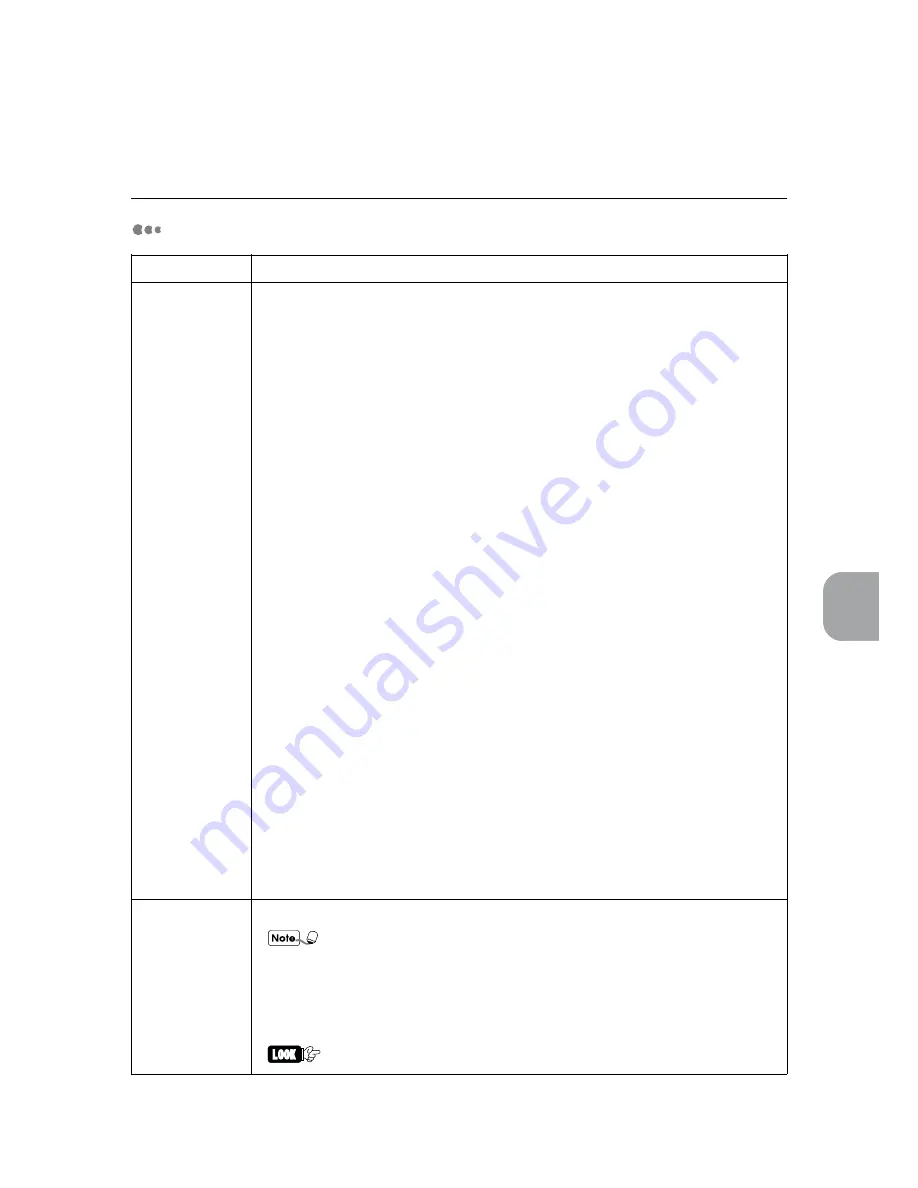
97
Mode Menu/Common Menu
5
5.3 Common Menu Items
Maintenance Mode
Menu Item
Explanation
Printer Settings
• Jam Recovery
Sets the treatment of print data when paper jammed in the printer.
The candidate values are as follows:
• OFF
Discards print data during paper jam and does not print again. This setting reduces
the processing time for printing.
• ON (Default)
Retains print data during paper jam and prints again.
• Alarm
Sets the length of the warning alarm when printer fails.
The candidate values are as follows:
• OFF (Default)
The alarm will not sound even if there is a failure.
• Continuous
When there is a printer failure, the alarm will keep sounding until action is taken.
• 2 sec to 90 sec
Sets the alarm time from 2 sec to 90 sec with 2 sec per unit. The alarm will stop after
the time frame set even if no action is taken against the printer failure.
• System Clock
Sets the system clock. System clock refers to the printer built-in clock. It is used when
printing date/time of Print Utility.
The setting is "YY/MM/DD hh:mm" where YY is the setting for the year (last 2 digits)
between 00-99, MM is the month between 01-12, DD is the day between 01-31, hh is the
hour between 00-23 and mm is the minute between 00-59.
• AutoPrintHistory
Sets whether or not to automatically eject the print history. Print history is the printed
information regarding the print job processed.
The candidate values are as follows:
• OFF (Default)
Does not automatically eject print history.
• ON
Automatically prints information that have not been automatically ejected when the
memory area is full.
Echo Back Mode
Outputs data received from the parallel port to the serial port as it is.
• Basically all the input interfaces cannot receive data when the printer is in
Maintenance Mode. However, during the Echo Back Mode only, input from
parallel port is allowed.
• For parallel and serial communication conditions (e.g. Baud rate), it is
necessary to make the setting beforehand.
• When this function is used, the parallel/serial ports need to be in the
activated state.
Key operations are not accessible during the receiving of data.
* Optional
Summary of Contents for Document Centre 400 series
Page 26: ...This page is intentionally left blank...
Page 116: ...This page is intentionally left blank...
Page 117: ...Precautions and Limitations 6 1 Precautions and Limitations 106...
Page 120: ...This page is intentionally left blank...
Page 147: ...135 Appendix Appendix C Print Utility...
Page 149: ...137 Appendix Appendix C Print Utility...
Page 151: ...139 Appendix Appendix C Print Utility...
Page 154: ...142 Appendix C Print Utility...
Page 156: ...144 Appendix C Print Utility...
Page 158: ...146 Appendix C Print Utility...
Page 159: ...147 Appendix Appendix C Print Utility...
Page 161: ...149 Appendix Appendix C Print Utility...
Page 162: ...150 Appendix C Print Utility...
















































