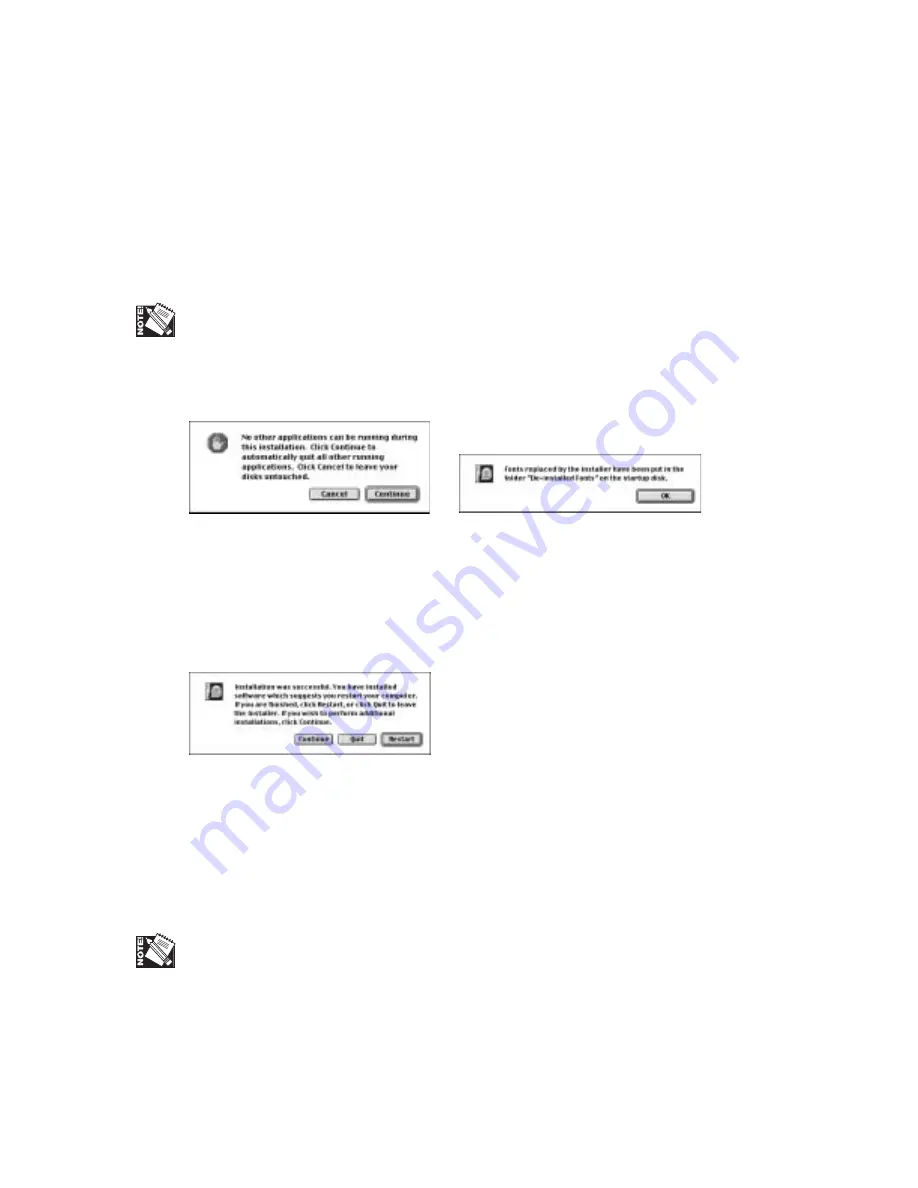
2-30 Macintosh Setup
bb
4.
Read the license window (fig. 2.66); then, click Accept. The PS3Fonts Installer
window appears (fig. 2.67).
5.
Select Easy Install from the top, left, drop-down menu (fig. 2.67). Easy install
installs Type 1 and TrueType fonts for Adobe PostScript 3.
If you do a Custom Install, you can select the desired fonts to install; options include
PostScript Type 1, TrueType, CE Type 1, and CE True Type.
6.
Click Install (fig. 2.67). A message window appears to let you close any other
running applications (fig. 2.68).
Fig. 2.68 Quit Applications Window
Fig. 2.69 Replaced Fonts Window
7.
Click Continue (fig. 2.68). A progress window lets you know the installation’s
progress.
8.
Wait until installation is complete; when the Replaced Fonts window appears
(fig. 2.69), click OK. An Installation Was Successful window appears (fig. 2.64).
Fig. 2.70 Installation Was Successful Window
9.
Click Restart if you are finished; click Quit to leave the Installer; or click
Continue if you wish to perform additional installations (fig. 2.70).
View Manuals
You can open and view the printer’s documentation from the XANTÉ Utilities via the
View Manuals drop-down menu or the Docs menu.
Acrobat Reader needs to be installed to view the manual.
Summary of Contents for FilmMaker 4
Page 16: ...xvi...
Page 36: ...1 20 Introduction and Installationbb...
Page 196: ...3 84 PC Setup...
Page 244: ...6 12 Maintenance and Specifications...
Page 292: ...G 12 Glossary...
Page 310: ...I 18 Index...






























