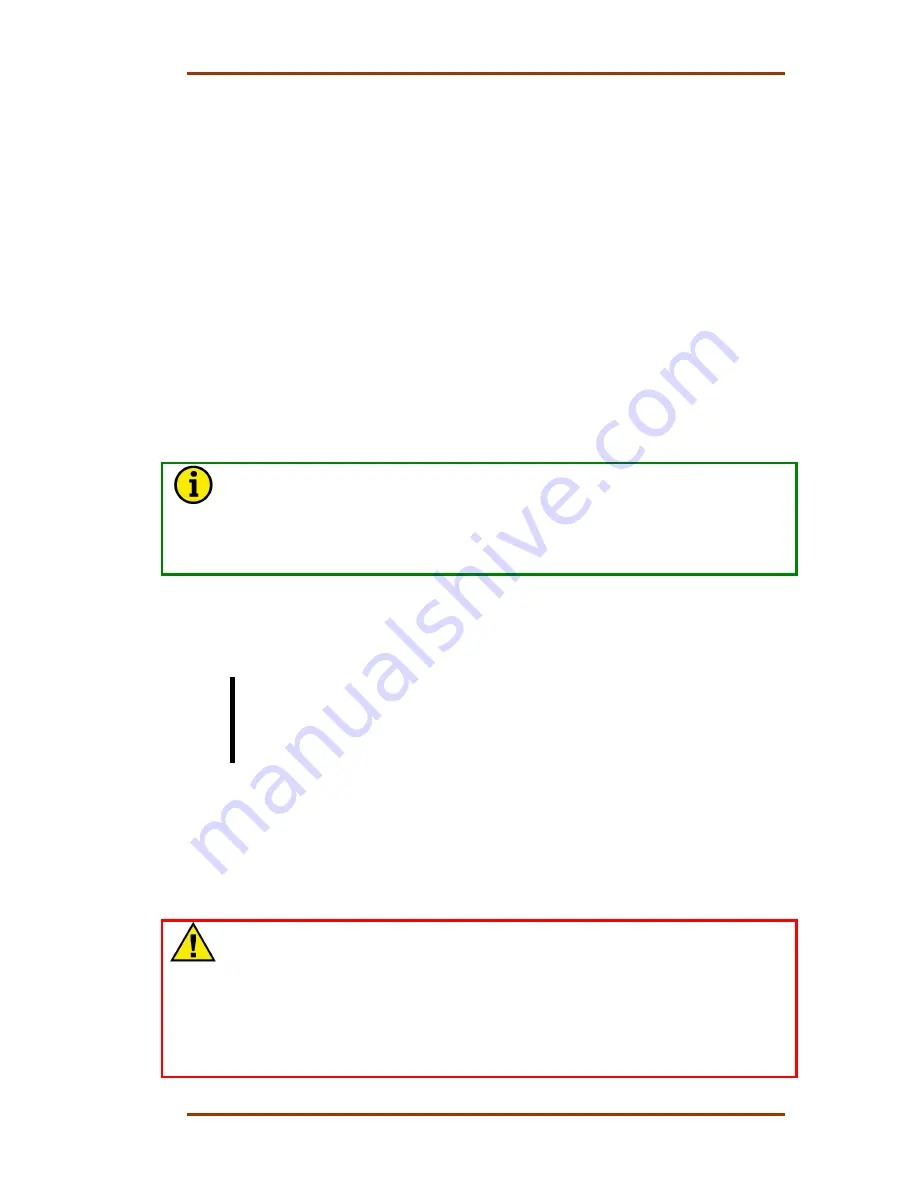
Manual 85580V2
5009 Installation/Hardware
Woodward
75
6. Install the replacement module by aligning the circuit board edge in the card
guides and pushing the module into its slot. To reduce the number of system
alarms, take care not to allow the module to become in contact with the
motherboard connector.
7. Re-connect both module I/O cables. The I/O cables use a slide latch (to
secure cable, slide the latch down). To eliminate the possibility of causing a
system trip when replacing a module always connect the I/O cables before
seating the module to the motherboard. (A system trip is possible if a number
of the cable connector pins are shorted to chassis ground.)
8. With even pressure exerted at the top and bottom of the module’s front
panel, push the module into place until the module connector is firmly within
the motherboard’s module receptacle. Once properly installed the module
Fault LED will be illuminated until the module is re-initialized by the control.
Upon installing the module, the control performs module diagnostic tests for
a few seconds, and if all test are passed, re-initializes the module (turning off
the module Fault LED).
9. Tighten the two screws that secure the module in place (one at the top and
one at the bottom).
NOTE
If the module’s Fault LED does not turn off after the module has been
installed for at least one minute, it may be necessary to re-seat the module
more firmly. To re-seat a module follow step #3 of the above procedure to
release the module from the motherboard, then re- install the module by
following procedure steps #8 and #9.
Serial Input/Output (SIO) Module
(Optional)
Two Serial Input/Output (SIO) modules are installed within the control chassis.
The SIO modules are installed in slot 5 of kernels A and B. Ports 1 and 2 are RS-
232 communications based ports only. Ports 3 and 4 can be configured for RS-
232, RS-422, or RS-485 communications. System diagnostics continuously
monitor each SIO module for proper operation.
SIO Module LED descriptions:
RUN LED
—The green LED turns on to indicate that the SIO module is
functioning and there are no faults present.
FAULT LED
—The red LED turns on to indicate a module fault has occurred and
is annunciated.
WARNING—HOT SWAPPING
Hot Swapping the SIO module can cause a dip in the 5 Vdc supply.
Depending on the severity of the dip, other modules or the CPU can be
forced into a reset state.
With this control, the removal of any single kernel will not cause the control
to shut down. However, if other faults are present within other kernels, those
faults, combined with any faults caused by shutting down the kernel power
supply, may cause a system shutdown.
Summary of Contents for MicroNet TMR 5009
Page 8: ...5009 Installation Hardware Manual 85580V2 vi Woodward...
Page 23: ...Manual 85580V2 5009 Installation Hardware Woodward 15 Figure 3 1 Hardware Identification...
Page 33: ...Manual 85580V2 5009 Installation Hardware Woodward 25 Figure 3 7 DIN Rail ATM Outline Drawing...
Page 35: ...Manual 85580V2 5009 Installation Hardware Woodward 27 Figure 3 9 DTM Outline Drawing...
Page 36: ...5009 Installation Hardware Manual 85580V2 28 Woodward Figure 3 10 DTM Mounting Configuration...
Page 68: ...5009 Installation Hardware Manual 85580V2 60 Woodward Figure 4 19 System Cable Layout Diagram...
Page 69: ...Manual 85580V2 5009 Installation Hardware Woodward 61 Figure 4 20 Power Supply Wiring Diagram...
Page 70: ...5009 Installation Hardware Manual 85580V2 62 Woodward Figure 4 21 ATM 1 Wiring Diagram...
Page 71: ...Manual 85580V2 5009 Installation Hardware Woodward 63 Figure 4 22 ATM 2 Wiring Diagram...
Page 72: ...5009 Installation Hardware Manual 85580V2 64 Woodward Figure 4 23 DTM 1 Wiring Diagram...
Page 73: ...Manual 85580V2 5009 Installation Hardware Woodward 65 Figure 4 24 DTM 2 Wiring Diagram...
Page 74: ...5009 Installation Hardware Manual 85580V2 66 Woodward Figure 4 25 DTM 3 Wiring Diagram...
Page 75: ...Manual 85580V2 5009 Installation Hardware Woodward 67 Figure 4 26 DTM 4 Wiring Diagram...
Page 89: ...Manual 85580V2 5009 Installation Hardware Woodward 81 Table 5 3 Discrete In Cable Connections...
Page 90: ...5009 Installation Hardware Manual 85580V2 82 Woodward Table 5 4 Relay Cable Connections...
Page 91: ...Manual 85580V2 5009 Installation Hardware Woodward 83 Table 5 4 Relay Cable Connections cont...
Page 92: ...5009 Installation Hardware Manual 85580V2 84 Woodward Table 5 5 Analog Combo Module...
Page 103: ...Manual 85580V2 5009 Installation Hardware Woodward 95 Figure 8 2 Operator Control Panel...
Page 108: ...5009 Installation Hardware Manual 85580V2 100 Woodward Figure 8 6 Real Power Sensor...
Page 115: ......
Page 116: ...Declarations...
Page 117: ......
















































