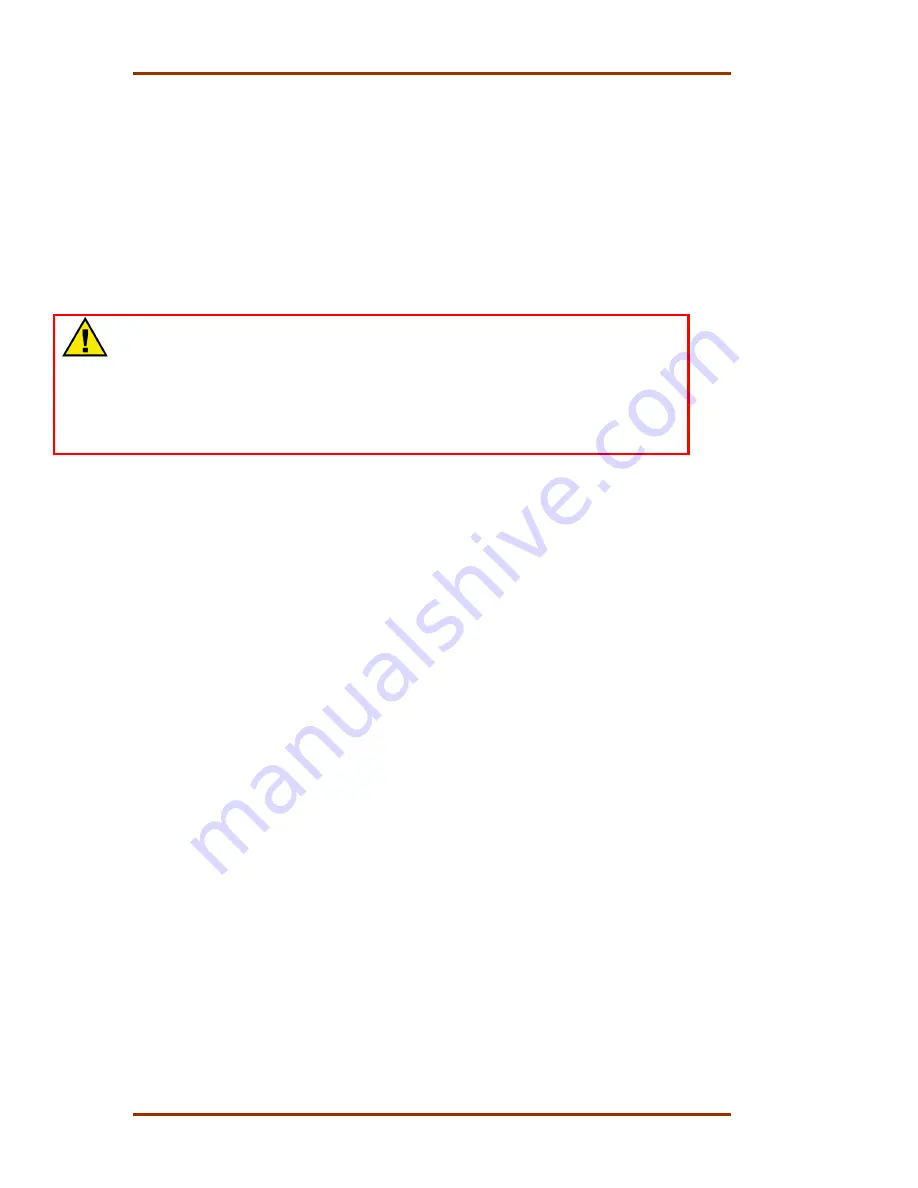
5009 Installation/Hardware
Manual 85580V2
72
Woodward
Kernel Power Supply (A1)
Each kernel section of the MicroNet TMR
®
control contains one kernel power
supply module located in the first slot of the kernel. This module receives 24 Vdc
from the main TMR supply and regulates it to 5 Vdc, 10 A for the rest of the
kernel section. The kernel power supply also creates a 5 V precharge voltage.
There are no switches on this module. A Fault LED is on the front panel of the
power supply. It will illuminate if a problem occurs with the 5 V or 5 V precharge.
The kernel power supply module also assists in CPU to CPU communications. If
the control reports a CPU to CPU communication fault, the affected kernel power
supply module may need to be replaced.
WARNING—KERNEL
The MicroNet™ Kernel Power Supplies must have all modules in that kernel
removed before installing or removing a Kernel Power Supply.
With this control, the removal of any single kernel will not cause a
shutdown. However, if other faults are present within other kernels, those
faults combined with any faults created by the removal of this kernel power
supply may cause a system shutdown.
To Replace a Kernel power supply module:
1. If the control is running and on-line, use the system engineering workstation
to verify that the other CPUs are running without faults. Correct all other CPU
faults within the other kernel sections before replacing a kernel’s power
supply.
2. Switch the respective kernel’s CPU Reset switch to its reset position (push
top of switch in).
3. Remove all kernel modules except for the Kernel Power Supply. Unscrew
each module’s captive screw fasteners and release the modules from their
motherboard connectors by pressing their top handles up and their bottom
handles down. To simplify this procedure it is recommended that the
released modules be left within their respective rack slots, with their
respective cables attached.
4. Unscrew the Kernel Power Supply module’s captive-screw fasteners, and
release the module from the motherboard connectors by pressing the top
handles up and the bottom handles down. Remove the module by pulling
straight out and place it into a conductive plastic bag (Woodward P/N
4951-041).
5. Install the replacement supply module by aligning the circuit board edge in
the card guides and push the module into the slots until the connector on the
module and the connector on the motherboard make contact.
6. With even pressure exerted at the top and bottom of the supply’s front panel,
firmly push the supply module into place. Tighten the two screws that secure
the module in place (one at the top and one at the bottom).
7. Re-insert all kernel modules one at a time. With even pressure exerted at the
top and bottom of each module’s front panel, firmly push the module into
place. Tighten the two screws that secure each module in place (one at the
top and one at the bottom).
Summary of Contents for MicroNet TMR 5009
Page 8: ...5009 Installation Hardware Manual 85580V2 vi Woodward...
Page 23: ...Manual 85580V2 5009 Installation Hardware Woodward 15 Figure 3 1 Hardware Identification...
Page 33: ...Manual 85580V2 5009 Installation Hardware Woodward 25 Figure 3 7 DIN Rail ATM Outline Drawing...
Page 35: ...Manual 85580V2 5009 Installation Hardware Woodward 27 Figure 3 9 DTM Outline Drawing...
Page 36: ...5009 Installation Hardware Manual 85580V2 28 Woodward Figure 3 10 DTM Mounting Configuration...
Page 68: ...5009 Installation Hardware Manual 85580V2 60 Woodward Figure 4 19 System Cable Layout Diagram...
Page 69: ...Manual 85580V2 5009 Installation Hardware Woodward 61 Figure 4 20 Power Supply Wiring Diagram...
Page 70: ...5009 Installation Hardware Manual 85580V2 62 Woodward Figure 4 21 ATM 1 Wiring Diagram...
Page 71: ...Manual 85580V2 5009 Installation Hardware Woodward 63 Figure 4 22 ATM 2 Wiring Diagram...
Page 72: ...5009 Installation Hardware Manual 85580V2 64 Woodward Figure 4 23 DTM 1 Wiring Diagram...
Page 73: ...Manual 85580V2 5009 Installation Hardware Woodward 65 Figure 4 24 DTM 2 Wiring Diagram...
Page 74: ...5009 Installation Hardware Manual 85580V2 66 Woodward Figure 4 25 DTM 3 Wiring Diagram...
Page 75: ...Manual 85580V2 5009 Installation Hardware Woodward 67 Figure 4 26 DTM 4 Wiring Diagram...
Page 89: ...Manual 85580V2 5009 Installation Hardware Woodward 81 Table 5 3 Discrete In Cable Connections...
Page 90: ...5009 Installation Hardware Manual 85580V2 82 Woodward Table 5 4 Relay Cable Connections...
Page 91: ...Manual 85580V2 5009 Installation Hardware Woodward 83 Table 5 4 Relay Cable Connections cont...
Page 92: ...5009 Installation Hardware Manual 85580V2 84 Woodward Table 5 5 Analog Combo Module...
Page 103: ...Manual 85580V2 5009 Installation Hardware Woodward 95 Figure 8 2 Operator Control Panel...
Page 108: ...5009 Installation Hardware Manual 85580V2 100 Woodward Figure 8 6 Real Power Sensor...
Page 115: ......
Page 116: ...Declarations...
Page 117: ......
















































