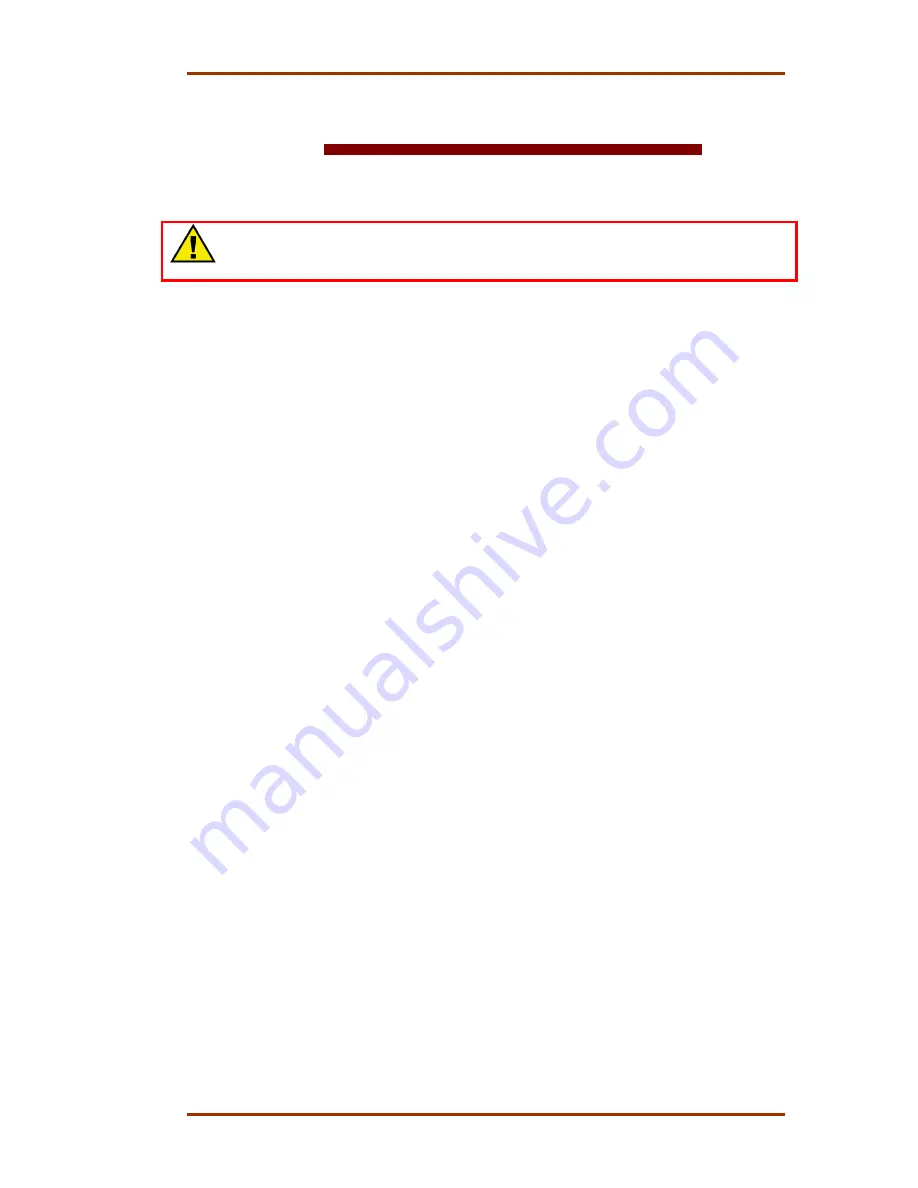
Manual 85580V2
5009 Installation/Hardware
Woodward
31
Chapter 4.
Electrical Installation
Introduction
WARNING—SAFETY INFORMATION
Before installation read all information and warnings on pages v and vi of
this volume.
Electrical ratings, wiring requirements, and options are provided to allow a
customer to fully install the 5009 control into a new or existing application. Field
wiring must be rated at least 75 °C for operating ambient temperatures expected
to exceed 50 °C.
Wiring for Class I, Division 2 installations must be in accordance with Class I,
Division 2 wiring methods and in accordance with the authority having
jurisdiction.
After the system has been mechanically installed read this chapter thoroughly
before proceeding. Perform system electrical installation by stepping through this
chapter’s instructions in sequence. Start with cabinet installation instructions,
step to the system cables instruction, then step to the next set of instructions,
etc.
The PCI software wiring list must be created to assist in electrical
installation (see Volume 3). The wiring list will determine what inputs are
hooked up to what terminal blocks and how the accessories are wired into
the control.
Cabinet (if included)
A standard floor mount, front access cabinet is provided. Input Power and field
cable access is available through the bottom of the cabinet. Locate cabinet in
control room or place of operation. See Chapter 6 for environmental
specifications.
1. Route all power and field cables through the bottom of the cabinet. For EMI
reasons, it is recommended that all analog input and output wiring be sepa-
rated from all power and discrete input/output wiring.
2. Connect a grounding cable, 10 mm² (8 AWG) or larger, from an acceptable
earth ground to the cabinet frame.
System Cables (if cabinet is not included)
If the system was provided with a cabinet, no cable installation is required, and
you can go directly to the Input Power installation instructions.
Summary of Contents for MicroNet TMR 5009
Page 8: ...5009 Installation Hardware Manual 85580V2 vi Woodward...
Page 23: ...Manual 85580V2 5009 Installation Hardware Woodward 15 Figure 3 1 Hardware Identification...
Page 33: ...Manual 85580V2 5009 Installation Hardware Woodward 25 Figure 3 7 DIN Rail ATM Outline Drawing...
Page 35: ...Manual 85580V2 5009 Installation Hardware Woodward 27 Figure 3 9 DTM Outline Drawing...
Page 36: ...5009 Installation Hardware Manual 85580V2 28 Woodward Figure 3 10 DTM Mounting Configuration...
Page 68: ...5009 Installation Hardware Manual 85580V2 60 Woodward Figure 4 19 System Cable Layout Diagram...
Page 69: ...Manual 85580V2 5009 Installation Hardware Woodward 61 Figure 4 20 Power Supply Wiring Diagram...
Page 70: ...5009 Installation Hardware Manual 85580V2 62 Woodward Figure 4 21 ATM 1 Wiring Diagram...
Page 71: ...Manual 85580V2 5009 Installation Hardware Woodward 63 Figure 4 22 ATM 2 Wiring Diagram...
Page 72: ...5009 Installation Hardware Manual 85580V2 64 Woodward Figure 4 23 DTM 1 Wiring Diagram...
Page 73: ...Manual 85580V2 5009 Installation Hardware Woodward 65 Figure 4 24 DTM 2 Wiring Diagram...
Page 74: ...5009 Installation Hardware Manual 85580V2 66 Woodward Figure 4 25 DTM 3 Wiring Diagram...
Page 75: ...Manual 85580V2 5009 Installation Hardware Woodward 67 Figure 4 26 DTM 4 Wiring Diagram...
Page 89: ...Manual 85580V2 5009 Installation Hardware Woodward 81 Table 5 3 Discrete In Cable Connections...
Page 90: ...5009 Installation Hardware Manual 85580V2 82 Woodward Table 5 4 Relay Cable Connections...
Page 91: ...Manual 85580V2 5009 Installation Hardware Woodward 83 Table 5 4 Relay Cable Connections cont...
Page 92: ...5009 Installation Hardware Manual 85580V2 84 Woodward Table 5 5 Analog Combo Module...
Page 103: ...Manual 85580V2 5009 Installation Hardware Woodward 95 Figure 8 2 Operator Control Panel...
Page 108: ...5009 Installation Hardware Manual 85580V2 100 Woodward Figure 8 6 Real Power Sensor...
Page 115: ......
Page 116: ...Declarations...
Page 117: ......
















































