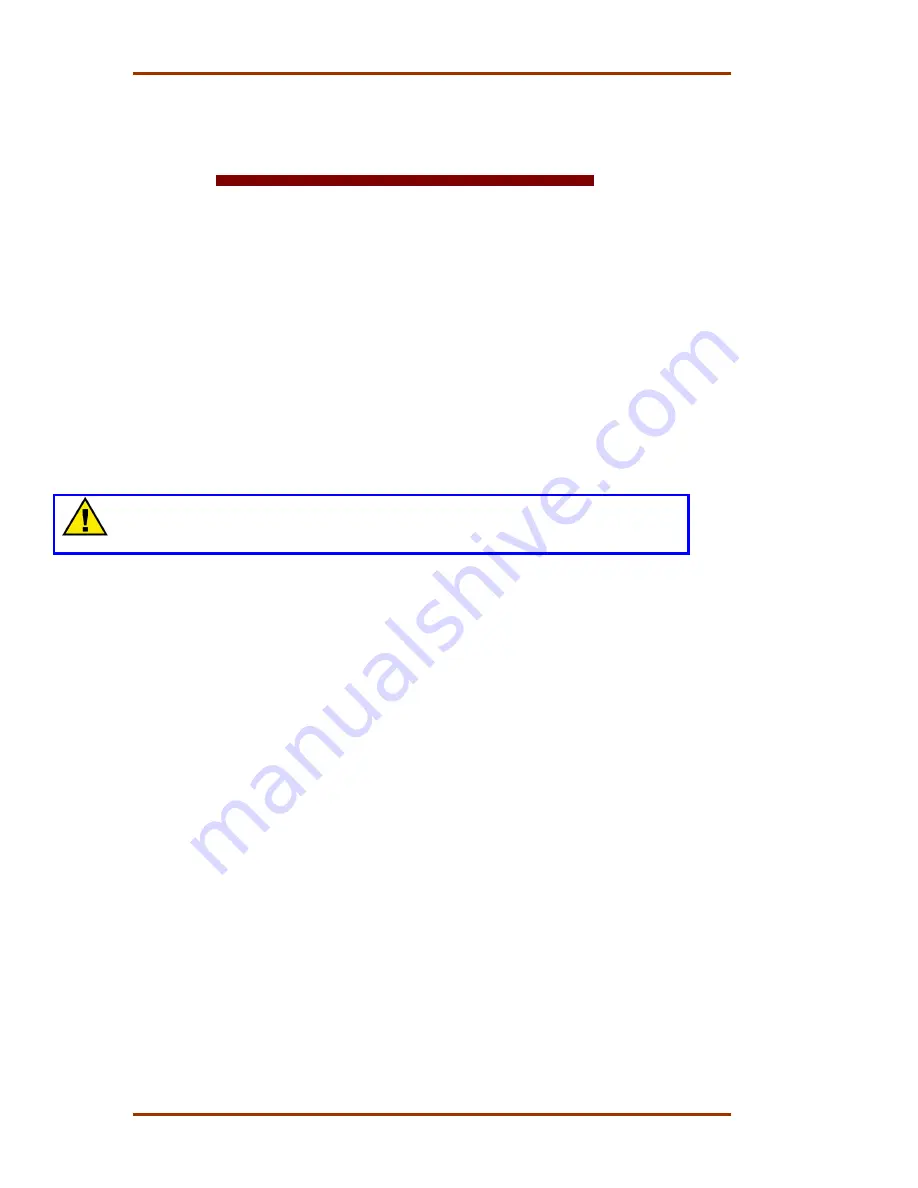
5009 Installation/Hardware
Manual 85580V2
70
Woodward
Chapter 5.
Troubleshooting and Module
Replacement
Introduction
This chapter provides detailed information on system hardware, gives tips to
assist in solving hardware related issues, and includes module replacement
instructions. Once a system problem is annunciated, this chapter can be utilized
as a troubleshooting guide to assist problem finding and if necessary module
replacement.
Because testing all functions of an individual module is beyond the scope of this
manual, when the results of the procedures indicate that a module may be faulty,
replace the suspected module with a module known to be good. This will help
verify that the cause of the problem actually is in the suspected module.
If after following this chapter’s guidance the cause of a problem cannot be found,
contact the Woodward technical assistance group.
CAUTION—QUALIFIED PERSONNEL
Only qualified service personnel should perform the following module
replacement procedures.
Main Power Supply
System diagnostic routines continuously monitor each main power supply for
proper operation. If a fault condition is detected, the fault is annunciated, and the
supply’s output disabled. If necessary, use the power supply’s front panel LEDs
to assist in diagnosing a related problem. If all supply LEDs are turned off (not
illuminated), it is probable that input power is not present and verification should
be made.
Main Power Supply LED descriptions:
OK LED
—This green LED turns on to indicate that the power supply is operating
and no faults are present.
INPUT FAULT LED
—This red LED turns on to indicate that the input voltage is
either above or below the specified input range. If this LED is on, check the input
voltage and correct the problem. Long-term operation with incorrect input
voltages may permanently damage the power supply. Once the input voltage is
within the supply’s input specifications, this LED will turn off. Refer to Table 4-1
for power supply input specifications.
Summary of Contents for MicroNet TMR 5009
Page 8: ...5009 Installation Hardware Manual 85580V2 vi Woodward...
Page 23: ...Manual 85580V2 5009 Installation Hardware Woodward 15 Figure 3 1 Hardware Identification...
Page 33: ...Manual 85580V2 5009 Installation Hardware Woodward 25 Figure 3 7 DIN Rail ATM Outline Drawing...
Page 35: ...Manual 85580V2 5009 Installation Hardware Woodward 27 Figure 3 9 DTM Outline Drawing...
Page 36: ...5009 Installation Hardware Manual 85580V2 28 Woodward Figure 3 10 DTM Mounting Configuration...
Page 68: ...5009 Installation Hardware Manual 85580V2 60 Woodward Figure 4 19 System Cable Layout Diagram...
Page 69: ...Manual 85580V2 5009 Installation Hardware Woodward 61 Figure 4 20 Power Supply Wiring Diagram...
Page 70: ...5009 Installation Hardware Manual 85580V2 62 Woodward Figure 4 21 ATM 1 Wiring Diagram...
Page 71: ...Manual 85580V2 5009 Installation Hardware Woodward 63 Figure 4 22 ATM 2 Wiring Diagram...
Page 72: ...5009 Installation Hardware Manual 85580V2 64 Woodward Figure 4 23 DTM 1 Wiring Diagram...
Page 73: ...Manual 85580V2 5009 Installation Hardware Woodward 65 Figure 4 24 DTM 2 Wiring Diagram...
Page 74: ...5009 Installation Hardware Manual 85580V2 66 Woodward Figure 4 25 DTM 3 Wiring Diagram...
Page 75: ...Manual 85580V2 5009 Installation Hardware Woodward 67 Figure 4 26 DTM 4 Wiring Diagram...
Page 89: ...Manual 85580V2 5009 Installation Hardware Woodward 81 Table 5 3 Discrete In Cable Connections...
Page 90: ...5009 Installation Hardware Manual 85580V2 82 Woodward Table 5 4 Relay Cable Connections...
Page 91: ...Manual 85580V2 5009 Installation Hardware Woodward 83 Table 5 4 Relay Cable Connections cont...
Page 92: ...5009 Installation Hardware Manual 85580V2 84 Woodward Table 5 5 Analog Combo Module...
Page 103: ...Manual 85580V2 5009 Installation Hardware Woodward 95 Figure 8 2 Operator Control Panel...
Page 108: ...5009 Installation Hardware Manual 85580V2 100 Woodward Figure 8 6 Real Power Sensor...
Page 115: ......
Page 116: ...Declarations...
Page 117: ......
















































