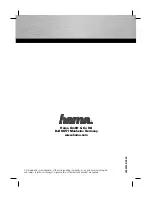WebEye E10/E104
WebEye E10/E104
User’s Guide
60
•
Q: If the network consists of one permanent IP address and several private IP addresses, can
WebEye be connected to the network with a private IP address?
A: WebEye can be assigned a private IP address on a network with a permanent IP address. If
the network is a Class C network (255.255.255.XXX), then WebEye may be assigned any
available number in the last “room” (represented by XXX). However, since WebEye is a
web server, it can be designated as a local server. Any device on a LAN can be designated
as the local server through the router. Designating WebEye as the local server will make it
easier for people outside the LAN to view real-time images from WebEye.
•
Q: If the network consists of only private IP addresses, can WebEye be connected at the
network?
A: WebEye can be connected to LAN having only private IP addresses, but only people on the
local network can access WebEye. Networks with narrow bandwidth may not be able to
support several WebEyes connected simultaneously.
•
Q: If a firewall is on the network, can WebEye be installed and work?
A: If there is a firewall on the network, port 80 is open for ordinary data communication.
However, since WebEye transmits image data, the default port 8080 is also required.
Therefore, it is necessary to open port 8080 of the network for remote users to access
WebEye. Ports may be configured at the “User Custom Configuration” section of the
Administrator’s homepage.
The “Server Push Viewer” enables WebEye to send images through the 80
t h
port. Another
method is to change the image transmission port from 8080
t h
port to any port granted by the
firewall.
•
Q: How can a user see the image sent from WebEye when us ing Netscape?
A: If a user wants to use a Netscape browser, the WebEye Plug- in program must be installed.
The procedure for the Plug- in setup is below:
-. Access WebEye using assigned IP address on the Netscape such as http://168.192.1.1/
-. Setup the WebEye Plug- in using the Netscape Smart Update
WebEye Plug-in for Netscape is saved on the WebEye itself. When a user connects to
WebEye for the first time or has an old version of Plug- in, download the current version by
clicking "Download WebEye Plug In Now!"
•
Q: How can a user see the images sent from WebEye us ing Internet Explorer?
A: If a user wants to see the real-time images of WebEye using Internet Explorer browser,
install WebEye Plug- in and Active-X control. The Plug- in is used in the server-push viewer
and Active-X control is used in the live image viewer.