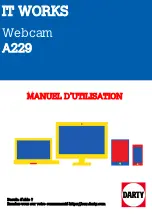WebEye E10/E104
WebEye E10/E104
User’s Guide
62
with a zoom lens. (For more information, refer to pg. 38, “Pan/Tilt/Zoom Configuration” of
the WebEye User’s Manual)
•
Q: It is impossible to assign IP address to WebEye with
Ping
command. What is the problem?
A: If WebEye is connected to a local network, the Ping command can be used to assign an IP
address from a local PC or notebook computer. If the Ping command does not work, check
the green LED on the back of WebEye. It should blink about once every two seconds. If it
does not, check the network line and the LAN port. If the LED blinks normally, check the IP
address of the PC. If the IP of the PC is different than the one being assigned to WebEye,
the Ping command will not work. For a Class-C network, the first three “rooms” must have
the same numbers. The last room identifies individual devices. If the first three rooms of a
Class-C network differ between PC and WebEye, then they are not on the same network.
(For more detailed information, refer to Appendix 4 in the WebEye User’s Guide.)
•
Q: There is some problem accessing WebEye. Sometimes I can access WebEye and sometimes
not. How can it be solved?
A: This problem mostly occurs on Cable Modem, ISDN, and xDSL lines that use modems or
routers. The modems or routers will automatically disconnect lines that are not active.
Gener ally, a modem or a router is set to disconnect from a network 3-5 minutes after
WebEye stops using lines. ISPs set this condition to prevent their lines from being
overloaded with inactive signals. To overcome this problem, set the “Dynamic IP
Registration Interval” at approximately one minute. Although this feature is intended for
Dynamic IPs, it can also be used here to send active signals to the router and maintain a
connection. It is important to set the dynamic IP registration interval shorter than the
connection duration of a modem to maintain a continuous connection.
•
Q: I can't see the images in WebEye Java Applet view page. I am using Netscape browser on
Macintosh computer. What should I do?
A: Install MRJ (Macintosh Runtime for Java) and MRJ Plugin for Netscape browser. Please,
take the following steps for installation.
1. Go to
http://www.apple.com/java/
and download MRJ v2.2.4.
2. Delete the existing MRJ package's folder ("root/Apple Extras/Mac OS Runtime
for Java") if it exists.
3. Install MRJ package downloaded from step 1. (Refer to the apple's java site for
detail
information)
4. Go to
http://www.mozilla.org/oji/MRJPlugin.html
and download Netscape MRJ
Plugin.
5. Refer to the installation procedure in the mozilla's web site.
6. Try to see the images in WebEye's Java Applet view page after installing Netscape's
MRJ Plugin.