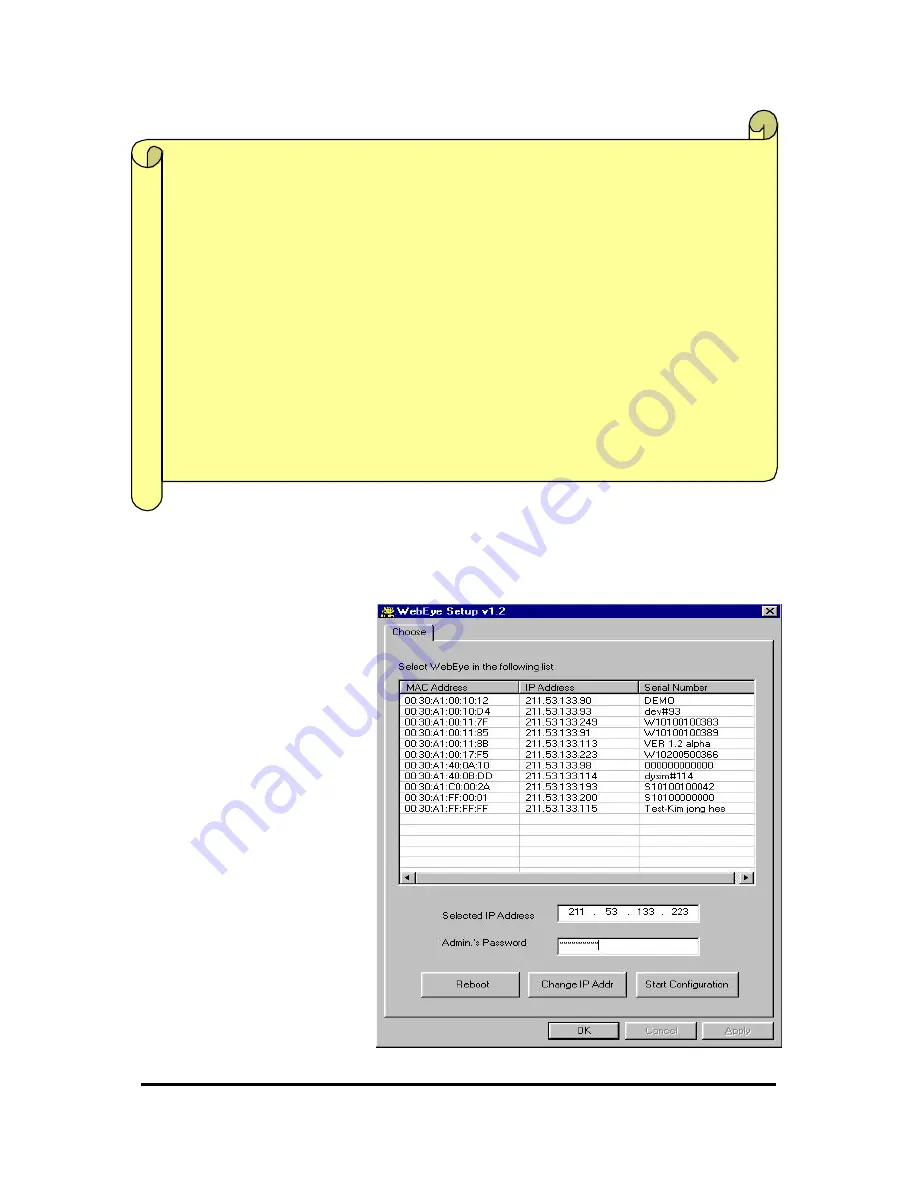
WebEye E10/E104
WebEye E10/E104
User’s Guide
17
2. Assigning IP address and Configuring administrator’s condition with Setup program
1) Starting Setup Program for WebEye
Click the “WebEyeSetup.exe”
file on your PC. When the Setup
Program is executed, the setup
program detects and shows every
WebEye connected on the local
network.
From the WebEyes listed, select
one to assign a new IP address.
(Default is 211.53.133.92).To
choose a WebEye, click on its
MAC Address or IP addres
When a WebEye is selected, its
IP address will appear in the
‘Selected IP Address’ box. Type
a password in the “Admin’s
Password” box to change the IP
address, reboot WebEye, or start
configuration.
The default password is “admin”.
IP Address Assigning Methods
n
n
With setup program
•
Assemble and place WebEye
•
Assign IP address to WebEye using setup program on local network.
•
Access WebEye through Web browser with the IP address and configure user’s condition
and administrator’s condition.
•
If it is impossible to assign IP address with setup program, try it with ARP command
n
n
With ARP command
•
Assemble and place WebEye
•
Assign IP address using ARP command on local network
•
Access WebEye through Web browser with the IP address and configure user’s condition
and administrator’s condition.






























