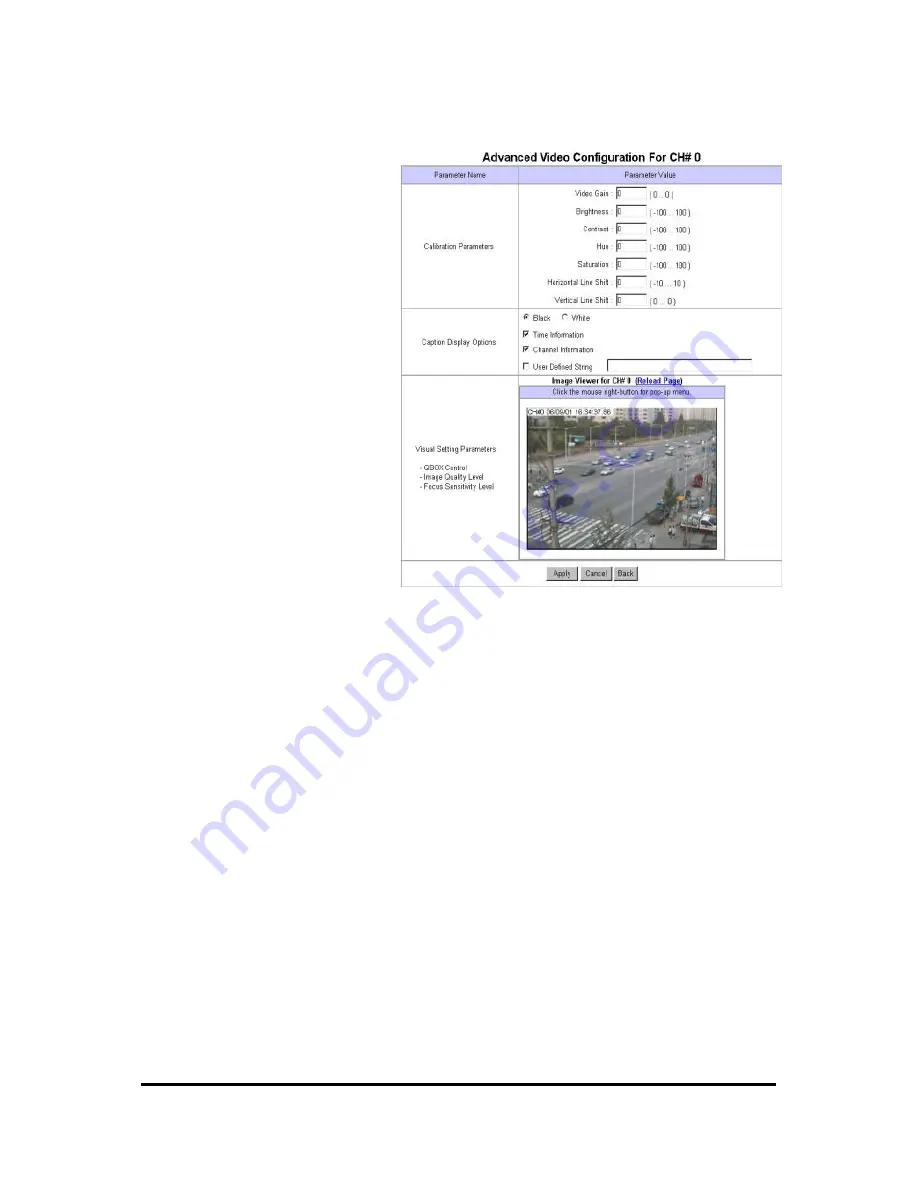
WebEye E10/E104
WebEye E10/E104
User’s Guide
40
(5) Advanced Configuration
Calibration Parameters
Administrator manipulates screen
settings by adjusting brightness,
contrast, hue, saturation, horizontal
line shift, and vertical line shift from
the menu. With ‘ Video Gain’ menu,
you may optimize the image without
adjusting each value of other menus.
However ‘ Video Gain’ and ‘ Vertical
Line Shift’ are not supported
currently. They are to be supported in
near future.
Caption Display Options
Administrator may configure caption
on real time image with display
options such as color and contents.
Caption is to be made of time
information, channel information, and
additional explanation (user defined
string).
Visual Setting Parameters
Administrator may configure QBOX and image quality level with aid of real time image. By
placing the mouse curse on real time image and clicking the left button, you may view pop-up
menus.
•
QBOX Parameters
: Administrator sets QBOX area with a mouse to ‘click and drag’.
Selected area shows in ‘ Left Top Placement’ and ‘Right Bottom Placement’ panels in figures.
With ‘Ambient Level’ menu, Administrator may set quality level of unfocused area in the
image (out of the focused range). There are 5 levels. Administrator may set level 5(Darker) to
make unfocused area dark and get the transmission speed up.
•
Image Quality Level
: Administrator chooses image quality level from 0 to 9. If level 9 is
chosen, WebEye sends the finest image. However, transmission speed will be reduced because
of larger sized data. The image level inside the ‘ QBOX’ is the same level as is selected in this
menu.
8) Application Configuration
This page is to configure e-mail and file sending function.
(1) Select Video Channel
It is to select a video channel for configuration. The four channels in WebEye E104 or two channels
in WebEye E10 are shown in the panel are same as seen in ‘ Video Configuration’ page.






























