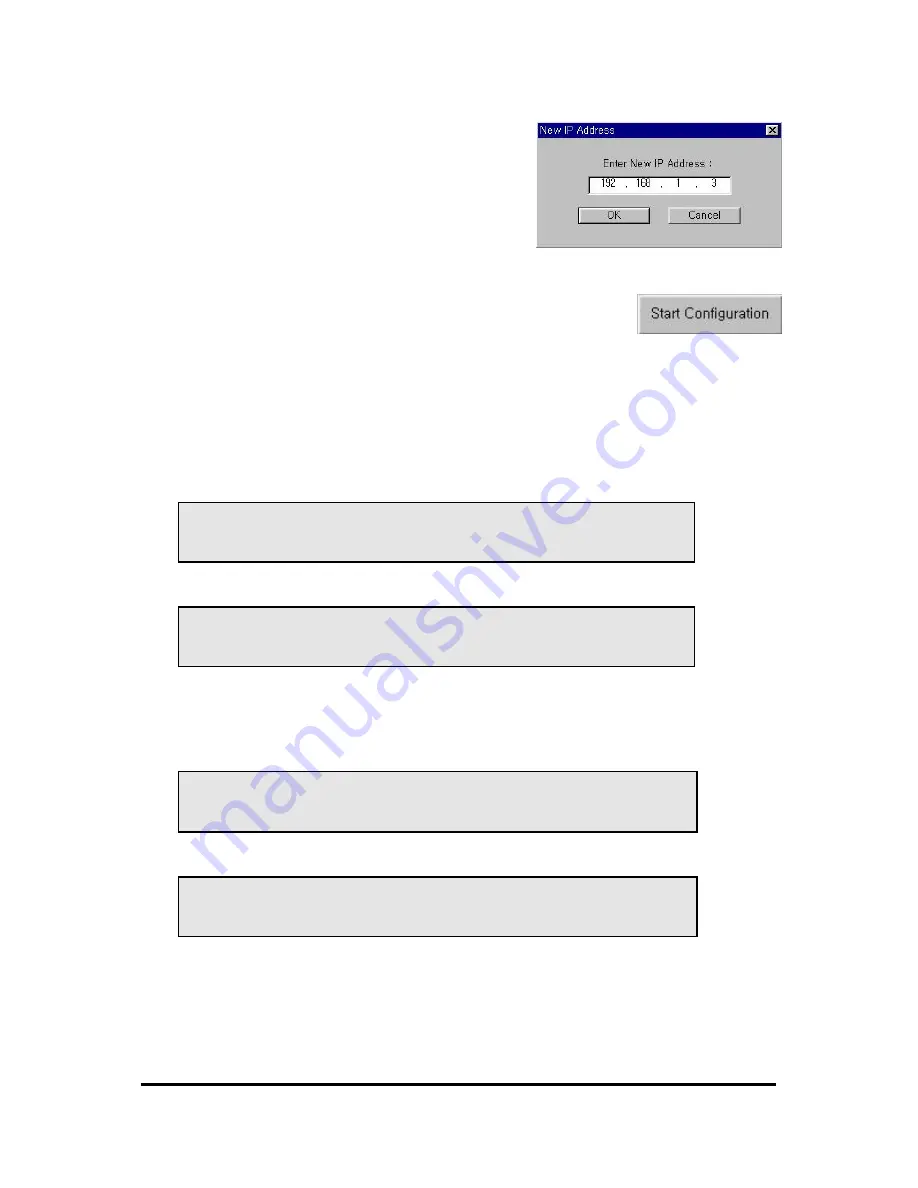
WebEye E10/E104
WebEye E10/E104
User’s Guide
18
To change the IP address, enter the Admin’s password
and click “Change IP Addr.” Enter the new IP address
and click “OK.”
The “Reboot” button will reboot the WebEye. This process
takes 10-20 seconds.
2) Configuring Administrator’s Conditions
To access the WebEye’s Administrator’s Page from the Setup Menu, enter
the admin.’s password and click the “Start Configuration” button. (For
more detailed information, refer to Chapter VII “Configuring Administrator’s Condition at
Homepage”)
3. Assigning IP Address with ARP command
1) Using ARP in Windows 98 and NT
When using WebEye with Windows 98 and Windows NT, follow the steps below.
•
Open a DOS window and type the following commands.
Arp -s <WebEye IP address> <WebEye Ethernet address>
Ping -t <WebEye IP address>
•
Example
Arp -s 192.168.1.3 00-40- 8c-10-00-86
Ping -t 192.168.1.3
2) Using ARP in Windows 95
When using WebEye with Windows 95, follow the steps below.
•
Open a DOS window and type the following commands.
Arp -s <WebEye IP add.> <WebEye Ethernet add.> < my PC IP add.>
Ping <WebEye IP address>
•
Example
Arp -s 192.168.1.3 00-40- 8c-10-00-86 192.168.1.2
Ping 192.168.1.3
3) Verifying Installation
After successfully completing the above procedures, the following message (or similar) will appear
on the screen:






























