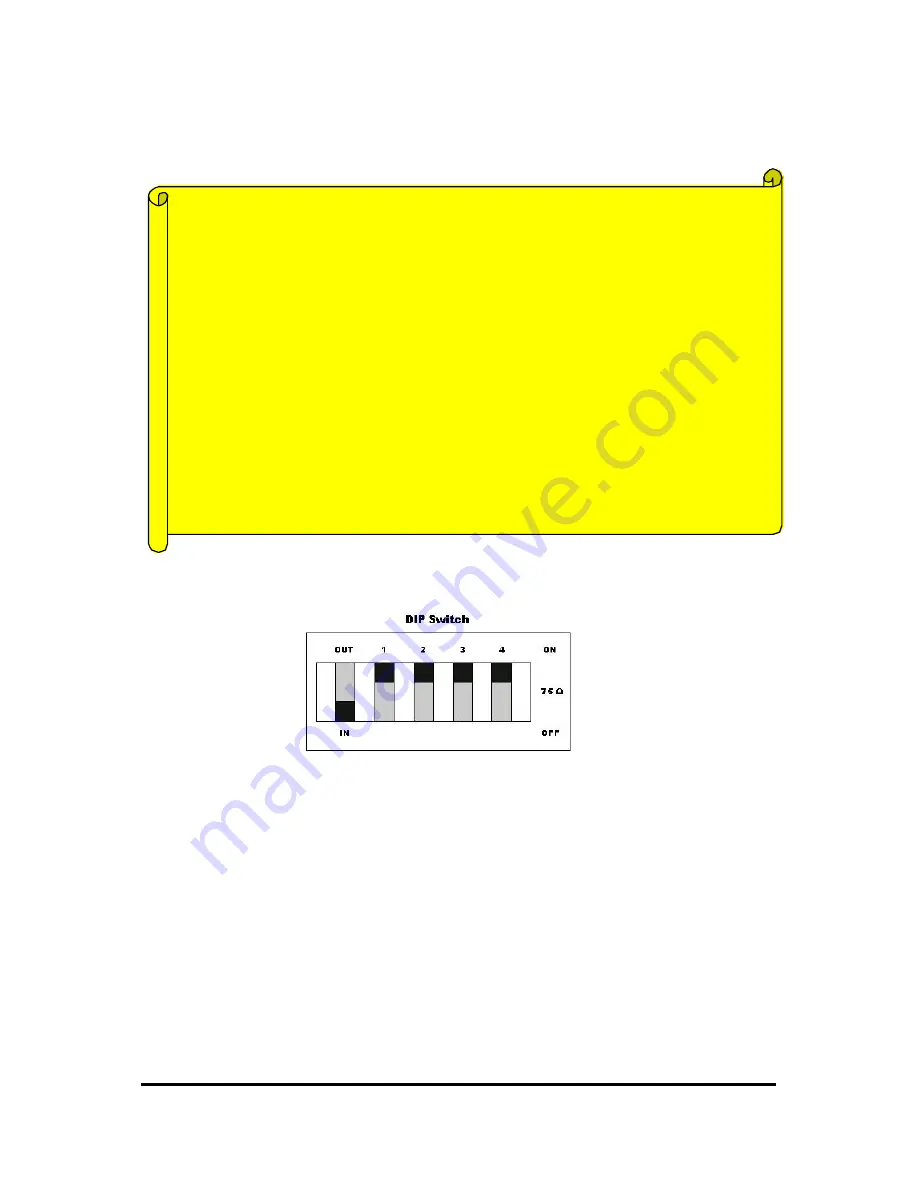
WebEye E10/E104
WebEye E10/E104
User’s Guide
10
Green LED
: This LED indicates the status of networking. After power is supplied, it is on for the
first 1-2 seconds, and then it blinks once at every one second as long as the network is connected.
5) Descriptions on DIP Switches
•
OUT / IN
To configure the function of the first coaxial cable port at the rear of WebEye.
If you set the switch at position ‘ OUT’, the first port can be used to transmit video signal from
WebEye’s inner CCD module to outer displayer such as TV or computer monitor. Setting the first
DIP switch at ‘OUT’ and the second DIP switch at ‘OFF’, you can connect an outer displayer
directly to the first port with coaxial cable. In this case, you may monitor 4 channels (Ch.0, Ch.2,
Ch3, and Ch.4) in WebEye’s Homepage through network and also can monitor a channel (Ch.0) on
outer displayer with motion pictures sent from WebEye’s inner CCD module. It means that WebEye
could not receive video signal from an external camera, connected to the first coaxial cable port,
though.
If you set the switch at position ‘IN’, the first port can be used to receive video signal from external
CCD camera. Setting the first DIP switch at ‘IN’ and the second DIP switch at ‘ ON’, you can
Phenomenon of Malfunction
1. Network Malfunction
•
Green LED blinks once at every 4 seconds
•
Check if Ethernet cable is connected properly or the Network works.
2. Software Malfunction
•
Green and yellow LEDs are on, and they blink 6 times rapidly at every 10 seconds.
•
This problem is to be solved with A/S program. Contact the dealer from who you bought
WebEye.
•
After being on for a second, Green and yellow LEDs blink 6 times rapidly. Then green
LED is on and yellow LED is off.
•
This problem is to be solved by re -installing firmware. Visit WebGate’s Internet homepage
to download the firmware and install it on your WebEye.









































