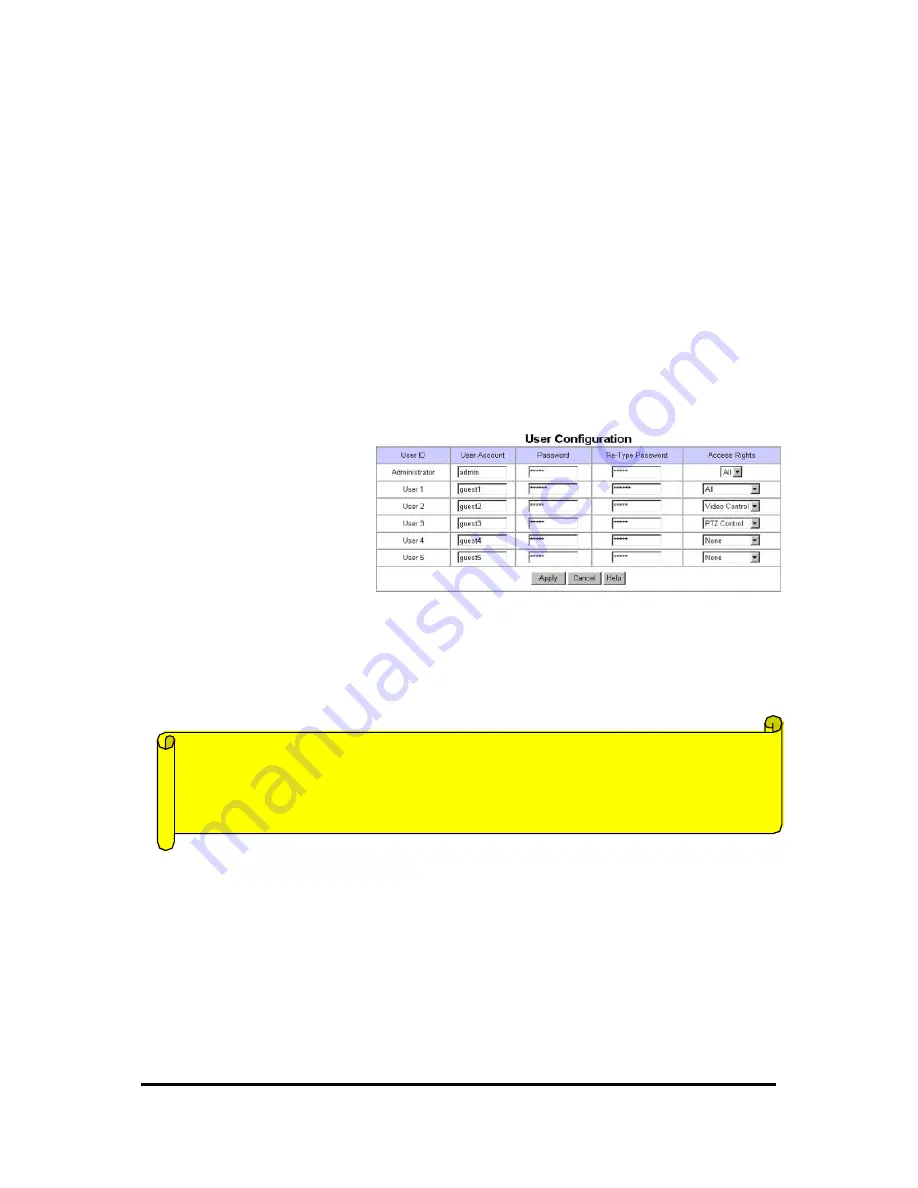
WebEye E10/E104
WebEye E10/E104
User’s Guide
33
(6) Administrator’s E -mail Address
In this panel, administrator records one’s e-mail address. If administrator put a ‘contact’ menu of
e-mail communication on real time image viewer page, the linked e-mail address to the ‘contact’
menu is to be synchronized with this. So administrator can keep up e-mail address easily.
(7) Initialize Flash Info
Administrator initializes almost all the information saved on flash memory. However ‘Date &
Time’, ’Model’, ‘Serial Number’, IP configuration, passwords, and all items in ‘Video’ menu are
not initialized.
(8) Rebooting
If WebEye has any problem, administrator can reboot it without adjusting power supply. This
button works as on/off switch.
2) User Configuration
This page is to configure IDs and
passwords of an administrator
and 5 users.
(1) User Account
There are one administrator’s
account and 5 users’ accounts.
Account name can be changed.
(2) Password
If you want to open your WebEye to everyone, you may not change default user’s ID and password.
However you should change administrator’s ID and password with unique ones of yours.
(3) Access Rights
Administrator may give or forfeit users’ right of PTZ control and video control. With default setting,
administrator has both right of PTZ control and video control and normal user doesn’t have any
right.
•
Video control
: This is to control pop-up menus such as image information, image quality level
and QBOX settings.
•
PTZ control
: This is to control ‘Focus Sensitivity’ in pop-up menu and to control PTZ
mechanism of a dome camera.
ID and Password Limitation
It is very important to compose any ID or password within 9 bytes’ limit. 9 bytes are
equal to 9 English characters.
















































