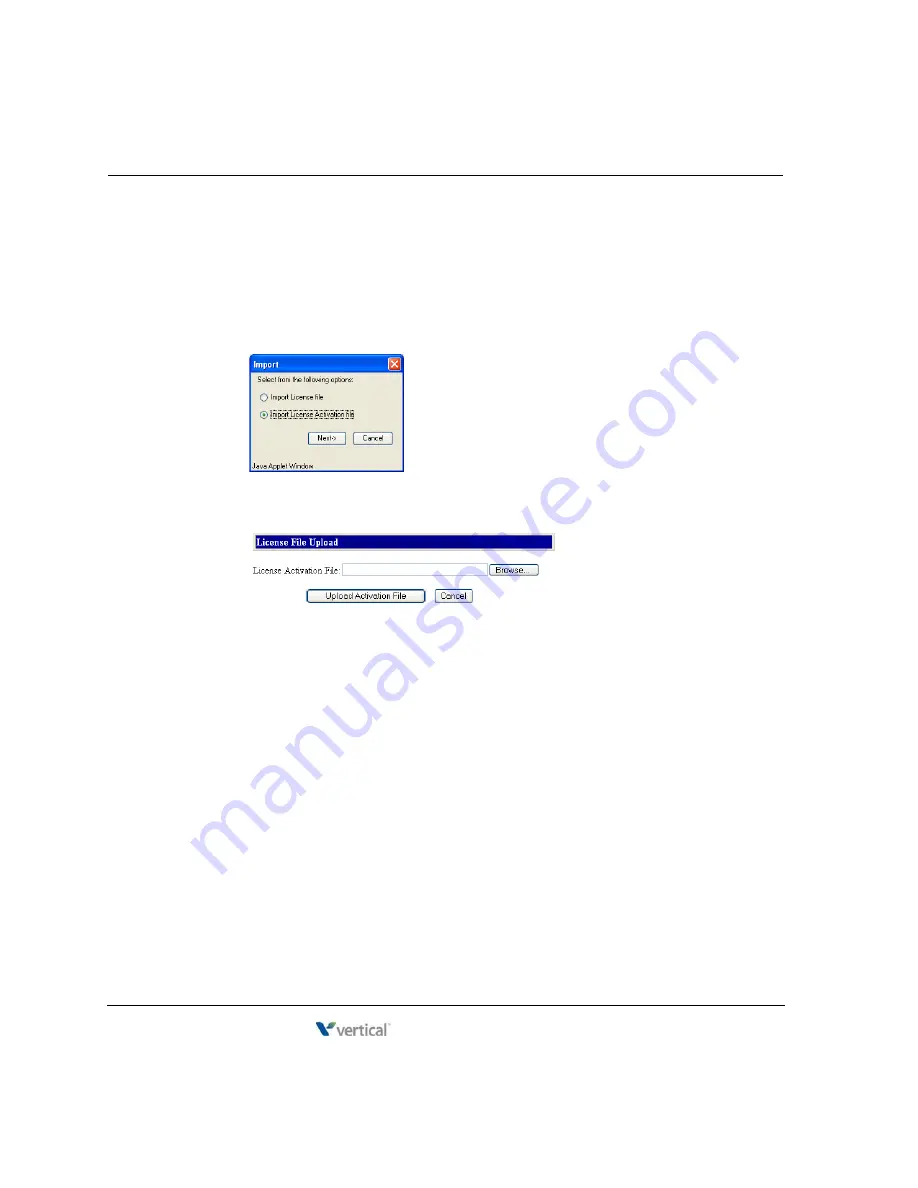
Activating Wave licenses
8
-
16
Chapter 8: Entering and Activating Wave Licenses
Wave Server Installation Guide
11.
A file save dialog opens. Choose to save the file, then in the Save As dialog, name the file
and specify the save location. Make a note of the file’s name and location.
12.
Click
Process Another ->
to activate another Activation Request File, or return to the
Software Licenses applet if you are done.
13.
Click
Import
. When the Import dialog opens, click
Import License Activation file
and then
click
Next
.
14.
In the License File Upload dialog, click
Browse
to go to the Activation Request File that
you downloaded and saved from the Vertical License Activation web page.
15.
In the Choose File dialog, select the Activation Request File and then click
Open
to
return to the License File Upload dialog.
16.
Click
Upload Activation File
.
17.
A list of all of the licenses in the file is displayed. Scroll to the bottom of the list and click
Done
.
18.
After the upload finishes, the License File Upload dialog opens again. Click
Cancel
to
return to the Software Licenses applet. (The license Status column will not update until
you exit and restart the Software Licenses applet.)
19.
Click
Done
to return to the Global Administrator Management Console.
Release 4.0
June 20, 2013
Summary of Contents for WAVE IP 2500
Page 4: ...Release 4 0 June 20 2013 ...
Page 16: ...Release 4 0 June 20 2013 ...
Page 34: ...Release 4 0 June 20 2013 ...
Page 94: ...Release 4 0 June 20 2013 ...
Page 112: ...Release 4 0 June 20 2013 ...
Page 200: ...Release 4 0 June 20 2013 ...
Page 214: ...Release 4 0 June 20 2013 ...
















































