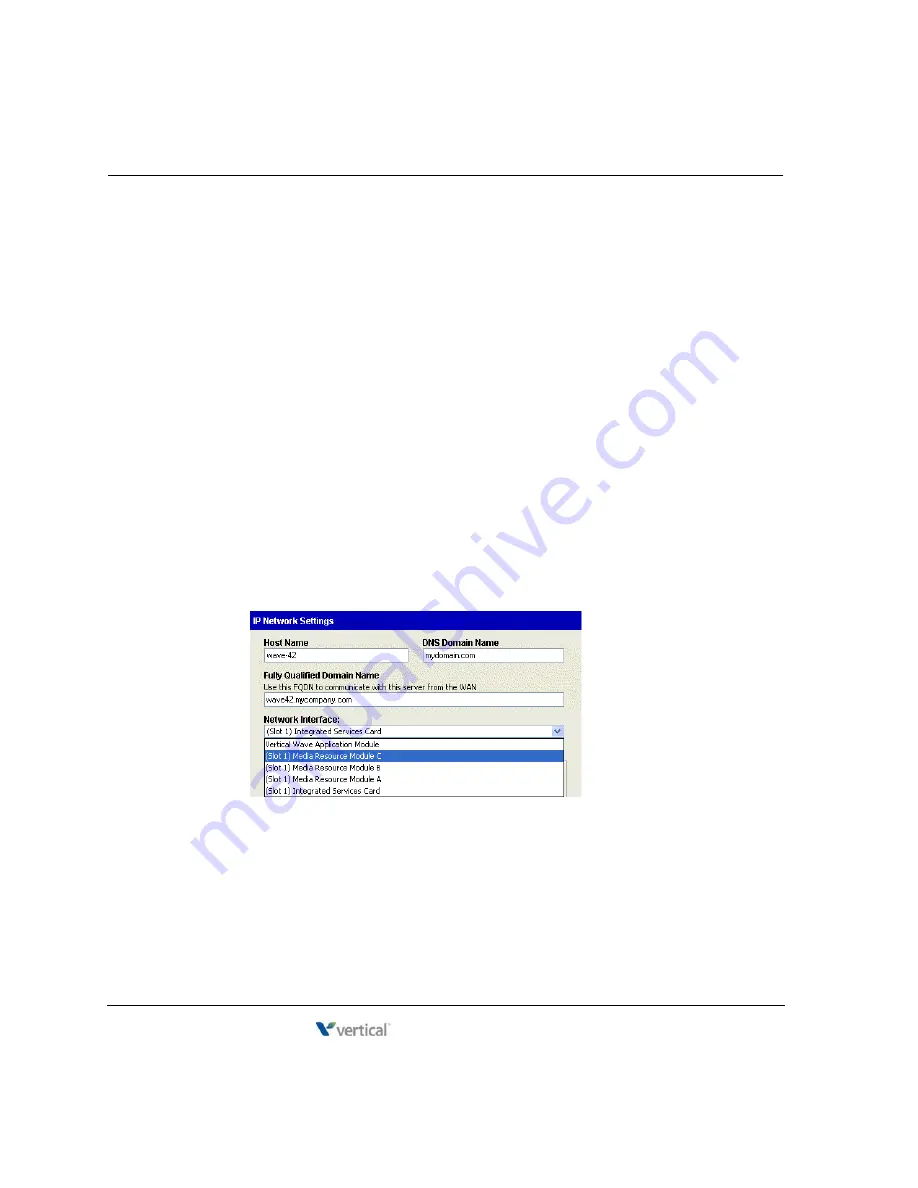
Identifying the Wave Server on your LAN
7
-
10
Chapter 7: Initial Configuration
Wave Server Installation Guide
4.
On the IP Address tab, accept the factory defaults for the following settings for the
selected network interface, or assign different ones.
•
IP Address
•
Subnet Mask
•
Default Gateway
The Subnet Mask and Default Gateway settings must be the same for all network
interfaces.
Important:
You must update
all
entries in the Network Interfaces drop-down list before
attempting to apply and save your changes. You will not be able to exit the IP Network
Settings applet if these settings are not complete and correct.
5.
Select the
Vertical Wave Application Module
entry from the
Network Interfaces
drop-down list, and then perform steps 3-4.
6.
If an MRM is installed on your Wave Server, select the
Media Resource Module
entry
from the list and perform steps 3-4.
Note:
On a Wave IP 2500 with an MRMB or MRMC installed, you will see multiple
Media Resource Module
entries in the
Network Interfaces
drop-down list (2 entries for an
MRMB and three entries for an MRMC. In the following example, an MRMC is installed,
and there are 3
Media Resource Module
entries, labeled A, B, and C.
Important:
You must perform steps 3-4 for each
Media Resource Module
entry. Each
Media Resource Module
entry requires its own IP address.
7.
If you have no further changes to make, go to step 15.
Release 4.0
June 20, 2013
Summary of Contents for WAVE IP 2500
Page 4: ...Release 4 0 June 20 2013 ...
Page 16: ...Release 4 0 June 20 2013 ...
Page 34: ...Release 4 0 June 20 2013 ...
Page 94: ...Release 4 0 June 20 2013 ...
Page 112: ...Release 4 0 June 20 2013 ...
Page 200: ...Release 4 0 June 20 2013 ...
Page 214: ...Release 4 0 June 20 2013 ...






























