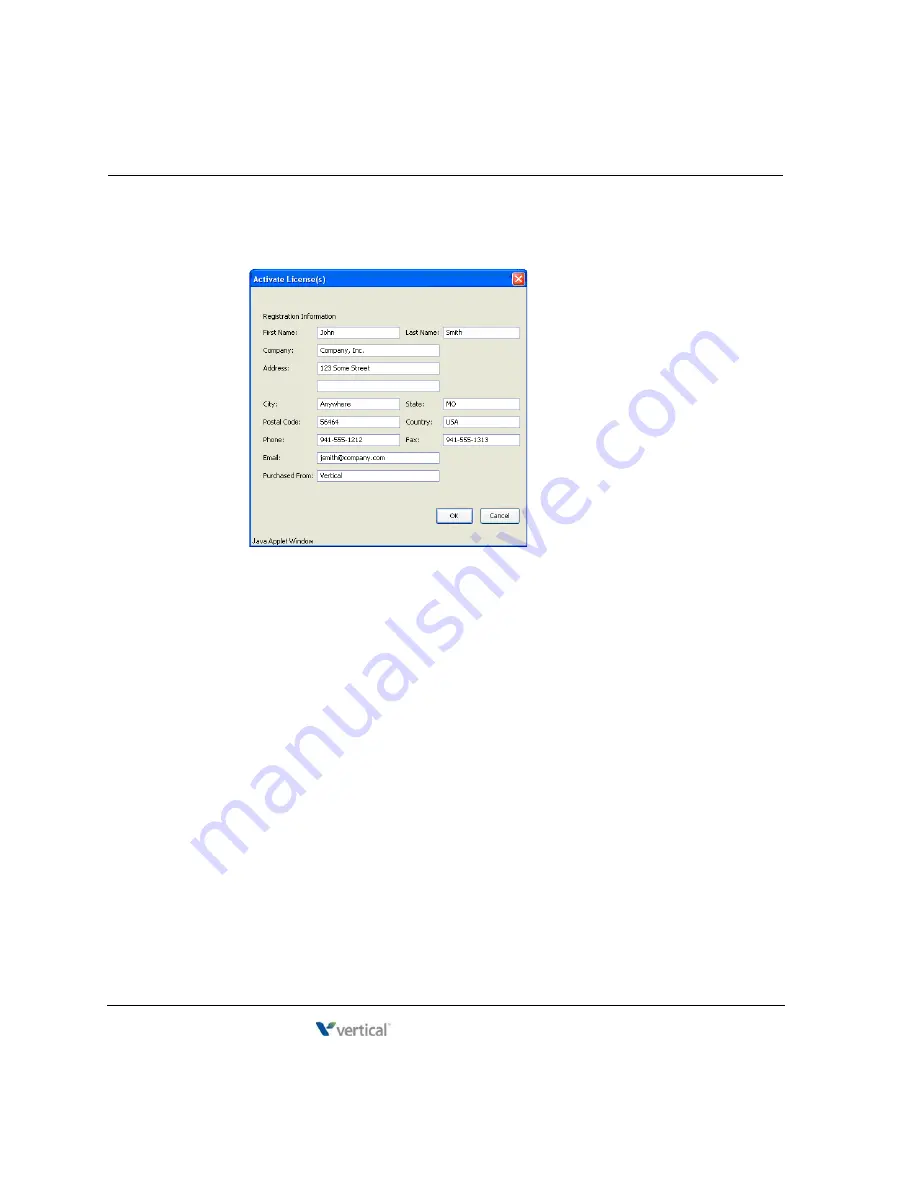
Activating Wave licenses
8
-
14
Chapter 8: Entering and Activating Wave Licenses
Wave Server Installation Guide
4.
In the next screen, enter registration information about your organization. You must enter
at least
First Name
and
Last Name
to enable the
OK
button in order to continue
5.
A file save dialog opens. Choose to save the file, then in the Save As dialog name the file
and specify the save location. Make a note of the file’s name (the default file name is
ActivationRequestFileName.lic) and location,.
Go to step 6.
Important:
If you fail to see a file save dialog but see instead a screen of encrypted
characters, you must reconfigure the Wave ISM to save rather than open LIC files. To do
so, perform the steps on page 8-17, and then begin the offline license activation process
again, starting at step 1 on page 8-13.
6.
Start another instance of Internet Explorer, and then enter and go to the following URL
address:
https://activate.vertical.com
Release 4.0
June 20, 2013
Summary of Contents for WAVE IP 2500
Page 4: ...Release 4 0 June 20 2013 ...
Page 16: ...Release 4 0 June 20 2013 ...
Page 34: ...Release 4 0 June 20 2013 ...
Page 94: ...Release 4 0 June 20 2013 ...
Page 112: ...Release 4 0 June 20 2013 ...
Page 200: ...Release 4 0 June 20 2013 ...
Page 214: ...Release 4 0 June 20 2013 ...






























