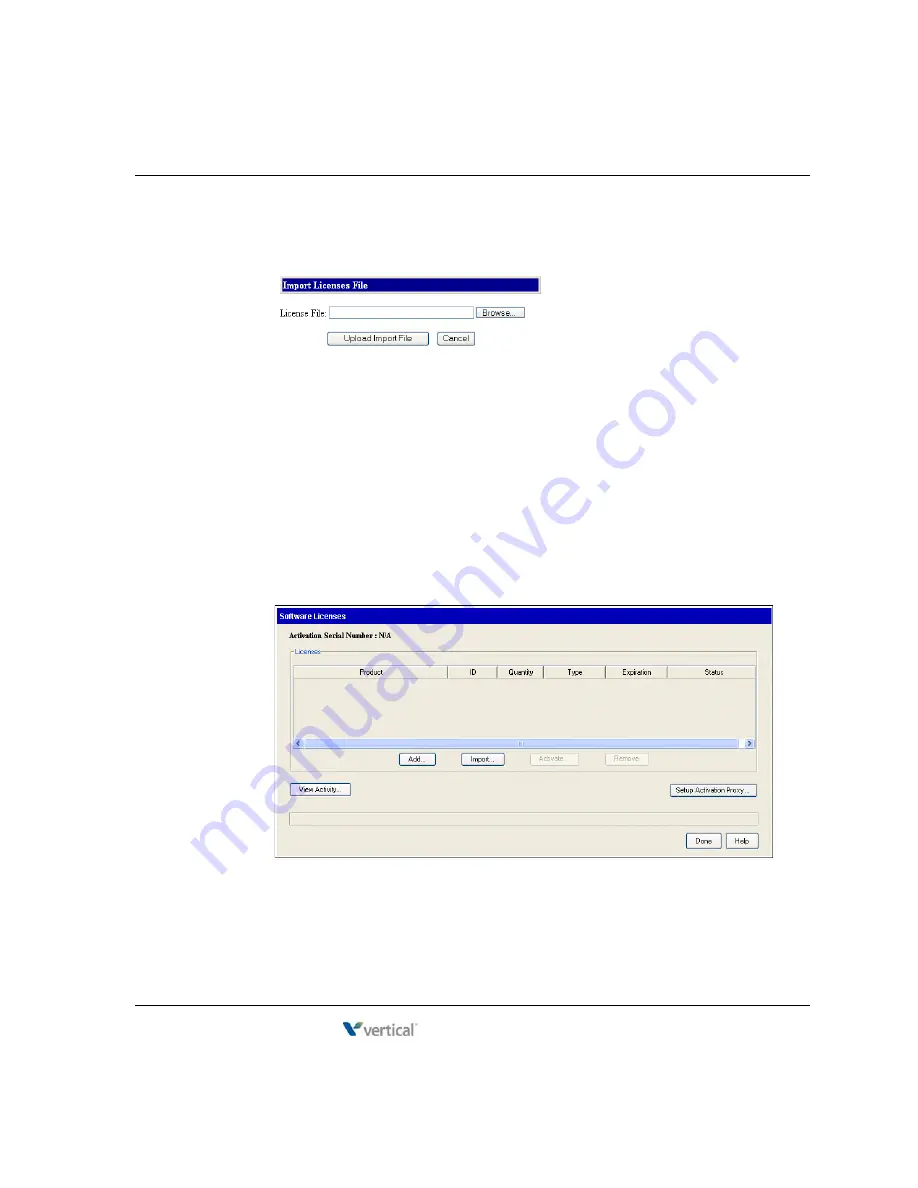
Entering Wave licenses
8
-
7
Chapter 8: Entering and Activating Wave Licenses
Wave Server Installation Guide
3.
In the Import Licenses File dialog, click
Browse
to go to the license text file that you
want to import.
4.
In the Choose File dialog, select the license file and then click
Open
to return to the
Import Licenses File dialog.
5.
Click
Upload Import File
. A list of all of the licenses in the file is displayed. Scroll to the
bottom of the list and click
Done
.
6.
After the import finishes, the Import Licenses File dialog opens again. Click
Cancel
to
return to the Software Licenses applet. Go to “Activating Wave licenses” on page 8-8.
Entering Wave license keys for each license
1.
On the Administration tab of the Global Administrator Management Console, select
Software Licenses
. The Software Licenses applet starts and displays any licenses that
have already been entered:
Release 4.0
June 20, 2013
Summary of Contents for WAVE IP 2500
Page 4: ...Release 4 0 June 20 2013 ...
Page 16: ...Release 4 0 June 20 2013 ...
Page 34: ...Release 4 0 June 20 2013 ...
Page 94: ...Release 4 0 June 20 2013 ...
Page 112: ...Release 4 0 June 20 2013 ...
Page 200: ...Release 4 0 June 20 2013 ...
Page 214: ...Release 4 0 June 20 2013 ...






























