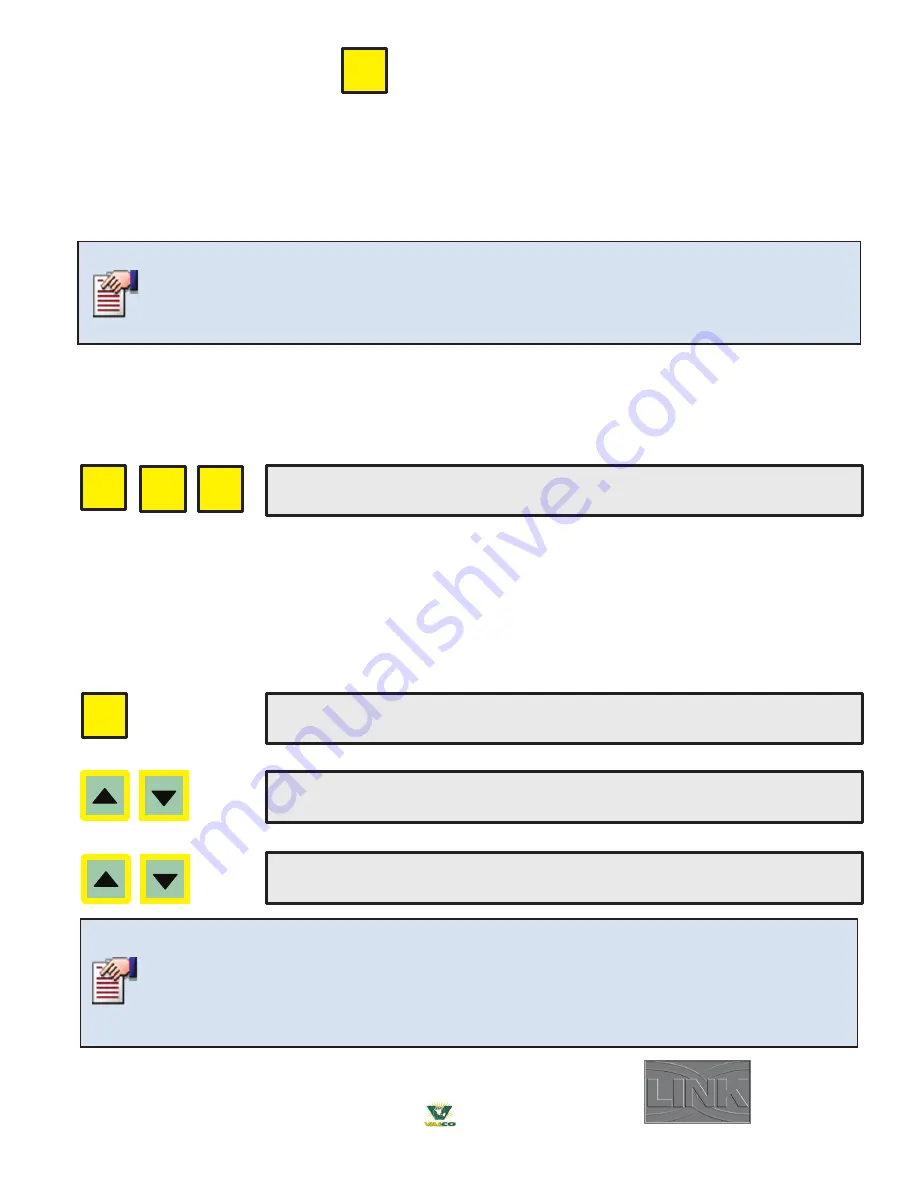
59
® 2018 Valco Companies, Inc.
The controller tracks operating conditions and equipment status. This information is totaled or averaged for each
one-hour period and then saved to memory and can be retrieved. Press the
UP
or
DOWN
arrow keys to scroll
through the stored item list for a given hour.
Scroll to the date you want first, and then scroll to the submenu item,
or you can scroll to the submenu item first, and then scroll to the date.
The “
Searching History Record for Data
”
message will display each time the four keys are pressed. This message may appear for a split second or for many
seconds (10, 20, or more) depending on what screen and/or date/time is being changed.
History storage capacity is influenced by the number of devices that are installed. This history record
fills quicker when more devices are being read. When the memory storage is almost full, the history
and alarm records are deleted by oldest dates to make room for the new history. The SD card can hold
many years of history records, but the Ventra Pro
TM
will only display the history records for the current
year and the previous year (12 to 24 months, depending on the time of year).
The optional Link Software package is a great way to download history
data from the controller and display it on a PC in table or chart format.
HISTORY
HISTORY FOR 11/20/2010 AT 13:00 Z1-S02
Temperature Control: *-------------------
• Press
HISTORY
HOT-KEY
to open the “
HISTORY FOR
” screen.
• Press the
UP
or
DOWN
arrow keys to move forward or backward through the history data.
• Then press and hold the
PLUS
or
MINUS
keys to scroll to the desired date.
• Note that the dates and times are all the same below and only the submenu has changed.
Scroll Submenus within a Date
+
-
HISTORY
• Press the
HISTORY
HOT-KEY
to open the “
HISTORY FOR
” screen.
• Then press and hold the
PLUS
or
MINUS
keys to scroll to the desired date.
• The date
as shown (in red) below will change as you are clocking up or down with the
PLUS
or
MINUS
key.
HISTORY
Scroll to History by Date
HISTORY FOR
AT 13:00 Z1-S02
High / Low Temps (actual): 65.4 / 64.7
HISTORY FOR
AT 13:00 Z1-S02
Set Point Temperature: 70.0
HISTORY FOR 11/20/2010 AT 13:00 Z1-S02
Temperature Control: *-------------------
Each zone has its own history record. The user has to press the ZONE key to view the history of a
different zone. When the Zone key is pressed, the "Z1" in the "Z1-S02" right upper corner of the
display will change to show which zone is being viewed. The zone numbers will scroll in order as you
press the Zone key.
History Menu (Hot Key)
(Date)
(Clock)
(Date)
(Clock)






























