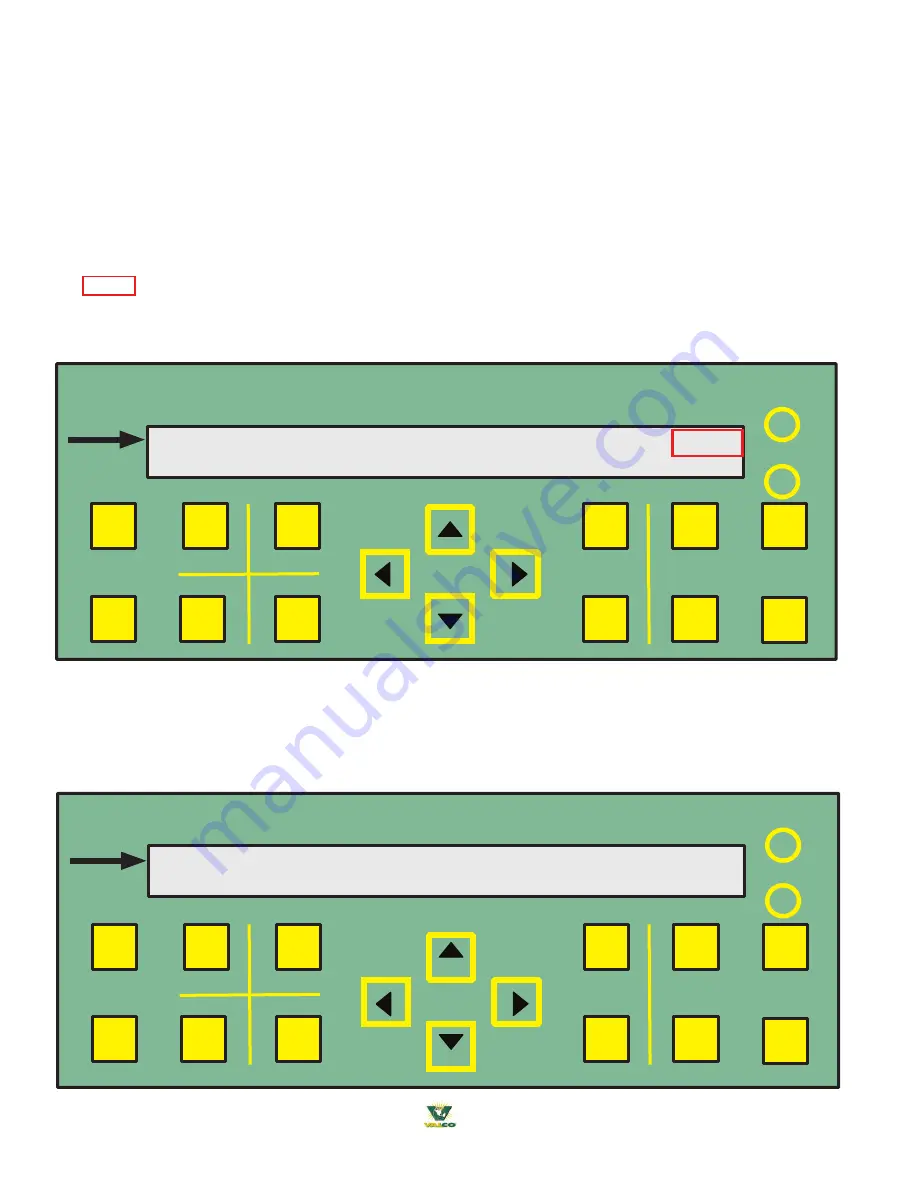
42
® 2018 Valco Companies, Inc.
Menus and Navigation
The following pages describe how to find the menus on the controller. The navigation keys allow you to
scroll
through
the major menu categories using the
RIGHT
and
LEFT
arrow keys.
Begin by pressing the
CANCEL
key (2) two times. This will take you to the major menu categories, starting with the
menu CONTROLLER software version screen.
Now you can use the
RIGHT
or
LEFT
arrow keys to scroll the major menu
category selections
.
Other ways to bring up the major menu categories are by pressing the
HOT- KEY
s,
CURRENT STATUS, CONTROL
SETTINGS, HISTORY, SYSTEM SETUP, ANIMAL INFO or TEST
. All these will bring you to major menu categories and
allow you to scroll until you find the menu of choice.
(You can scroll back & forth through the major menu categories
by using either the
RIGHT
or
LEFT
keys.)
The
Z1-S02
shown in the example below on the top right corner means Zone 1 and Parameter Set #2
*ACTIVE ALARM FOR 11/18/ AT 12:33 ZONE 8
#01 Hi/Low Temp CNT 251 VAL NA
MENU
+
CANCEL
ZONE
-
ENTER
CURRENT
STATUS
CONTROL
SETTINGS
ANIMAL
INFO
TEST
SYSTEM
SETUP
HISTORY
VENTRA
TM
pro
CHANGE
VALUE
DISPLAY
DARK
LIGHT
SUMMARY
Press
HOT-KEY
as circled (in red) boldly (1 time). To scroll press the
RIGHT
or
LEFT
keys circled (in blue) lightly.
CONTROLLER 11/18/2010 11:49:28 Z1-S02
Software Revision: BEV1:00.00.24
MENU
+
CANCEL
ZONE
-
ENTER
CURRENT
STATUS
CONTROL
SETTINGS
ANIMAL
INFO
TEST
SYSTEM
SETUP
HISTORY
VENTRA
TM
pro
CHANGE
VALUE
DISPLAY
DARK
LIGHT
SUMMARY
(Refer to Appendix 23 beginning on page 216 MENU GUIDE for a complete list of menus and submenus.)
Press
CANCEL KEY
as circled (in red) boldly (2 times). To scroll press the
RIGHT
or
LEFT
keys circled (in blue) lightly.






























