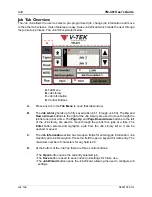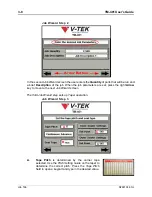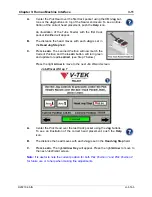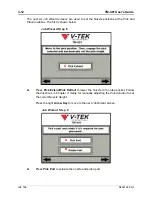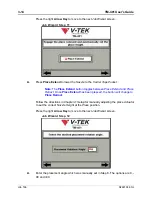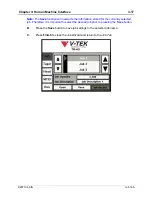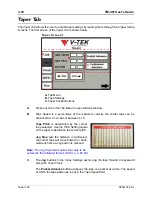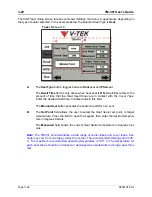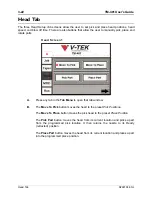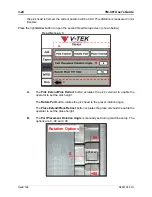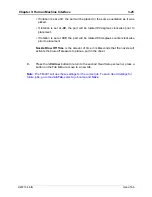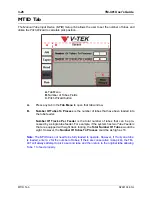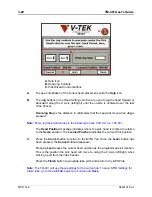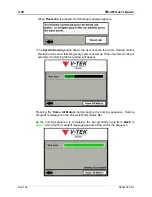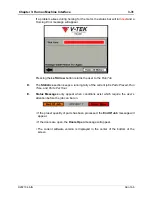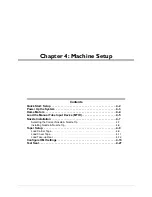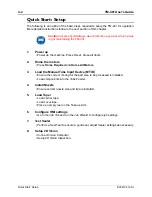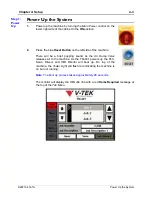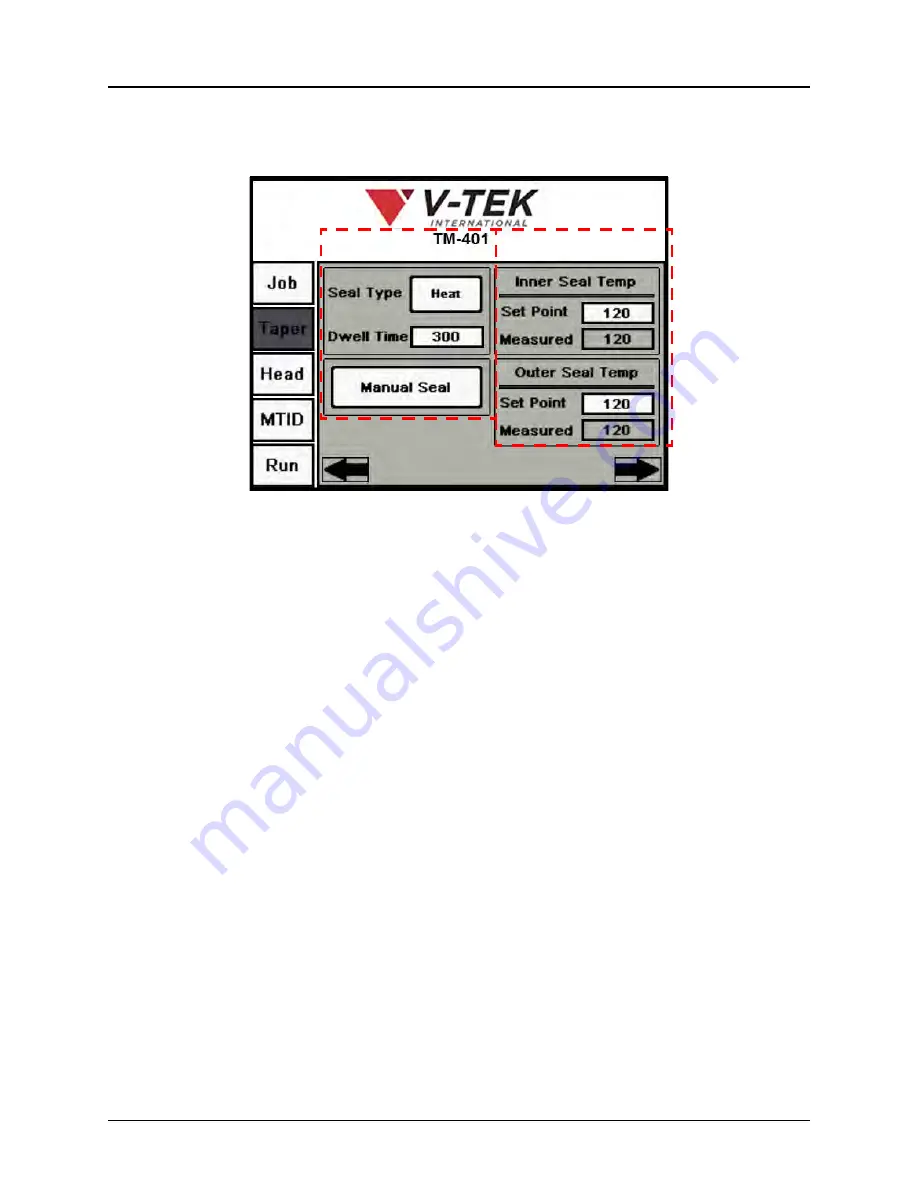
3-20
TM-401 User’s Guide
Taper Tab
D292104.6.fm
The third
Taper Setup
screen focuses on
Sealer Settings
. It will vary in appearance depending on
the type of sealer selected. In the example below, the selected
Seal Type
is
Heat
.
A.
The
Seal Type
button toggles between
Heat
seal and
PSA
seal.
The
Dwell Time
field is only active when heat seal is
ON
. Dwell time refers to the
amount of time that the
Heat Seal Shoes
are in contact with the
Cover Tape
.
Enter the desired dwell time in milliseconds in this field.
The
Manual Seal
button activates the sealer to perform one seal.
B.
The
Set Point
field allows the user to select the
Heat Sealer
set point, or target
temperature. Press the field to open the keypad, then enter the desired tempera-
ture in degrees Celsius.
The
Measured
field shows the current
Heat Sealer
temperature in degrees Cel-
sius.
Note:
The TM-401 accommodates a wide range of carrier tapes and cover tapes. Set-
tings may vary from one tape product to another. The recommended starting point is 90°
C. The maximum recommended operating temperature is 160° C
.
The temperature for
each seal shoe should be increased or decreased as needed after running a peel force
test.
Taper Screen 3
A
B
Summary of Contents for TM-401
Page 4: ......
Page 74: ...3 32 TM 401 User s Guide Run Tab D292104 6 fm ...
Page 146: ...5 44 TM 403 User s Guide Configure Inspection D292104 16 fm ...
Page 158: ...6 12 TM 401 User s Guide Preparing to Run a Pre programmed Job D292104 8a fm ...
Page 188: ...7 30 TM 401 User s Guide Adjusting PSA Seal Quality D292104 9a fm ...
Page 204: ...Appendix A Sensors A 6 SMC ZSE30 Vacuum Sensor D292104 11 fm ...
Page 208: ......
Page 284: ......
Page 286: ...Service and Parts Contacts 61053915 fm Page 2 ...
Page 288: ...TM 401 Document List D292104 15b fm Page 2 ...
Page 290: ......
Page 291: ......