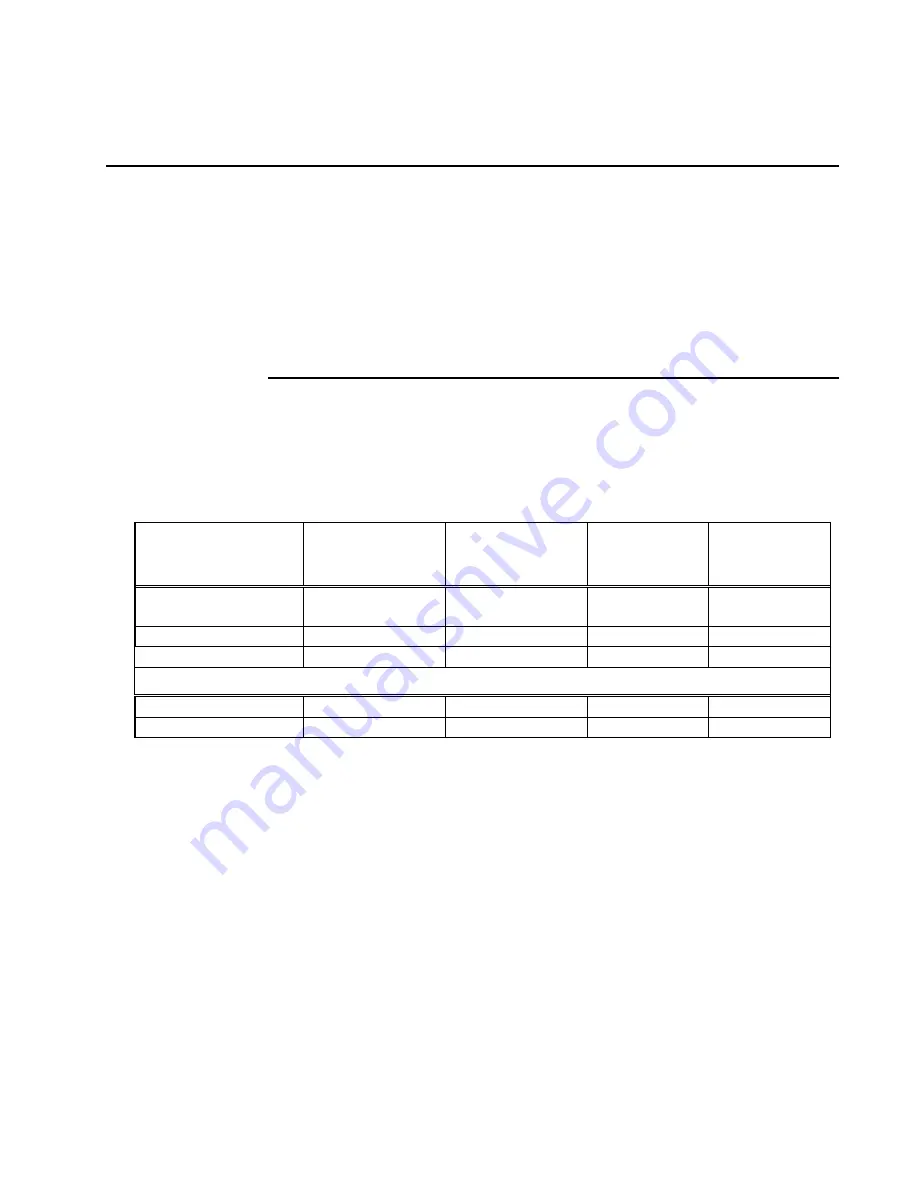
SmartPass® Integrated Reader 2450 MHz (High Voltage) System Guide
Testing With a PC and the Software Diskette
Testing SmartPass with a PC and the software diskette verifies that SmartPass
hardware and software are working and that the communications hardware is
operating correctly.
SmartPass can interface with the host computer by using either an RS–232 interface,
an RS–422 interface, or with a Wiegand interface. Refer to the appropriate section
below to connect the interface you are using with your SmartPass. SmartPass does
not need to be powered down before attaching it to the PC. The power-up sequence
does not affect communications between SmartPass and the PC.
Connecting an RS–232 Interface
Follow these instructions if your SmartPass uses an RS–232 interface. RS–232
interface signals are supplied by five wires from the SmartPass communications
cable. The wire connections are shown in Table 3-2.
Table 3-2 RS–232 Interface Signal Wiring
Signal
Wire Pair
From SmartPass
Wire Color
Used From Pair
Connect Wire
to PC DB9
Pin
Connect Wire
to PC DB25
Pin
Transmit from
SmartPass
Red/black
Black
Pin 2
Pin 3
Receive from PC
Red/black
Red
Pin 3
Pin 2
Logic ground
Yellow/black
Yellow or black
Pin 5
Pin 7
Optional for hardware handshaking
Request to send
Yellow/red
Yellow
Pin 4
Pin 4
Clear to send
Yellow/red
Red
Pin 8
Pin 5
To connect an RS–232 Interface
1.
Connect the black wire from the red and black wire pair from the SmartPass
cable to pin 2 of the DB9 connector or pin 3 of the DB25 connector.
2.
Connect the red wire from the red and black wire pair from the SmartPass cable
to pin 3 of the DB9 connector or pin 2 of the DB25 connector.
3.
Connect either the yellow or black wire from the yellow and black wire pair
from the SmartPass cable to pin 5 of the DB9 connctor or pin 7 of the DB25
connector.
4.
Plug in the DB9 connector or DB25 connector to the PC.
SmartPass is now connected to your PC.
Note:
If you are using Windows 95, make sure you connect the DB9 connector or
the DB25 connector to COM1 or COM2 before powering up the PC.
3-6
Summary of Contents for SmartPass AI1611
Page 4: ......
Page 17: ...A Glossary...
Page 18: ......
Page 22: ...SmartPass Integrated Reader 2450 MHz High Voltage System Guide A 6...
Page 23: ...B System Specifications...
Page 24: ......
Page 26: ...SmartPass Integrated Reader 2450 MHz High Voltage System Guide B 4...
Page 27: ...C Wiring Tables...
Page 28: ......
Page 32: ...SmartPass Integrated Reader 2450 MHz High Voltage System Guide C 6...
Page 33: ...1 Introduction...
Page 34: ......
Page 40: ...SmartPass Integrated Reader 2450 MHz High Voltage System Guide 1 8...
Page 41: ...2 Preparing the Site...
Page 42: ......
Page 52: ...SmartPass Integrated Reader 2450 MHz High Voltage System Guide 2 12...
Page 53: ...3 Quick SmartPass Test...
Page 54: ......
Page 63: ...4 Installing Tags on Vehicles...
Page 64: ......
Page 71: ...5 Installing SmartPass...
Page 72: ......
Page 90: ...6 General Software Information...
Page 91: ......
Page 99: ...SmartPass Integrated Reader 2450 MHz High Voltage System Guide 6 10...
Page 100: ...7 Modes of Operation...
Page 101: ......
Page 106: ...8 Communication Protocols...
Page 107: ......
Page 124: ...9 Commands...
Page 125: ...SmartPass Integrated Reader 2450 MHz High Voltage System Guide 9 2...
Page 174: ...10 Troubleshooting...
Page 175: ......
Page 179: ...SmartPass Integrated Reader 2450 MHz High Voltage System Guide 10 6...






























