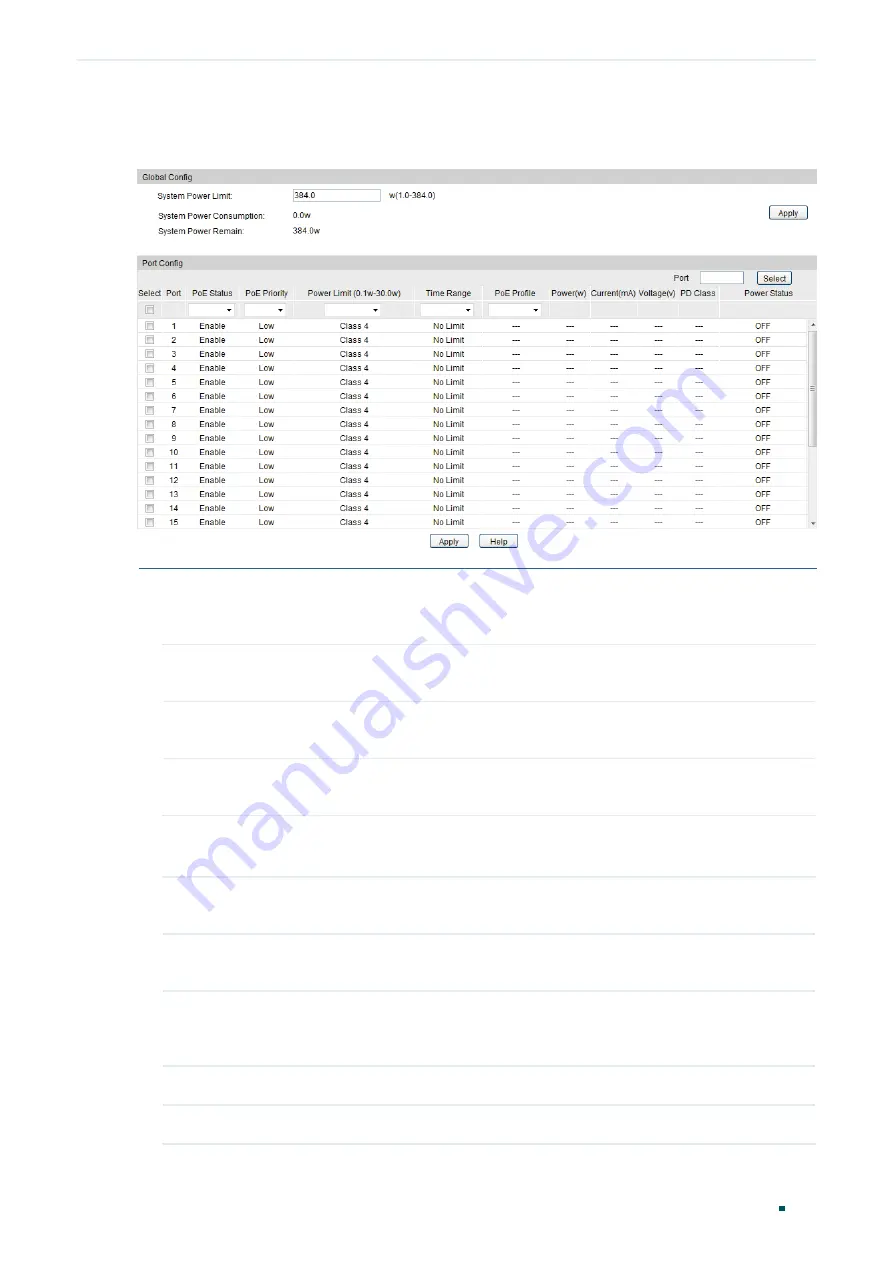
Configuration Guide
492
Configuring PoE
PoE Power Management Configurations
Binding the Profile to the Corresponding Ports
Figure 2-3
Bind the Profile to the Corresponding Ports
Follow these steps to bind the profile to the corresponding ports:
1) In the
Global Config
section, specify the System Power Limit and click
Apply
.
System Power
Limit
Specify the maximum power the PoE switch can supply.
System Power
Consumption
Displays the real-time system power consumption of the PoE switch.
System Power
Remain
Displays the real-time system remaining power of the PoE switch.
2) In the
Port Config
section, select a profile and bind it to the corresponding ports. Click
Apply
.
Port Select
Specify the port number and click
Select
to quick-select the corresponding entry.
Only one port can be selected at a time.
Time Range
Select a time range, then the port will supply power only during the time range. For
how to create a time range, refer to
Time Range Function Configurations
.
PoE Profile
Select the PoE profile set in the
PoE Profile
section for the desired port. If one
profile is selected, you will not be able to modify PoE status, PoE priority or power
limit manually.
Power(w)
Displays the port’s real-time power supply.
Current(mA)
Displays the port’s real-time current.






























