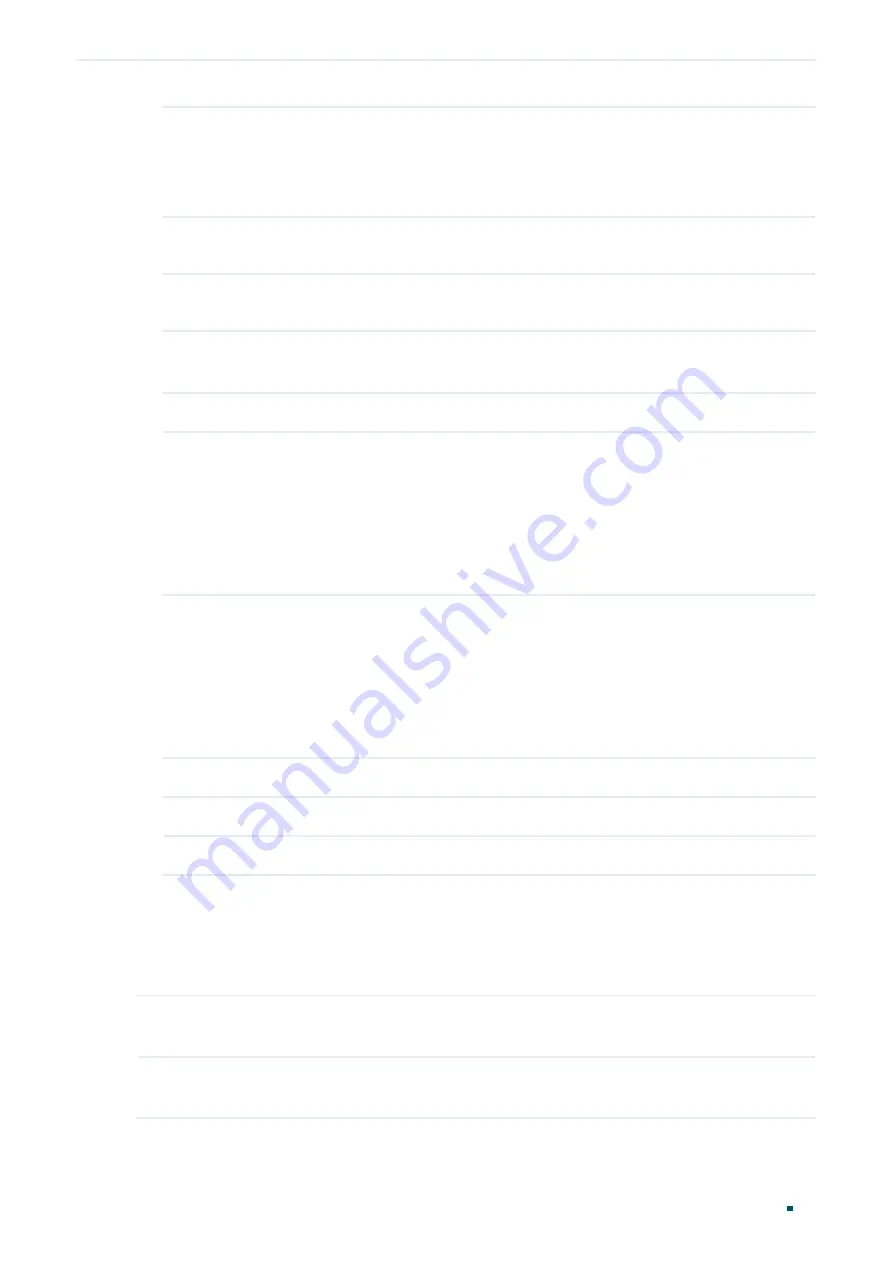
Configuration Guide
94
Managing Physical Interfaces
Loopback Detection Configuration
Automatic
Recovery Time
Set the recovery time globally, after which the blocked port/VLAN in Auto
Recovery mode can automatically recover to normal status.
The valid values are from 60 to 1000000 seconds and the default value is 90
seconds.
Web Refresh
Status
With this option enabled, the switch refreshes the web timely. By default, it is
disabled.
Web Refresh
Interval
If you enabled web refresh, set the refresh interval between 3 and 100 seconds.
The default value is 6 seconds.
2) In the
Port Config
section, select one or multiple ports for configuration. Then set the
parameters and click
Apply
.
Status
Enable loopback detection for the port.
Operation Mode
Select the operation mode when a loop is detected on the port:
Alert
: When a loop is detected, the switch will send a trap message and generate
an entry on the log file. It is the default setting.
Port Based
: When a loop is detected, the switch will send a trap message and
generate an entry on the log file. In addition, the switch will totally block the port
on which the loop is detected and no packets can pass through the port.
Recovery Mode
If you select
Port Based
as the operation mode, you also need to configure the
recovery mode for the blocked port/VLAN:
Auto
: The blocked port/VLAN will automatically recover to normal status after the
automatic recovery time. It is the default setting.
Manual
: You need to manually release the blocked port/VLAN. Click the
Recover
button to release the corresponding port/VLAN.
3) View the loopback detection information on this page.
Loop Status
Displays whether a loop is detected on the port.
Block Status
Displays whether the port is blocked.
6.2 Using the CLI
Follow these steps to configure Loopback Detection:
Step 1
configure
Enter global configuration mode.
Step 2
loopback-detection
Enable the loopback detection feature globally. By default, it is disabled.
















































