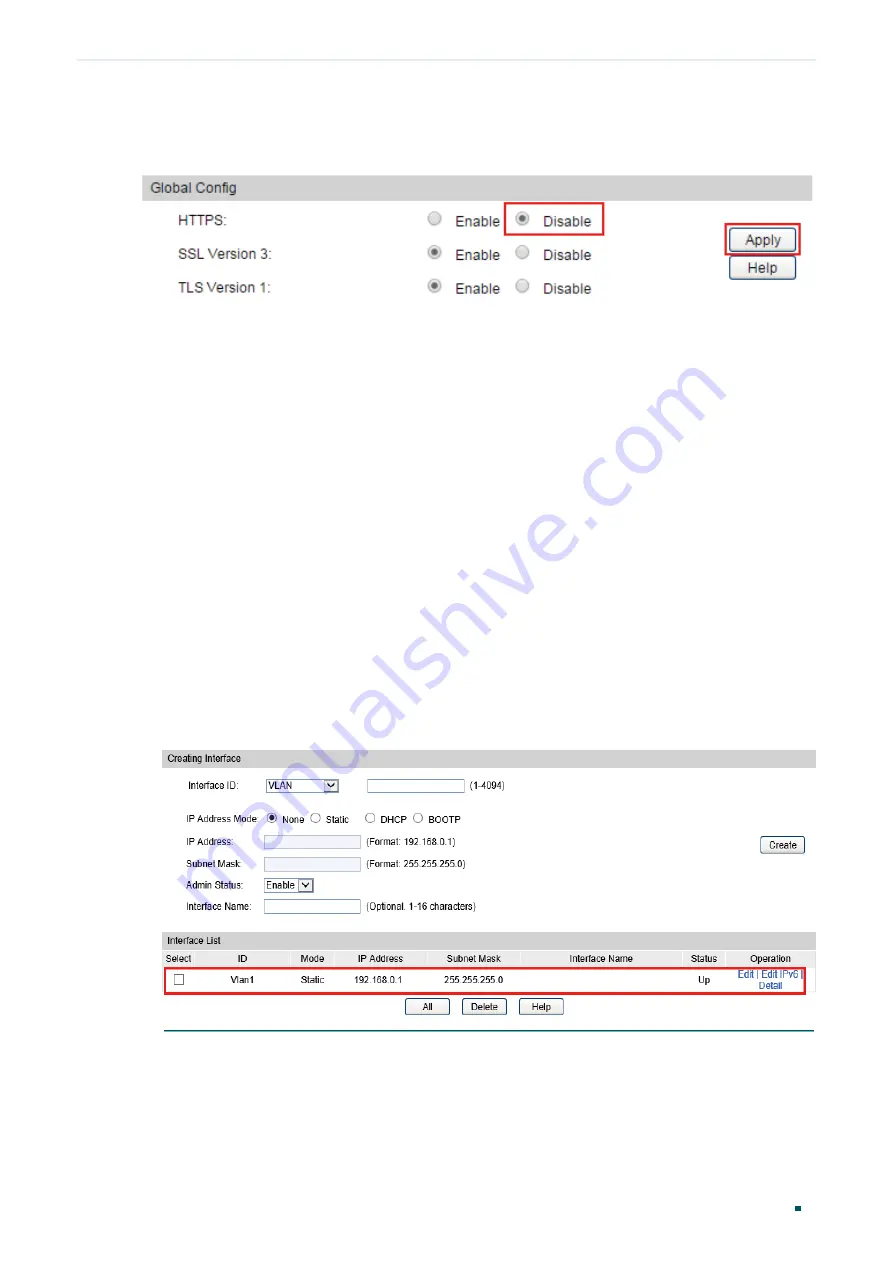
Configuration Guide
8
Accessing the Switch
Web Interface Access
Go to
System > Access Security > HTTPS Config
, disable the HTTPS server and click
Apply
.
Figure 2-6
Disbale the HTTPS Server
2.4 Configure the Switch's IP Address and Default Gateway
If you want to access the switch via a specified port (hereafter referred to as the access
port), you can configure the port as a routed port and specify its IP address, or configure
the IP address of the VLAN which the access port belongs to.
Change the IP Address
By default, all the ports belong to VLAN 1 with the VLAN interface IP 192.168.0.1.
The following example shows how to change the switch’s default access IP address
192.168.0.1.
1) Go to
Routing > Interface > Interface Config
. The default access IP address in VLAN 1 in
the Interface List. Click
Edit
to modify the VLAN1’s IP address.
Figure 2-7
Change VLAN1's IP address
2) Choose the
IP Address Mode
as
Static
. Enter the new access address in the
IP
Address
field and click
Apply
. Make sure that the route between the host PC and the
switch’s new IP address is available.






























