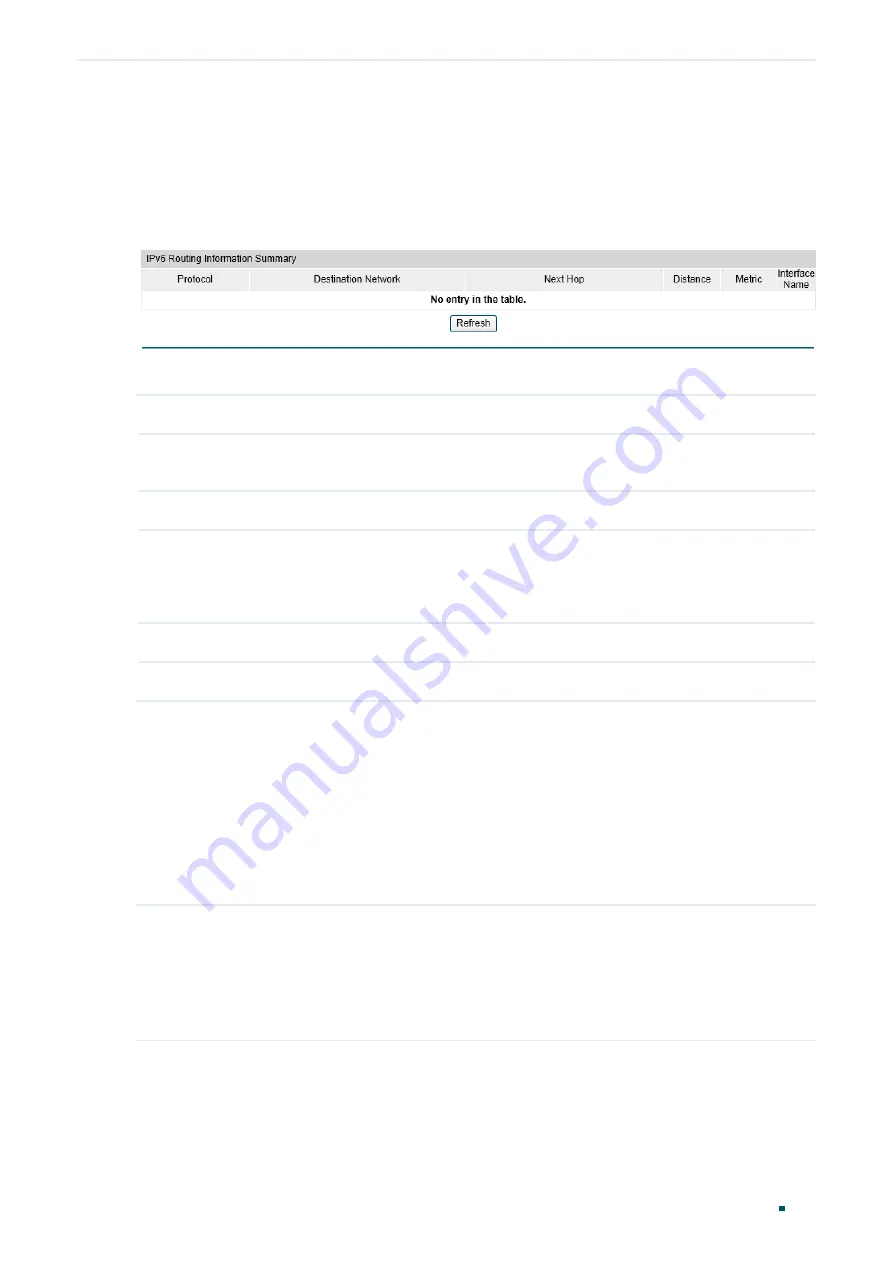
Configuration Guide
398
Configuring Static Routing
Viewing Routing Table
4.1.2 Viewing IPv6 Routing Table
Choose the menu
Routing> Routing Table > IPv6 Routing Table
to load the following
page.
Figure 4-2
Viewing IPv6 Routing Table
View the IPv6 routes in the
IPv6 Routing Information Summary
section.
Protocol
Displays the type of the route entry.
Destination
Network
Displays the destination IP address and subnet mask.
Next Hop
Displays the IPv6 gateway address to which the packet should be sent next.
Distance
Displays the administrative distance which is a rating of the trustworthiness of a
routing information. A higher value means a lower trust rating. When more than one
routing protocols have routes to the same destination, only the route which has the
smallest distance will be recorded in the IP routing table.
Metric
Displays the metric to reach the destination IP address.
Interface Name
Displays the gateway interface name.
4.2 Using the CLI
4.2.1 Viewing IPv4 Routing Table
On privileged EXEC mode or any other configuration mode, you can use the following
command to view IPv4 routing table:
show ip route [
static | connected
]
View the IPv4 route entries of the specified type. If not specified, all types of route entries will be displayed.
static:
View the static routes.
connected:
View the connected routes.






























