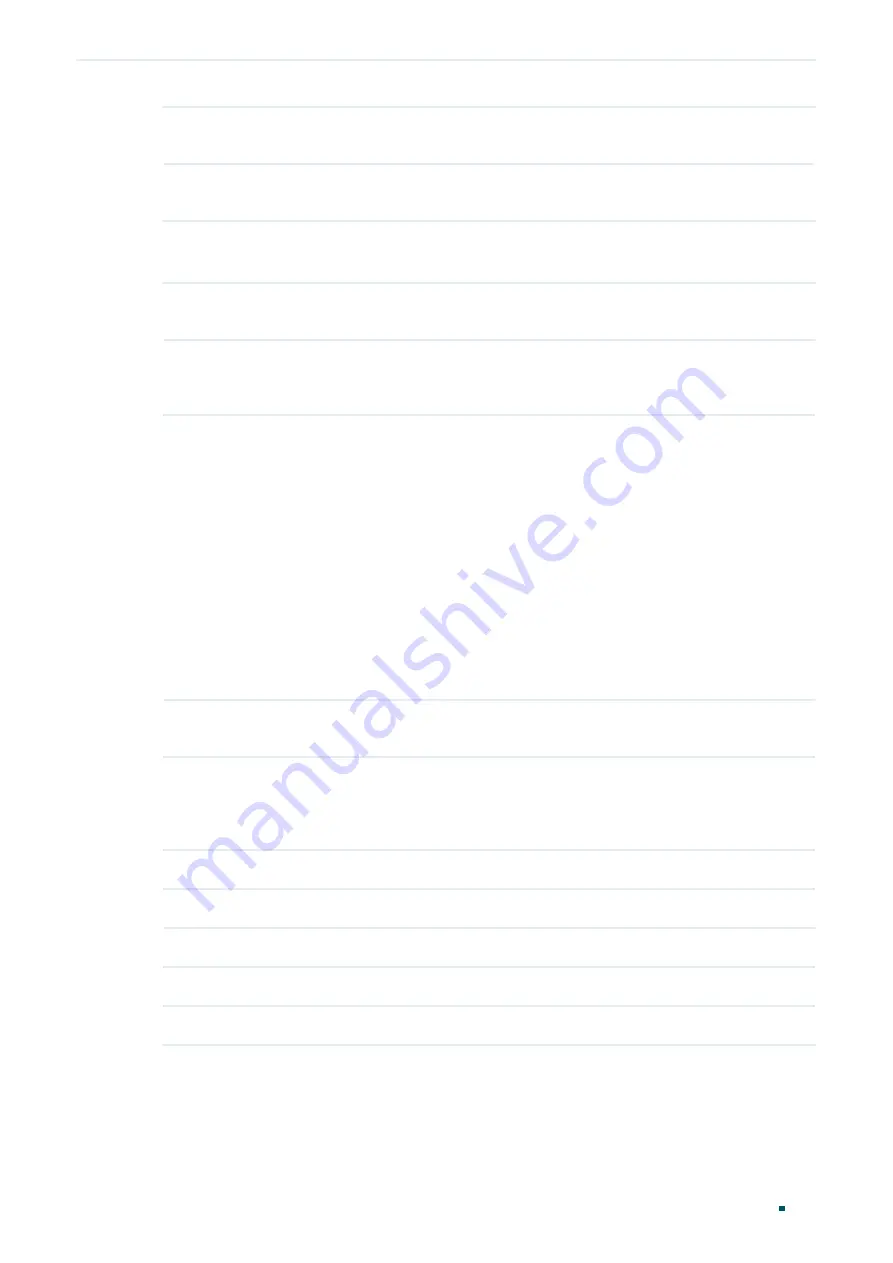
Configuration Guide
490
Configuring PoE
PoE Power Management Configurations
System Power
Consumption
Displays the real-time system power consumption of the PoE switch.
System Power
Remain
Displays the real-time system remaining power of the PoE switch.
2) In the
Port Config
section, select the port you want to configure and specify the
parameters. Click
Apply
.
PoE Status
Enable or disable the PoE function for on corresponding port. The port can supply
power to the PD when its status is enable.
PoE Priority
Select the priority level for the corresponding port. When the supply power
exceeds the system power limit, the switch will power off PDs on low-priority
ports to ensure stable running of other PDs.
Power Limit
(0.1w-30.0w)
Specify the maximum power the corresponding port can supply. The following
options are provided:
Auto
: The switch will allocate a value as the maximum power that the port can
supply automatically.
Class1
: The maximum power that the port can supply is 4W.
Class2
: The maximum power that the port can supply is 7W.
Class3
: The maximum power that the port can supply is 15.4W.
Class4
: The maximum power that the port can supply is 30W.
Manual
: Enter a value manually.
Time Range
Select a time range, then the port will supply power only during the time range. For
how to create a time range, refer to
Time Range Function Configurations
.
PoE Profile
A quick configuration method for the corresponding ports. If one profile is
selected, you will not be able to modify PoE status, PoE priority or power limit
manually. For how to create a profile, refer to
Configuring the PoE Parameters
Power(w)
Displays the port’s real-time power supply.
Current(mA)
Displays the port’s real-time current.
Voltage(v)
Displays the port’s real-time voltage.
PD Class
Displays the class the linked PD belongs to.
Power Status
Displays the port’s real-time power status.






























