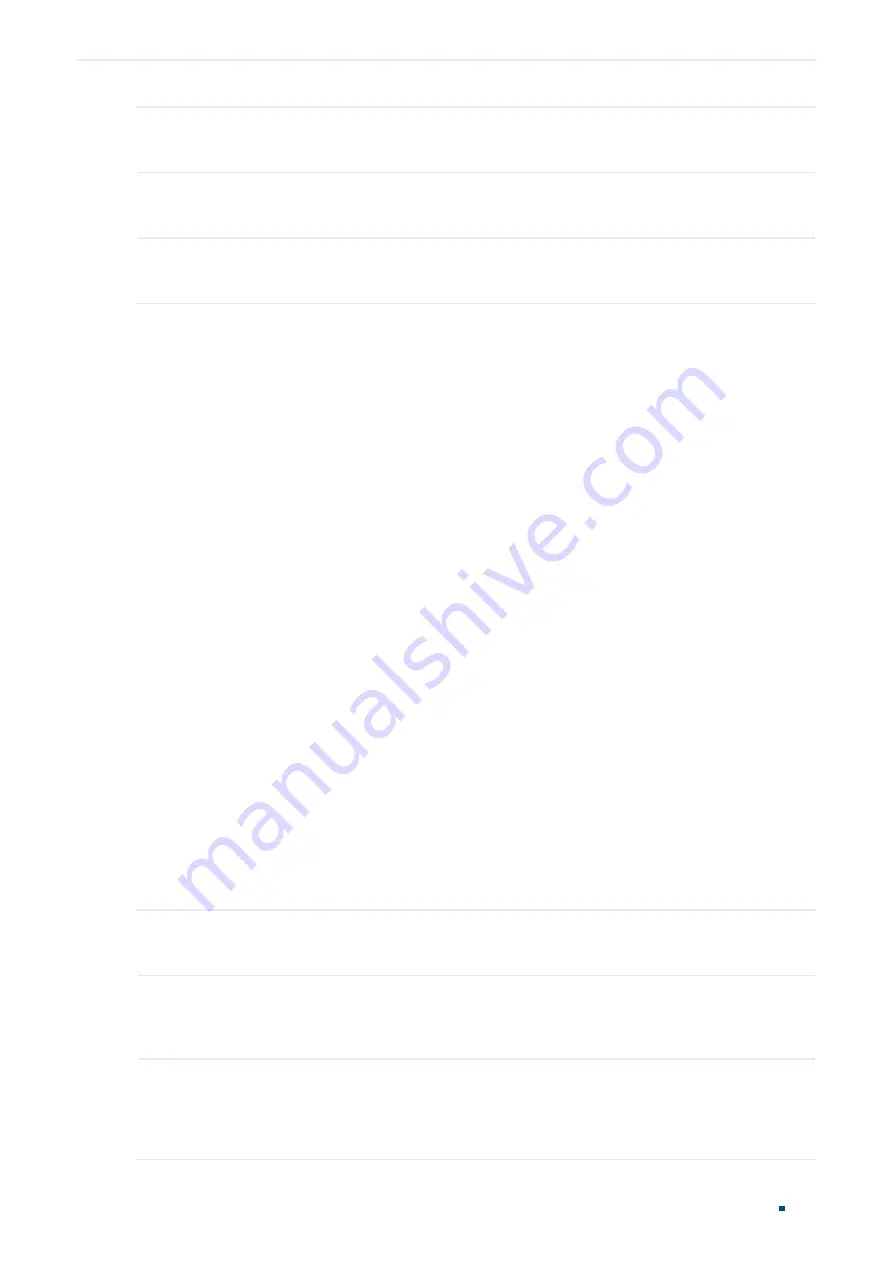
Configuration Guide
114
Configuring LAG
LAG Configuration
Step 3
show etherchannel load-balance
Verify the configuration of load-balancing algorithm.
Step 4
end
Return to privileged EXEC mode.
Step 5
copy running-config startup-config
Save the settings in the configuration file.
The following example shows how to set the global load-balancing mode as src-dst-mac:
Switch#configure
Switch(config)#port-channel load-balance
src-dst-mac
Switch(config)#show etherchannel load-balance
EtherChannel Load-Balancing Configuration: src-dst-mac
EtherChannel Load-Balancing Addresses Used Per-Protocol:
Non-IP: Source XOR Destination MAC address
IPv4: Source XOR Destination MAC address
IPv6: Source XOR Destination MAC address
Switch(config)#end
Switch#copy running-config startup-config
2.2.2 Configuring Static LAG or LACP
You can choose only one LAG mode for a port: Static LAG or LACP. And make sure both
ends of a link use the same LAG mode.
Configuring Static LAG
Follow these steps to configure static LAG:
Step 1
configure
Enter global configuration mode.
Step 2
interface {
fastEthernet
port
| range fastEthernet
port-list
| gigabitEthernet
port
| range
gigabitEthernet
port-list
}
Enter interface configuration mode.
Step 3
channel-group
num
mode on
Add the port to a static LAG.
num
: The group number of the LAG.






























