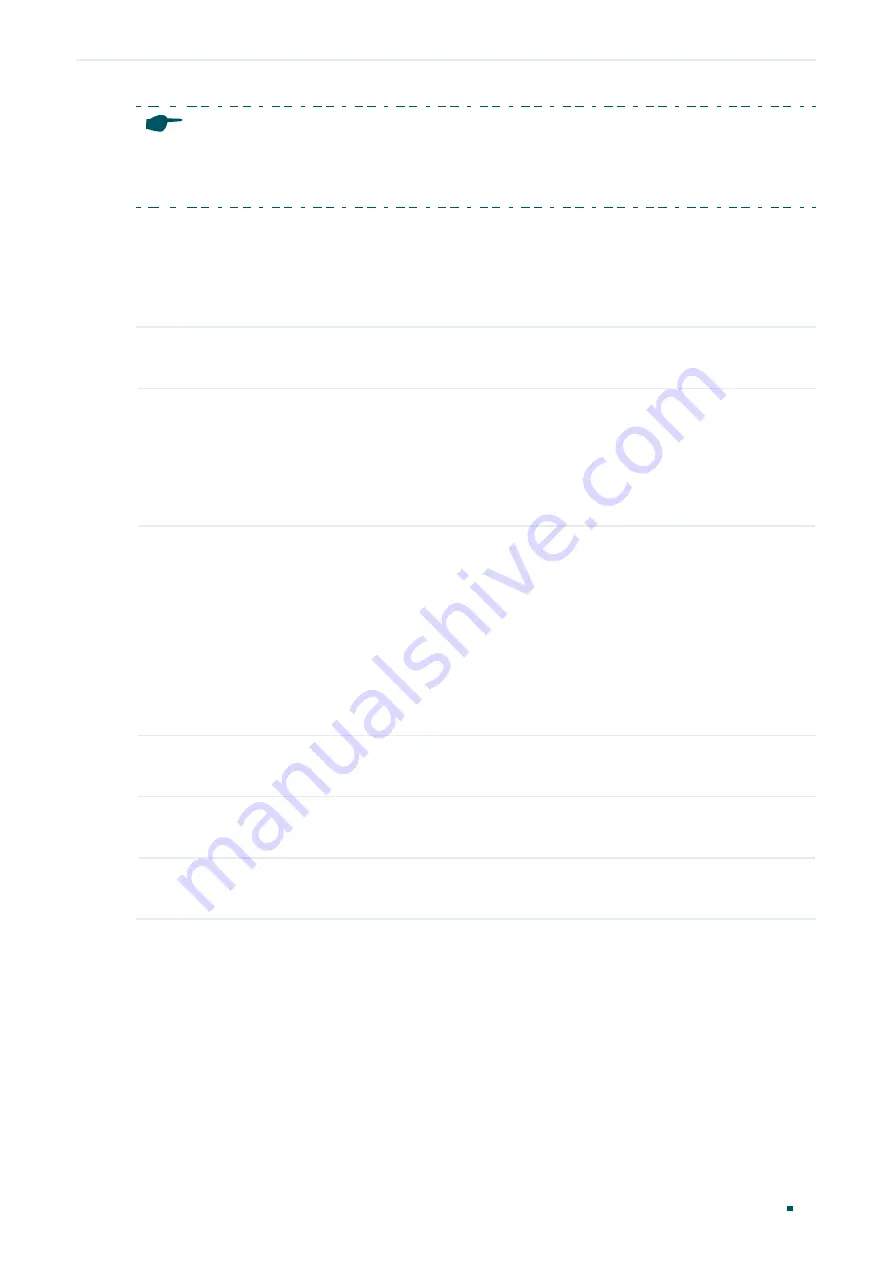
Configuration Guide
84
Managing Physical Interfaces
Port Mirror Configuration
Note:
•
The member port of an LAG cannot be set as a monitoring port or monitored port.
•
A port cannot be set as the monitoring port and monitored port at the same time.
3.2 Using the CLI
Follow these steps to configure Port Mirror.
Step 1
configure
Enter global configuration mode.
Step 2
monitor session
session_num
destination interface { fastEthernet
port
| gigabitEthernet
port
}
Enable the port mirror function and set the monitoring port.
session_num
:
The monitor session number. It can only be specified as 1.
port
: The monitoring port number. You can specify only one monitoring port for the mirror
session.
Step 3
monitor session
session_num
source interface { fastEthernet
port-list
| gigabitEthernet
port-list
| port-channel
port-channel-id
}
mode
Set the monitored ports.
session_num
: The monitor session number. It can only be specified as 1.
port-list
:
List of monitored port. It is multi-optional.
mode
: The monitor mode. There are three options:
rx
,
tx
and
both
:
rx
: The incoming packets of the monitored port will be copied to the monitoring port.
tx
: The outgoing packets of the monitored port will be copied to the monitoring port.
both
: Both of the incoming and outgoing packets on monitored port can be copied to the
monitoring port.
Step 4
show monitor session
Verify the Port Mirror configuration.
Step 5
end
Return to privileged EXEC mode.
Step 6
copy running-config startup-config
Save the settings in the configuration file.
The following example shows how to copy the received and transmitted packets on port
1/0/1,2,3 to port 1/0/10.
Switch#configure
Switch(config)#monitor session
1
destination interface gigabitEthernet
1/0/10
Switch(config)#monitor session
1
source interface gigabitEthernet
1/0/1-3 both
Switch(config)#show monitor session
Monitor Session: 1






























