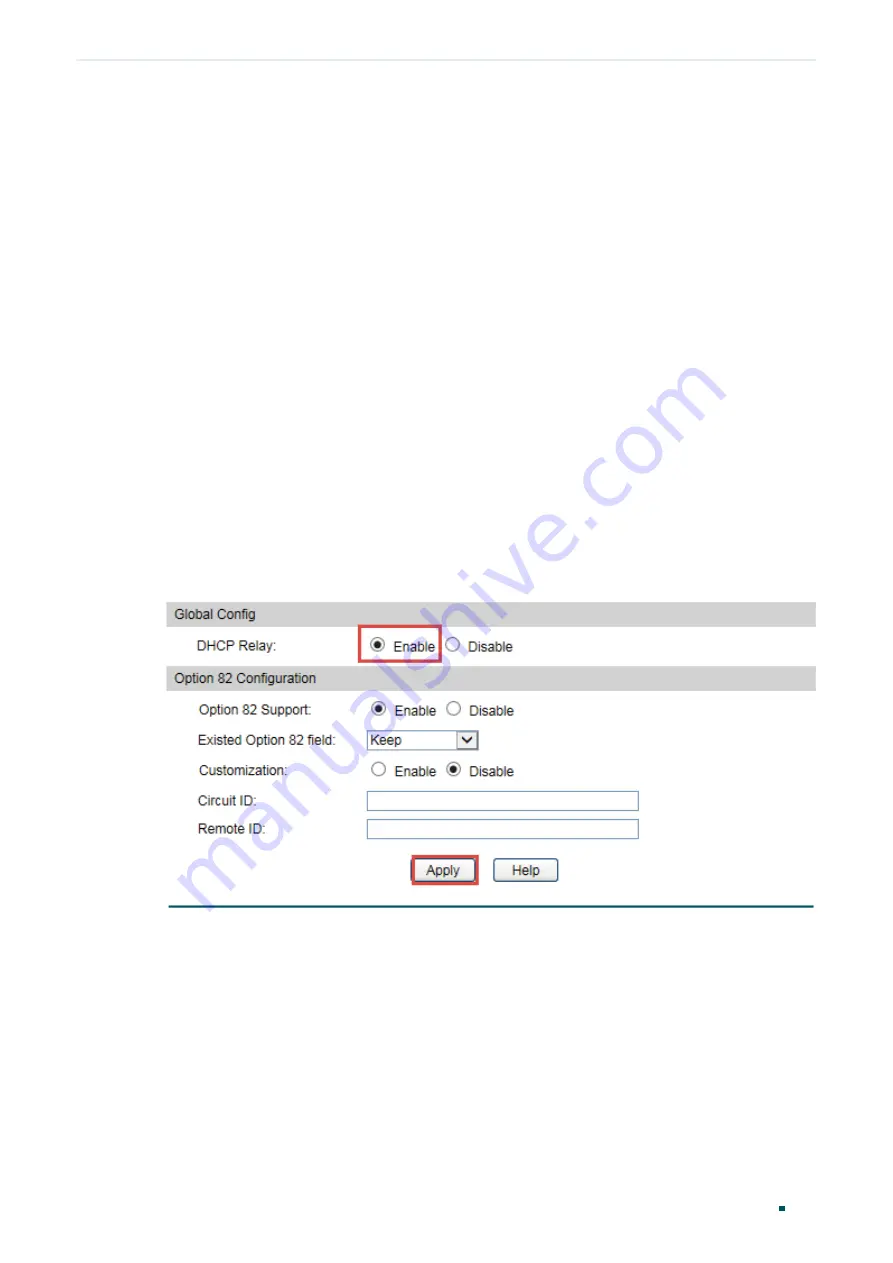
Configuration Guide
422
Configuring DHCP
Configuration Examples
routes or enable dynamic routing protocol like RIP on the DHCP server to make sure the
DHCP server can reach these two networks.
2) Configure 802.1Q VLAN. Add all computers in the marketing department to VLAN
10, and add all computers in the R&D department to VLAN 20. For details, refer to
.
3) Configure the interface address of the VLANs. For details, refer to
.
4) Configure DHCP Relay on the switch. Enable DHCP Relay, and add DHCP server address
to each VLAN. When these configurations are finished, the DHCP server can assign IP
addresses to computers in the two departments, with each department on one subnet.
Demonstrated with T1600G-18TS, this chapter provides configuration procedures in two
ways: using the GUI and using the CLI.
4.1.3 Using the GUI
Follow these steps to configure DHCP Relay:
1) Choose the menu
Routing > DHCP Relay > Global Config
to load the following page. In
the
Global Config
section, enable DHCP Relay, and click
Apply
.
Figure 4-1
Enable DHCP Relay
2) Choose the menu
Routing > DHCP Relay > DHCP Interface Relay
to load the following
page. In the
Add DHCP Server Address
section, add the DHCP server address to VLAN
10 and VLAN 20.






























