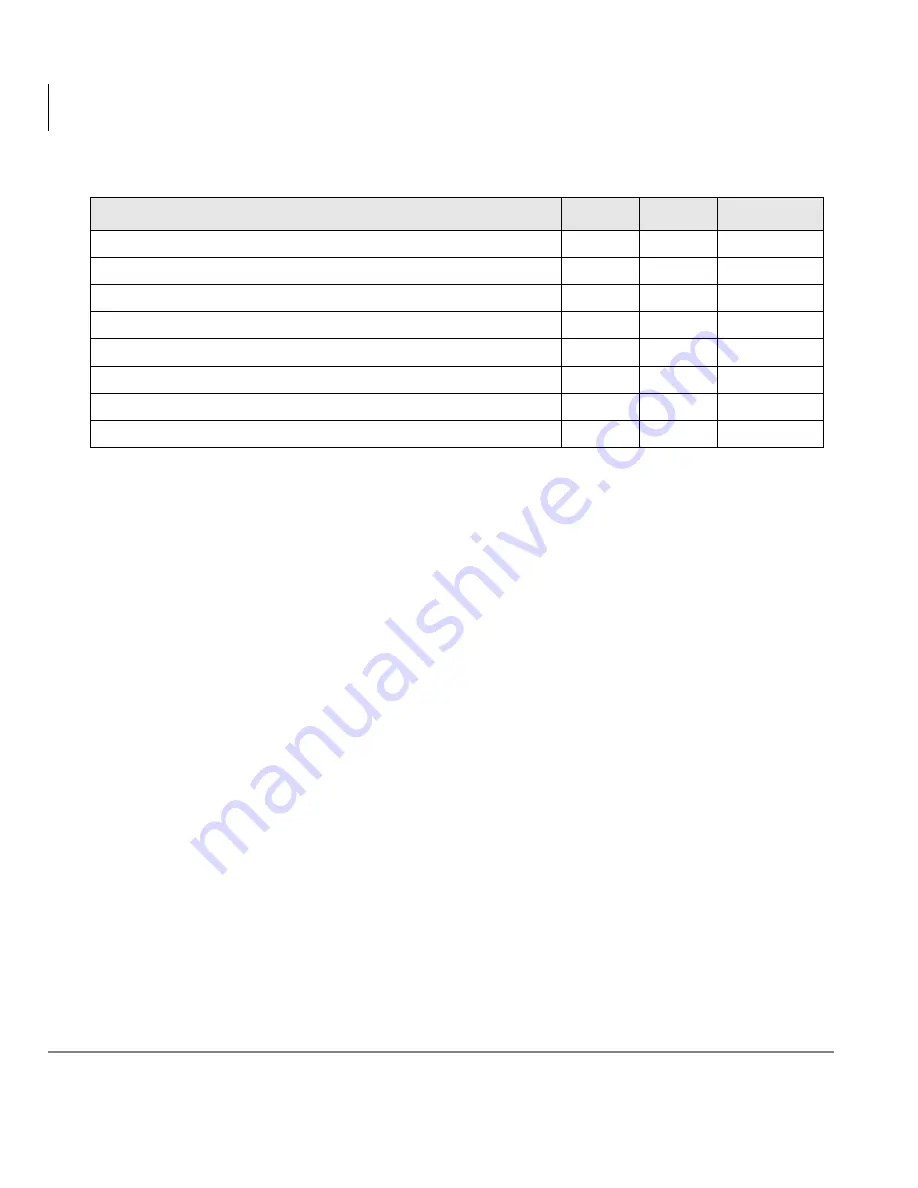
Reports
Reports
32
Insight CTX Supervisor Guide 04/03
Traffic Reports for Agents or Extensions
There are four different report types available on the Insight CTX for traffic reporting
on agents or extensions:
•
Agent/Extension Traffic Report – provides a breakdown of the traffic for
individual agents within an agent group. An agent/extension traffic report provides
historical call statistics data for each device within a selected group. The report is
presented in an agent/extension per row format with a “totals” entry for the whole
group being presented at the bottom of the report. Pagination of the report occurs if
either there are too many devices to fit in the height of a page or there are too many
statistics parameters to fit in the width of a page.
•
Agent/Extension Traffic Profile Report – provides a profile of traffic
information for an individual agent over a number of time periods.
An agent/extension traffic profile report provides historical call statistics data for a
selected device presented in a series of uniform time bands. The interval time
governing the time bands can be anything from one minute up to 999 weeks.
The report is presented in a time band per row format. Pagination of the report
occurs if either there are too many time bands to fit in the height of a page or there
are too many statistics parameters to fit in the width of a page.
•
Group Traffic Report – provides a breakdown of traffic information for all agent
groups within an agent super group (group of groups), such as “All Agents.”
An agent/extension group traffic report provides historical call statistics data for
each agent group within a selected agent/extension super group. The report is
Talk Time (mm:ss)
✔
✔
✔
Held Time (mm:ss)
✔
✔
✔
Wrap-up Time (mm:ss)
✔
✔
Connected Device
✔
✔
✔
Connected Group
✔
✔
✔
Transfer Count
✔
Dialed (ANI) Digits (Requires RKYS4)
✔
✔
✔
Account Codes
✔
✔
Table 6 Recorded Call Events (continued)
Events Recorded
Agent
Ext.
Line Group
Summary of Contents for Strata CTX Insight CTX
Page 4: ......
Page 8: ...Contents Chapter 5 Alarms iv Insight CTX Supervisor Guide 04 03 ...
Page 12: ...Introduction Related Documents and Media viii Insight CTX Supervisor Guide 04 03 ...
Page 74: ...Reports Using MIS Reports to Improve Performance 62 Insight CTX Supervisor Guide 04 03 ...
Page 92: ...Alarms View Alarms 80 Insight CTX Supervisor Guide 04 03 ...
Page 104: ...Glossary Report Terminology 92 Insight CTX Supervisor Guide 04 03 ...
















































