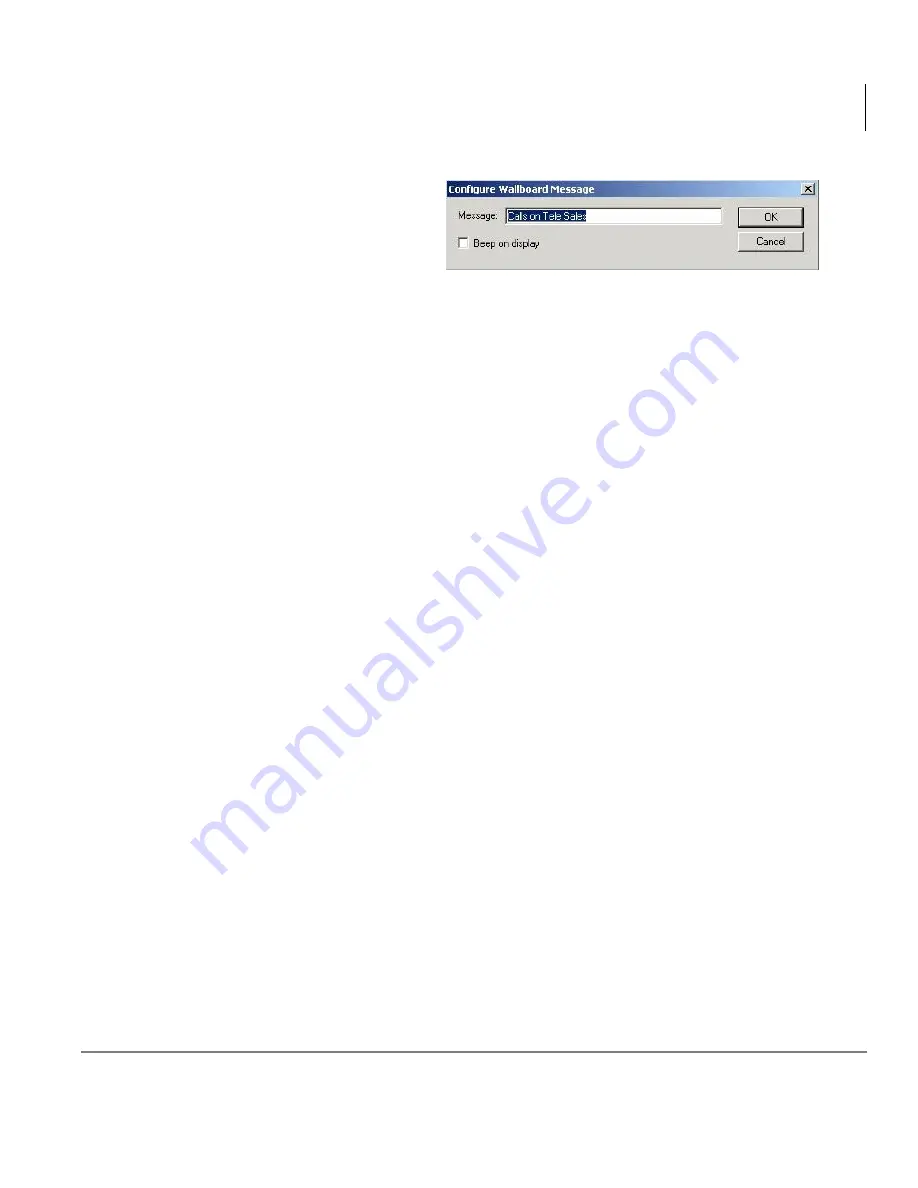
Wallboards
Automatic Parameter Layout
Insight CTX Supervisor Guide 04/03
69
Automatic Parameter Layout
When adding parameters and labels to a wallboard template, you need to define the
position and width of these items on the wallboard display. To avoid this process,
Insight MIS provides three automatic layouts—1, 2, and 4—on the Configure
Wallboard Template screen.
...or if you selected a
message to edit, the
Configure Wallboard
Message screen displays
(shown right). Type your
message. Check the Beep
on display field, if you require an audible noise at the wallboard(s) as the
message is displayed. Click OK.
1. Using the Add Wallboard Template Item screen, add into the template the
parameters you wish to display.
2. From the Configure Wallboard Template screen, based on how many
parameters you added in Step 1 click 1, 2 or 4 in the Automatic Parameter
Layout section of the screen.
The parameters are arranged in one line, two lines or four quadrants
according to the option you chose. Labels are automatically inserted where
possible for the parameters.
3. Click OK when done.
6390
Summary of Contents for Strata CTX Insight CTX
Page 4: ......
Page 8: ...Contents Chapter 5 Alarms iv Insight CTX Supervisor Guide 04 03 ...
Page 12: ...Introduction Related Documents and Media viii Insight CTX Supervisor Guide 04 03 ...
Page 74: ...Reports Using MIS Reports to Improve Performance 62 Insight CTX Supervisor Guide 04 03 ...
Page 92: ...Alarms View Alarms 80 Insight CTX Supervisor Guide 04 03 ...
Page 104: ...Glossary Report Terminology 92 Insight CTX Supervisor Guide 04 03 ...






























