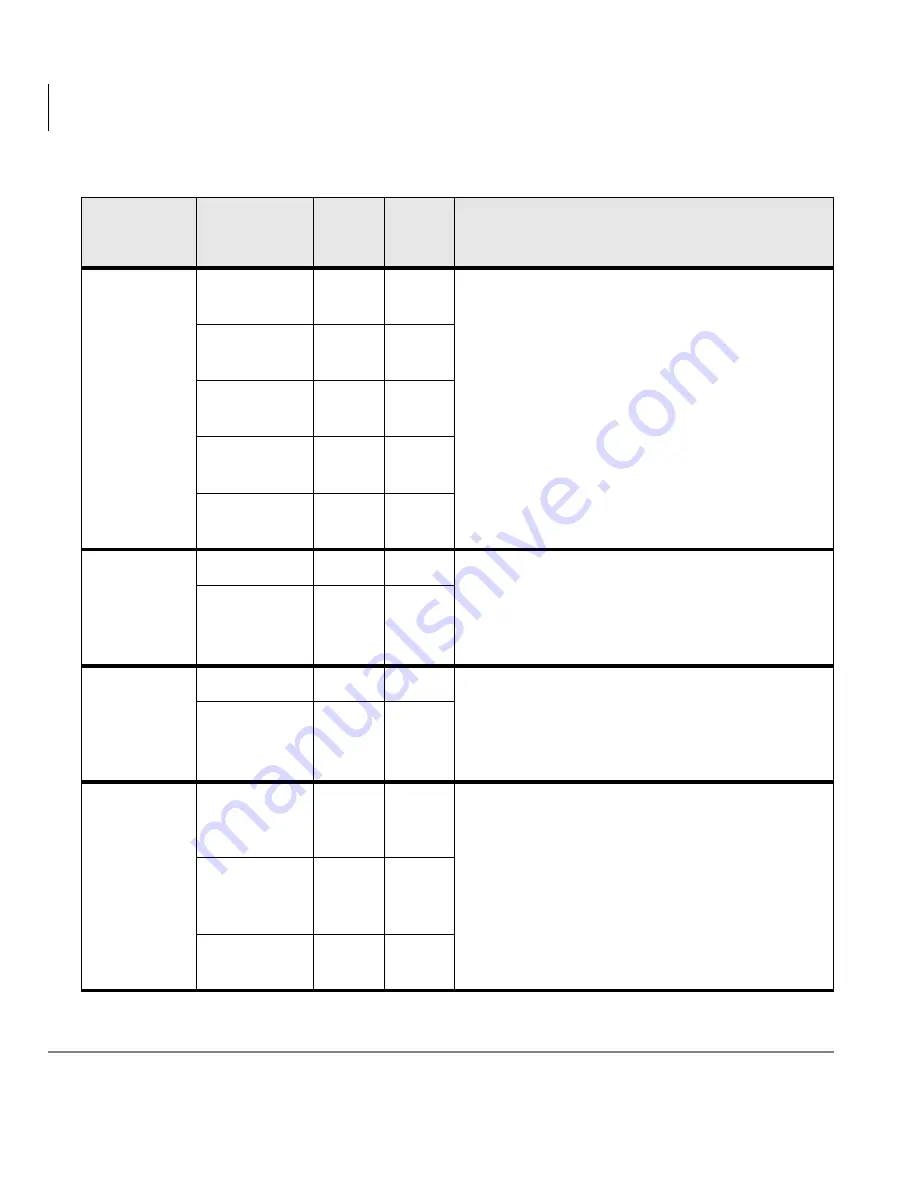
Reports
Report Concepts and Terminology
24
Insight CTX Supervisor Guide 04/03
Group
Traffic
Profile
Agent
Groups
✔
Shows peak and quiet times for a particular
group. Each line reports call statistics for a
particular group reported over a profile time
period.
DID
Groups
✔
✔
Extension
Groups
✔
Queue
Group
✔
Line
Groups
✔
✔
Utilization
Agents
✔
✔
Utilization Reports can be used to see how the
resources in a particular group are being used.
Each line reports a particular device with
statistics displayed as the percentage of time
involved in a given activity in a columnar format.
Extensions
✔
Utilization
Profile
Agents
✔
✔
Utilization Profile reports show the peaks and
valleys of a selected device over the selected
time periods. Each line reports a time period
with statistics displayed as a percentage of time
in a given activity in a columnar format.
Extensions
✔
Contention
Agent
Super
Groups
✔
Contention Reports are used to show the
amount of time (%) a line or agent is free over
the reporting period. Each line shows a number
of idle devices and each group in a columnar
format.
Extension
Super
Groups
✔
Line Super
Groups
✔
Table 3 Available Reports (continued)
Report Type
Available for
Insight
CTX
Insight
CTX
Plus
Description
Summary of Contents for Strata CTX Insight CTX
Page 4: ......
Page 8: ...Contents Chapter 5 Alarms iv Insight CTX Supervisor Guide 04 03 ...
Page 12: ...Introduction Related Documents and Media viii Insight CTX Supervisor Guide 04 03 ...
Page 74: ...Reports Using MIS Reports to Improve Performance 62 Insight CTX Supervisor Guide 04 03 ...
Page 92: ...Alarms View Alarms 80 Insight CTX Supervisor Guide 04 03 ...
Page 104: ...Glossary Report Terminology 92 Insight CTX Supervisor Guide 04 03 ...
















































