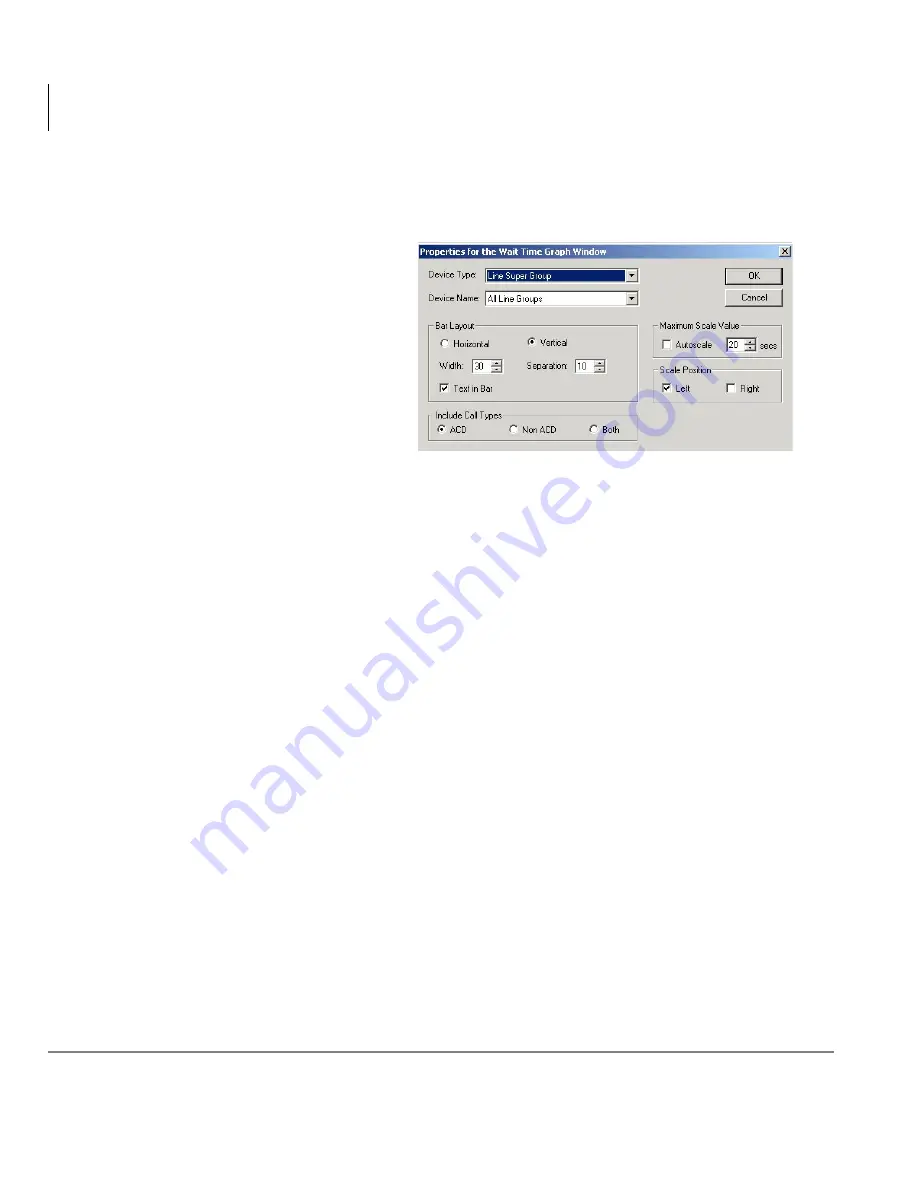
Real Time Displays
Wait Time Graph
14
Insight CTX Supervisor Guide 04/03
Change Wait Time Graph Properties
1. Right click on the Wait Time Graph that you wish to change.
2. Select the desired Wait
Time Graph, then right
click on the screen and
choose Properties.
3. Select the Name of the Device whose members you wish to monitor.
For example, if you select DID Group, you can monitor the DID numbers
belonging to the selected group. Whereas, if you choose DID Super Group
you can monitor DID Groups within the selected Super Group.
4. Select the graph orientation (horizontal or vertical).
5. Enter a bar Width (in pixels).
6. Enter a bar Separation (spacing between bars in pixels).
7. Check the Text In Bar box to display text labels within the bars.
If you choose text in bar, the label size is governed by the bar size. If you
choose text outside the bar, the label size is governed by the bar spacing.
8. Either check the Autoscale box or enter the maximum number of calls you
wish the queue graph to display.
9. Choose the axis position (Top/Left, Bottom/Right, or both).
10. Click OK.
6813
Summary of Contents for Strata CTX Insight CTX
Page 4: ......
Page 8: ...Contents Chapter 5 Alarms iv Insight CTX Supervisor Guide 04 03 ...
Page 12: ...Introduction Related Documents and Media viii Insight CTX Supervisor Guide 04 03 ...
Page 74: ...Reports Using MIS Reports to Improve Performance 62 Insight CTX Supervisor Guide 04 03 ...
Page 92: ...Alarms View Alarms 80 Insight CTX Supervisor Guide 04 03 ...
Page 104: ...Glossary Report Terminology 92 Insight CTX Supervisor Guide 04 03 ...
















































