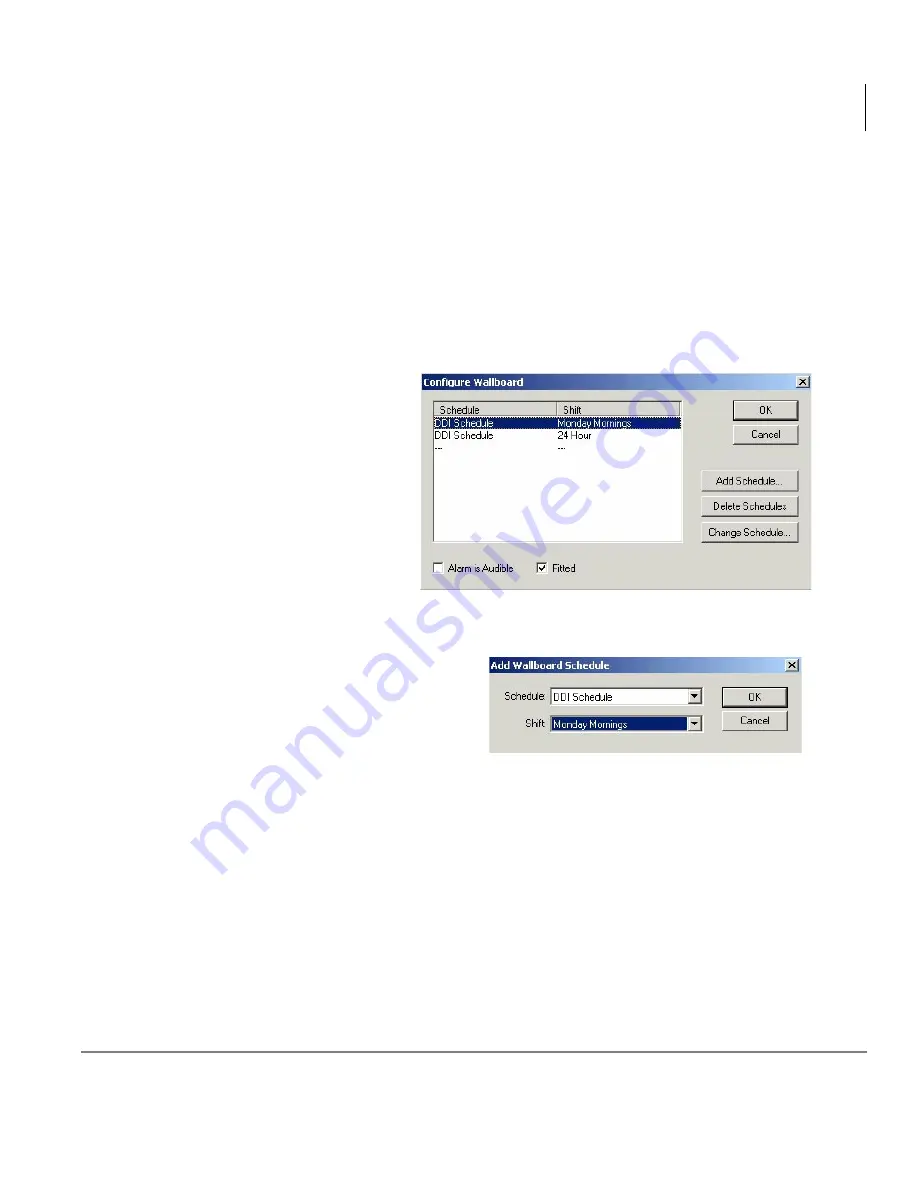
Wallboards
Create Wallboards
Insight CTX Supervisor Guide 04/03
67
Step 4: Configure Wallboard Template
After you have created a schedule for displaying a sequence of wallboard template
displays, you can configure the layout of the wallboards. This is where you determine
which parameters will display and their placement on the board.
1. From the Wallboard Configuration window, click Configure.
Note
Only the selected wallboard number can be configured. Each wallboard
must be selected by number and configured individually.
2. Delete any schedule that
you do not need by
highlighting it and
clicking Delete
Schedules.
3. Verify Fitted is checked
(at bottom of screen).
Important!
If the Fitted
field is not
checked, the
message does not display.
4. Click Add Schedule. The Add
Wallboard Schedule screen
displays (shown right).
S
5. Select a schedule from the drop-down menu.
6. Select the shift during which you want the schedule to run.
7. (Optional) Select an alarm to sound when the alarm threshold is reached.
8. Click OK when done.
64
52
64
53
Summary of Contents for Strata CTX Insight CTX
Page 4: ......
Page 8: ...Contents Chapter 5 Alarms iv Insight CTX Supervisor Guide 04 03 ...
Page 12: ...Introduction Related Documents and Media viii Insight CTX Supervisor Guide 04 03 ...
Page 74: ...Reports Using MIS Reports to Improve Performance 62 Insight CTX Supervisor Guide 04 03 ...
Page 92: ...Alarms View Alarms 80 Insight CTX Supervisor Guide 04 03 ...
Page 104: ...Glossary Report Terminology 92 Insight CTX Supervisor Guide 04 03 ...






























