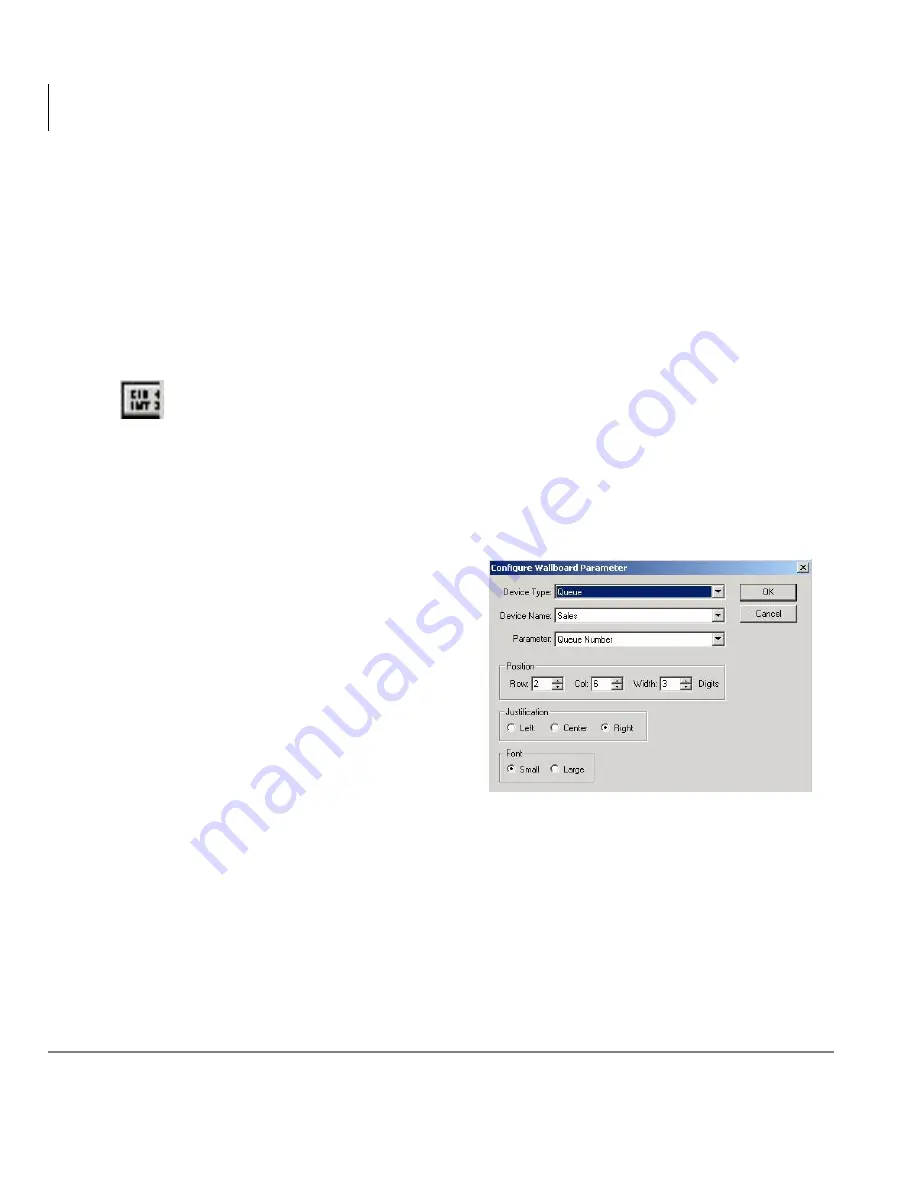
Wallboards
Change Fonts
70
Insight CTX Supervisor Guide 04/03
Change Fonts
There are two sizes of fonts for wallboards.
•
Small – Depending on the wallboard, up to one or two rows of characters can be
displayed. This size works well with real time performance information, since it
allows up to six parameters to be shown.
•
Large – One row of large text can be displayed. Large text is good for scrolling
messages.
1. From the Main Menu, select Wallboard > Configure
...or click the Configure Wallboards icon. The Wallboard Configuration
screen displays.
2. Click Templates. The Wallboard Templates screen displays.
3. Select the Wallboard from the drop-down menu.
4. Click Change. The Configure Wallboard Template displays.
5. Click Edit Item and the
Configure Wallboard Parameter
screen displays (shown right).
Note
All items on a wallboard must
have the same size font.
6. Select Small or Large.
7. Click OK to exit out of this screen.
63
87
Summary of Contents for Strata CTX Insight CTX
Page 4: ......
Page 8: ...Contents Chapter 5 Alarms iv Insight CTX Supervisor Guide 04 03 ...
Page 12: ...Introduction Related Documents and Media viii Insight CTX Supervisor Guide 04 03 ...
Page 74: ...Reports Using MIS Reports to Improve Performance 62 Insight CTX Supervisor Guide 04 03 ...
Page 92: ...Alarms View Alarms 80 Insight CTX Supervisor Guide 04 03 ...
Page 104: ...Glossary Report Terminology 92 Insight CTX Supervisor Guide 04 03 ...






























