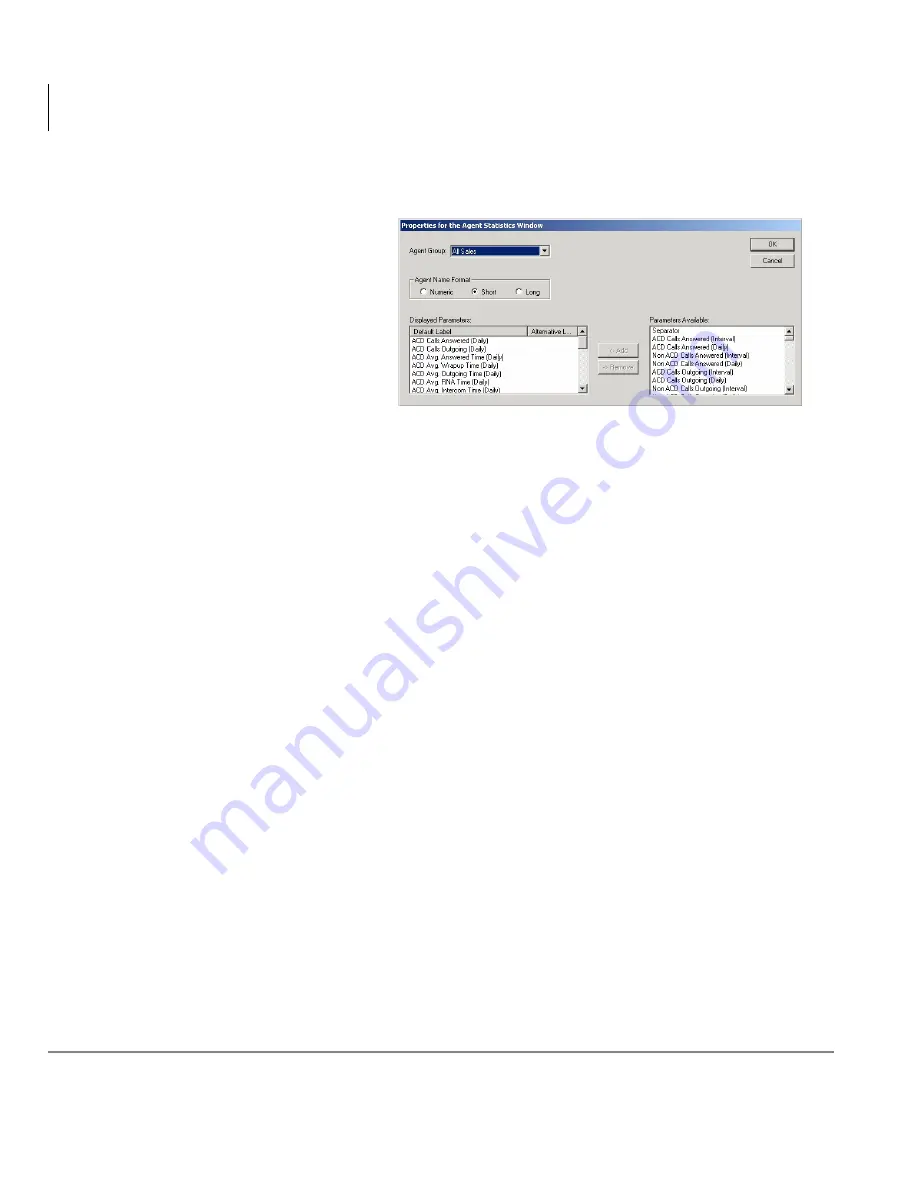
Real Time Displays
Agent Statistics
12
Insight CTX Supervisor Guide 04/03
Configure Agent Statistics Window
1. Right click on the
Agent Statistics
window and select
Properties. The
Properties for the
Agent Statistics
Window screen
displays (shown
right).
2. From the Properties for Agent Group Statistics window, select an Agent
Group from the drop-down menu.
3. Check an Agent Name Format (numeric, short, long).
4. Select Displayed Parameters by highlighting a parameter from the Available
Parameter list and click Add
...or highlight a parameter in the Displayed Parameter list and click Remove.
5. Highlight a parameter and click Alternative Label to rename it.
6. Click OK.
7. (Optional) From the Agent Statistics window, click the word Lock at the top
of the screen to toggle the Agent Statistics window between two display
modes.
Lock On: Displays the single agent that was left most in the window before
the lock button was selected. The horizontal scroll bar is removed.
Lock Off: Displays all the agents within the selected agent group and
provides a scroll bar if there are more agents than can fit in the window.
68
1
1
Summary of Contents for Strata CTX Insight CTX
Page 4: ......
Page 8: ...Contents Chapter 5 Alarms iv Insight CTX Supervisor Guide 04 03 ...
Page 12: ...Introduction Related Documents and Media viii Insight CTX Supervisor Guide 04 03 ...
Page 74: ...Reports Using MIS Reports to Improve Performance 62 Insight CTX Supervisor Guide 04 03 ...
Page 92: ...Alarms View Alarms 80 Insight CTX Supervisor Guide 04 03 ...
Page 104: ...Glossary Report Terminology 92 Insight CTX Supervisor Guide 04 03 ...






























