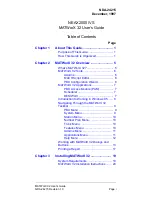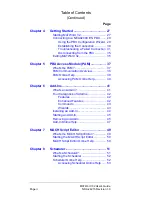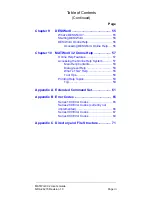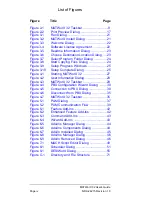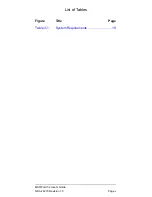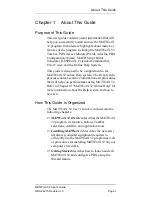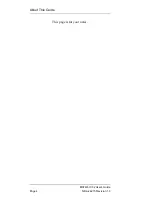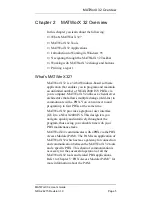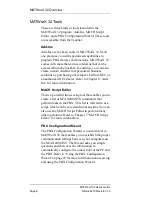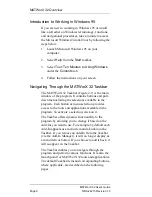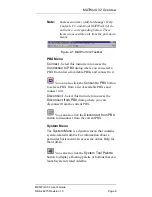Summary of Contents for NEAX 2000 IVS
Page 1: ...NDA 24215 ISSUE 1 STOCK 151942 MATWorX 32 User s Guide December 1997 NEC America Inc...
Page 55: ...MATWorX 32 User s Guide Page 48 NDA 24215 Revision 1 0 Add Ins This page is for your notes...
Page 61: ...MATWorX 32 User s Guide Page 54 NDA 24215 Revision 1 0 Scheduler This page is for your notes...