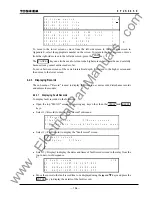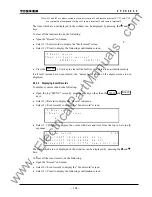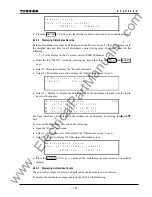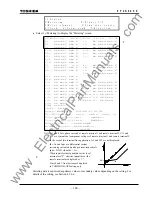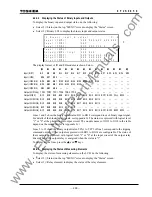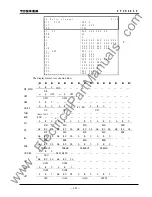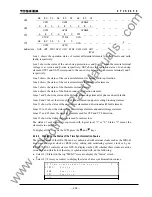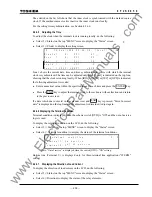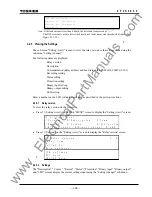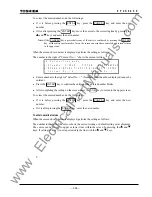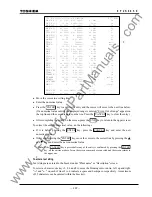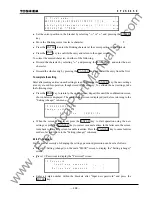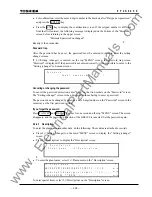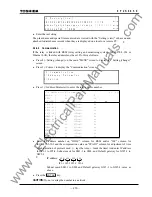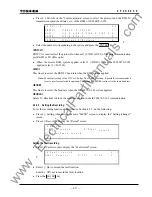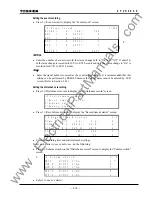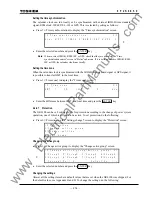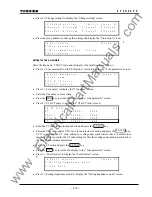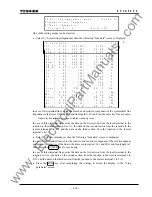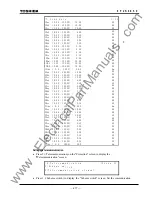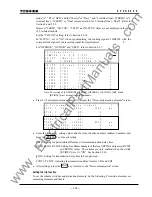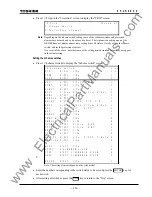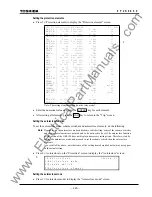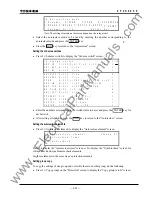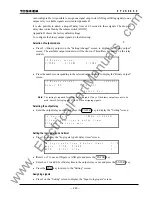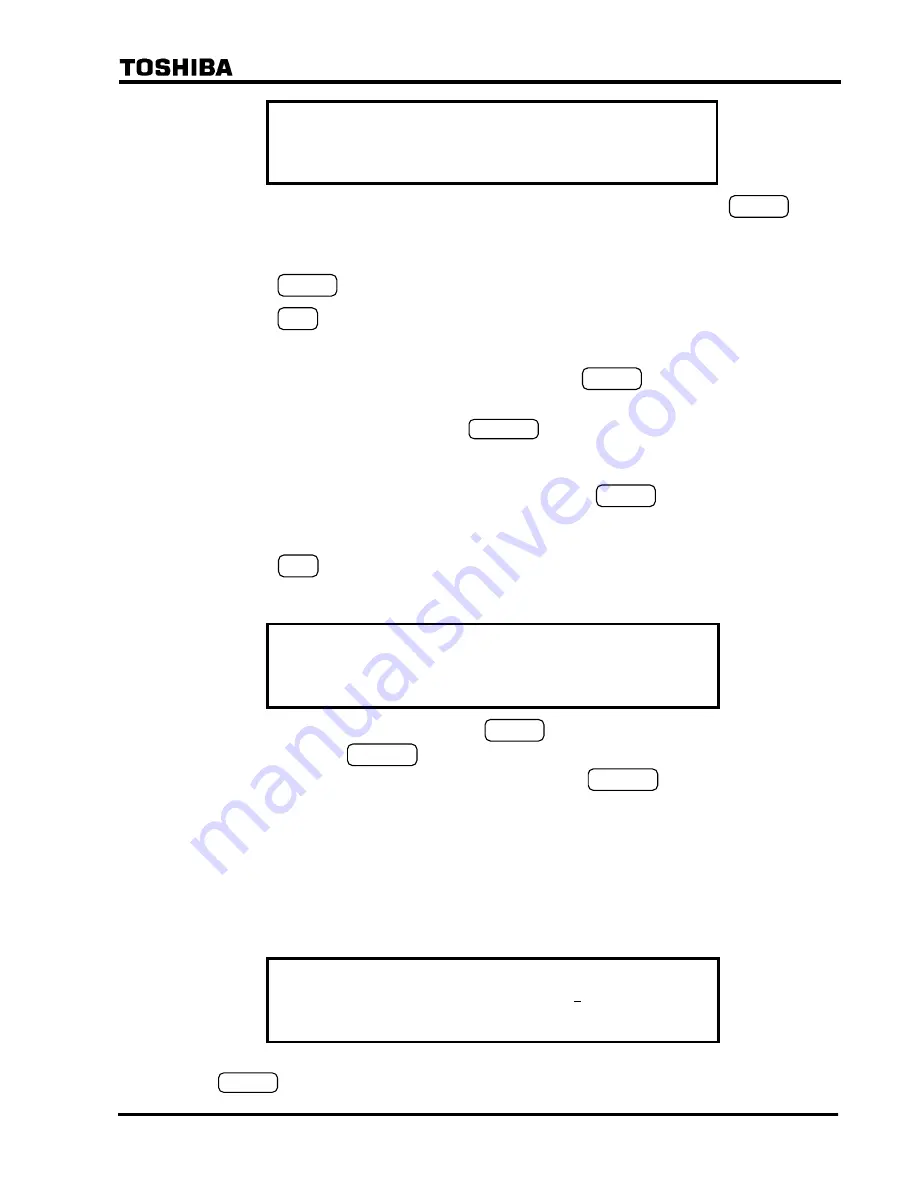
208
6
F
2
S
0
8
5
0
/ 3
P l a n t
n a m e
]
_
[
→
←
A B C D E F G H I J K L M N O P Q R S T U V W X Y Z
( ) [ ] @ _
a b c d e f g h i j k l m n o p q r s t u v w x y z
{ } * / + - < = >
0 1 2 3 4 5 6 7 8 9
! ”# $ % & ’:;,.^ `
→
←
→
←
•
Set the cursor position in the bracket by selecting "
→
" or "
←
" and pressing the ENTER
key.
•
Move the blinking cursor to select a character.
•
Press
the ENTER to enter the blinking character at the cursor position in the brackets.
•
Press
the END key to confirm the entry and return to the upper screen.
To correct the entered character, do either of the following.
•
Discard the character by selecting "
←
" and pressing the ENTER key and enter the new
character.
•
Discard the whole entry by pressing the
CANCEL
key and restart the entry from the first.
To complete the setting
Enter after making entries on each setting screen by pressing the ENTER key, the new settings
are not yet used for operation, though stored in the memory. To validate the new settings, take
the following steps.
•
Press
the END key to return to the upper screen. Repeat this until the confirmation screen
shown below is displayed. The confirmation screen is displayed just before returning to the
"Setting (change)" sub-menu.
/ 2
* * * * * * * * * * * * * *
C h a n g e
s e t t i n g s ?
E N T E R = Y e s
C A N C E L = N o
•
When the screen is displayed, press the ENTER key to start operation using the new
settings, or press the CANCEL key to correct or cancel entries. In the latter case, the screen
turns back to the setting screen to enable reentries. Press the CANCEL key to cancel entries
made so far and to turn to the "Setting (change)" sub-menu.
4.2.6.2 Password
For the sake of security of changing the settings, password protection can be set as follows:
•
Press 4 (=Setting (change)) on the main "MENU" screen to display the "Setting (change)"
screen.
•
Press 1 (=Password) to display the "Password" screen.
/ 2
P a s s w o r d
I n p u t
n e w
p a s s w o r d
[
]
R e t y p e
n e w
p a s s w o r d
[
]
•
Enter a 4-digit number within the brackets after "Input new password" and press the
ENTER
key.
www
. ElectricalPartManuals
. com
Summary of Contents for GRL100-701B
Page 329: ... 328 6 F 2 S 0 8 5 0 w w w E l e c t r i c a l P a r t M a n u a l s c o m ...
Page 339: ... 338 6 F 2 S 0 8 5 0 w w w E l e c t r i c a l P a r t M a n u a l s c o m ...
Page 351: ... 350 6 F 2 S 0 8 5 0 w w w E l e c t r i c a l P a r t M a n u a l s c o m ...
Page 381: ... 380 6 F 2 S 0 8 5 0 w w w E l e c t r i c a l P a r t M a n u a l s c o m ...
Page 413: ... 412 6 F 2 S 0 8 5 0 w w w E l e c t r i c a l P a r t M a n u a l s c o m ...
Page 417: ... 416 6 F 2 S 0 8 5 0 w w w E l e c t r i c a l P a r t M a n u a l s c o m ...
Page 453: ... 452 6 F 2 S 0 8 5 0 w w w E l e c t r i c a l P a r t M a n u a l s c o m ...
Page 457: ... 456 6 F 2 S 0 8 5 0 w w w E l e c t r i c a l P a r t M a n u a l s c o m ...
Page 473: ...w w w E l e c t r i c a l P a r t M a n u a l s c o m ...