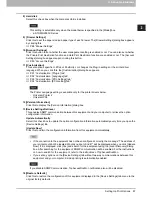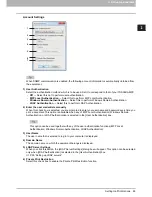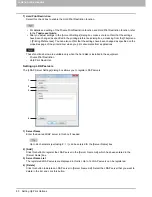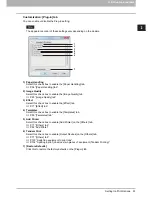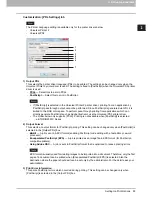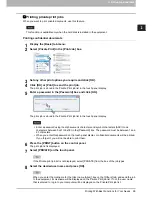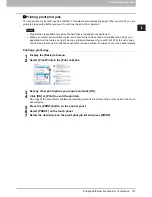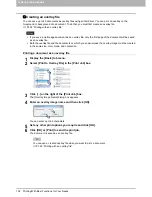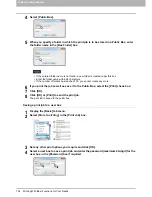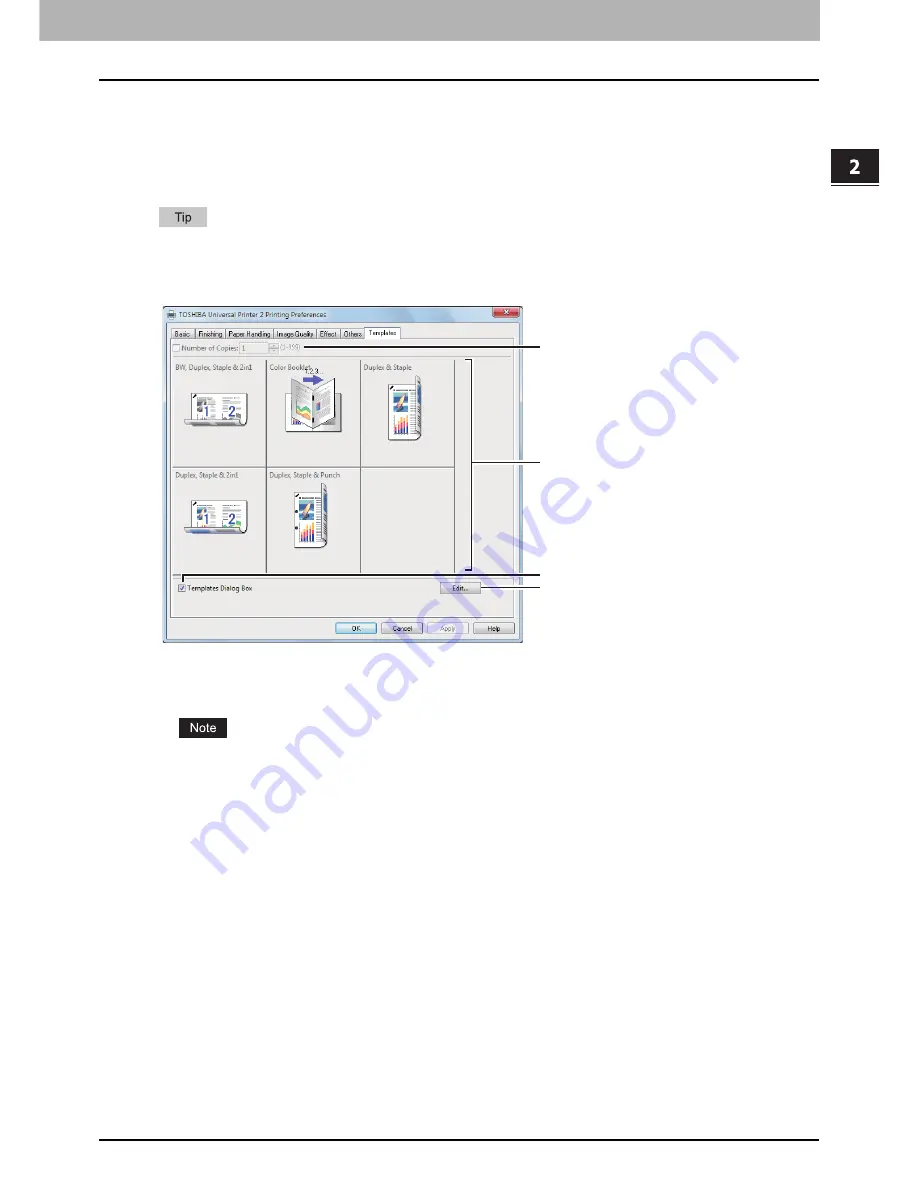
2.PRINTING FROM WINDOWS
Setting Up Print Options 95
2 PRINTING FROM WINDOWS
[Templates] tab
You can register print options that you frequently use as a profile. On the [Templates] tab you can save this
profile in a Template Button. Also you can display a dialog box for selecting Template Buttons automatically
upon printing, enabling easy printing with profiles.
P.31 “Setting up print options with Template Buttons”
To use a Template Button, you must first save a profile in this button. For instructions on how to save
profiles, see the following page:
P.28 “Setting print options using profiles”
1) Number of Copies
This sets the number of copies.
The selectable range of the number of copies differs depending on the model.
- For the e-STUDIO6570C Series, e-STUDIO6550C Series, e-STUDIO857 Series and e-STUDIO856
Series
1 copy to 9,999 copies
- Other models
1 copy to 999 copies
2) Template Button
Click this to apply the profile saved in a Template Button to each setting of the printer driver.
On the Template Button, the name of the profile saved and the print image of the job appear. 5 factory
default profiles below are saved in a Template Button. You can save up to 6 profiles, including 5 default
ones.
- BW, Duplex, Staple & 2in1
- Color Booklet
- Duplex & Staple
- Duplex, Staple & 2in1
- Duplex, Staple & Punch
3) Templates Dialog Box
Select this check box to display the [Templates] dialog box automatically upon printing. You can select any
of the Template Buttons displayed on the [Templates] dialog box. This saves you the effort of opening the
printer driver menu and setting up profiles each time you print, in such cases as when you use profiles
frequently.
1
2
3
4
Summary of Contents for e-STUDIO305CP
Page 1: ...MULTIFUNCTIONAL DIGITAL COLOR SYSTEMS PRINTER Printing Guide ...
Page 8: ......
Page 10: ...8 CONTENTS ...
Page 138: ......
Page 141: ...FC 3050CS 3050CP DP 3850S 3850P 5250P OME14006900 ...