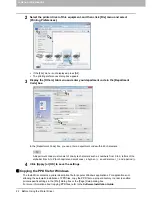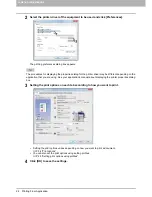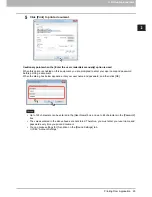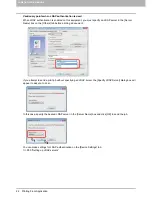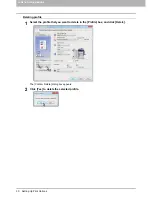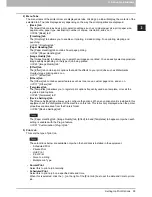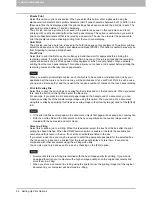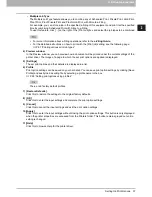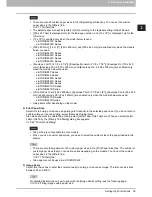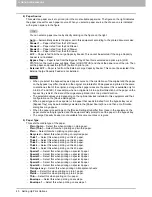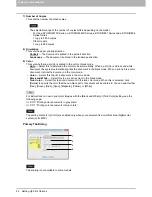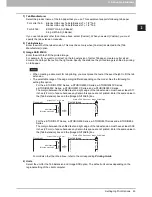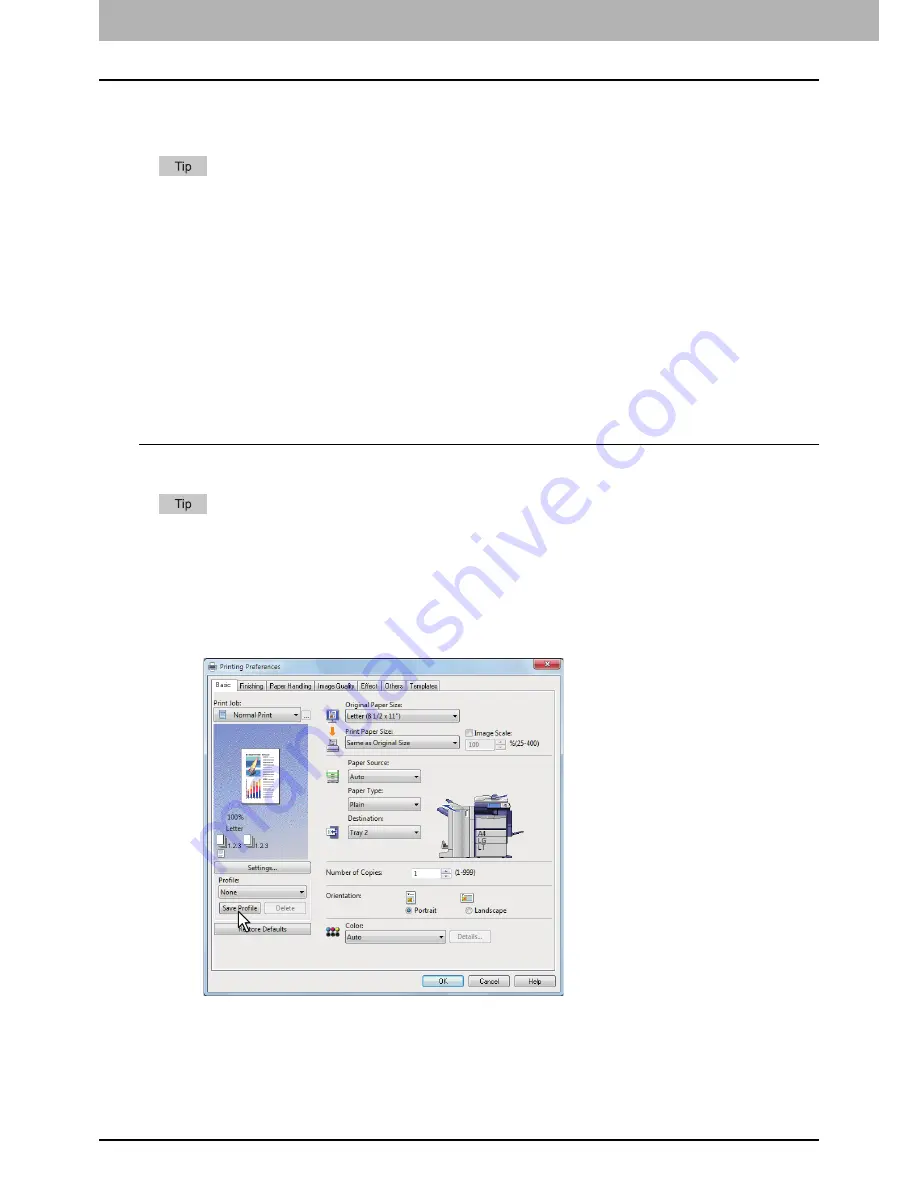
2 PRINTING FROM WINDOWS
28 Setting Up Print Options
Setting print options using profiles
Using profiles, you can save the print settings or apply the saved settings to a print job.
There are 5 factory default profiles.
- BW, Duplex, Staple & 2in1
- Color Booklet
- Duplex & Staple
- Duplex, Staple & 2in1
- Duplex, Staple & Punch
In order to print a document using profiles, you must first create the saved profile.
P.28 “Saving profile”
Once you save a profile, you can apply its settings to a print job.
P.29 “Loading profile”
You can also delete unnecessary profiles.
P.30 “Deleting profile”
Saving profile
You can register up to 20 profiles (including 5 default profiles) for each printer driver.
You can delete the default profile or overwrite it by changing its contents and saving it under the same
name.
1
Configure the print options on each tab.
Setting the print options varies depending on how you want to print a document.
P.34 “Print options”
2
Click [Save Profile] in the Profile group.
The [Profile Name] dialog box appears.
Summary of Contents for e-STUDIO305CP
Page 1: ...MULTIFUNCTIONAL DIGITAL COLOR SYSTEMS PRINTER Printing Guide ...
Page 8: ......
Page 10: ...8 CONTENTS ...
Page 138: ......
Page 141: ...FC 3050CS 3050CP DP 3850S 3850P 5250P OME14006900 ...