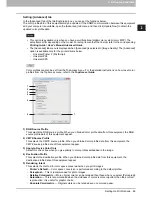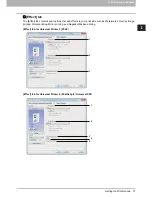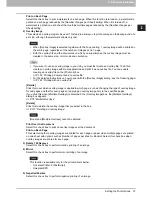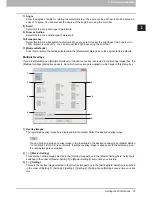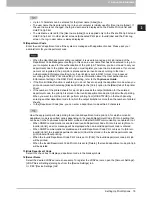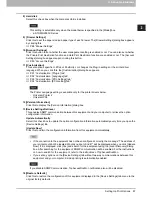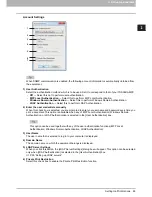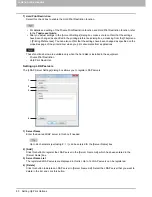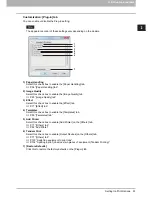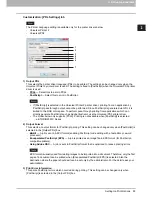2 PRINTING FROM WINDOWS
80 Setting Up Print Options
15)[Import]
Click this to import custom settings (e.g. template, watermark, overlay, image quality type, custom paper
size, profiles) to the printer driver.
How to import custom settings
- Click [Import]. A dialog box to select a file appears. Select a file (*cfu for Universal Printer 2, *cfp for
Universal PS3, *cfv for Universal XPS) to be imported.
- Click [Open]. A dialog box to confirm if you overwrite the file appears. Then click [OK].
In order to set and perform [Import], you must access the printer driver properties from the [Devices and
Printers] folder (Windows Vista / Windows Server 2008: [Printer], Windows Server 2003: [Printers and
Faxes]), but not from the [Print] dialog box in the application.
16)[Export]
Click this to export custom settings (e.g. template, watermark, overlay, image quality type, custom paper
size, profiles) from the printer driver.
How to export custom settings
- Click [Export].
- The [Save as] dialog box appears. Specify a file name and a directory. Then click [Save].
In order to set and perform [Export], you must access the printer driver properties from the [Devices
and Printers] folder (Windows Vista / Windows Server 2008: [Printer], Windows Server 2003: [Printers
and Faxes]), but not from the [Print] dialog box in the application.
17)[Restore All Defaults]
Click this to return settings in all the tab menus other than the [Device Settings] tab menus to the default
ones. A confirmation dialog box appears as you click this, and if you click [OK], print settings in all the tab
menus will return to the default ones.
If you want to change the settings in the [Font] and [Device Settings] tab menus, you need to access
with the administrator privilege from the Printers folder. For the details, see the following page:
P.85 “[Device Settings] tab”
18)[Version Information]
Click this to display the [Version Information] dialog box.
Summary of Contents for e-STUDIO305CP
Page 1: ...MULTIFUNCTIONAL DIGITAL COLOR SYSTEMS PRINTER Printing Guide ...
Page 8: ......
Page 10: ...8 CONTENTS ...
Page 138: ......
Page 141: ...FC 3050CS 3050CP DP 3850S 3850P 5250P OME14006900 ...