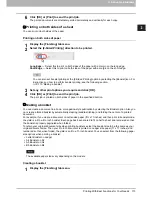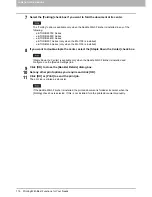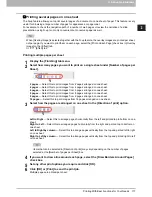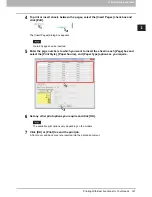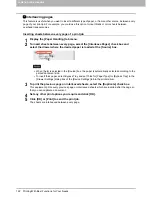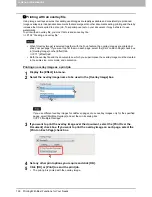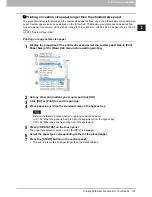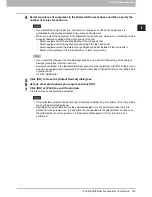2 PRINTING FROM WINDOWS
126 Printing With Best Functions for Your Needs
Printing with an overlay file
Using image overlays ensures that widely-used images are readily available and consistently reproduced.
Image overlays are independent documents that are merged into other documents during printing and thereby
increase the time required to print a job. To superimpose text on your document, it may be faster to use
watermarks.
To print with an overlay file, you must first create an overlay file.
P.102 “Creating an overlay file”
When [Overlay Image] is selected together with the N-up feature, the overlay images are printed per
sheet, not per page. If you want to print them on each page, select the [Print on Each Page] check box
in [Overlay Image] on the [Effect] tab.
P.71 “[Effect] tab”
Both the overlay file and the documents on which you superimpose the overlay image must be created
in the same size, color mode, and orientation.
Printing an overlay image as a print job
1
Display the [Effect] tab menu.
2
Select the overlay image name to be used in the [Overlay Image] box.
If you use different overlay images for odd/even pages or use overlay images only for the specified
pages, select [Multiple Overlays] and set them in its dialog box.
P.75 “Multiple Overlays”
3
If you want to print the overlay image over the document, select the [Print Over the
Document] check box. If you want to print the overlay image on each page, select the
[Print on Each Page] check box.
4
Set any other print options you require and click [OK].
5
Click [OK] or [Print] to send the print job.
The print job is printed with the overlay image.
Summary of Contents for e-STUDIO305CP
Page 1: ...MULTIFUNCTIONAL DIGITAL COLOR SYSTEMS PRINTER Printing Guide ...
Page 8: ......
Page 10: ...8 CONTENTS ...
Page 138: ......
Page 141: ...FC 3050CS 3050CP DP 3850S 3850P 5250P OME14006900 ...