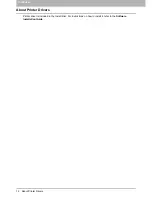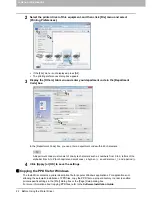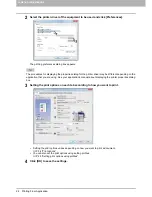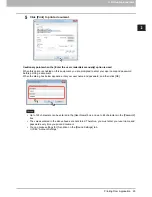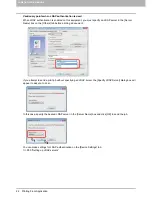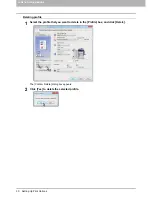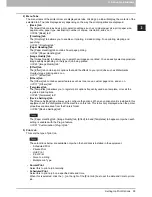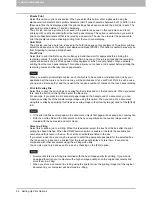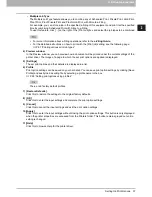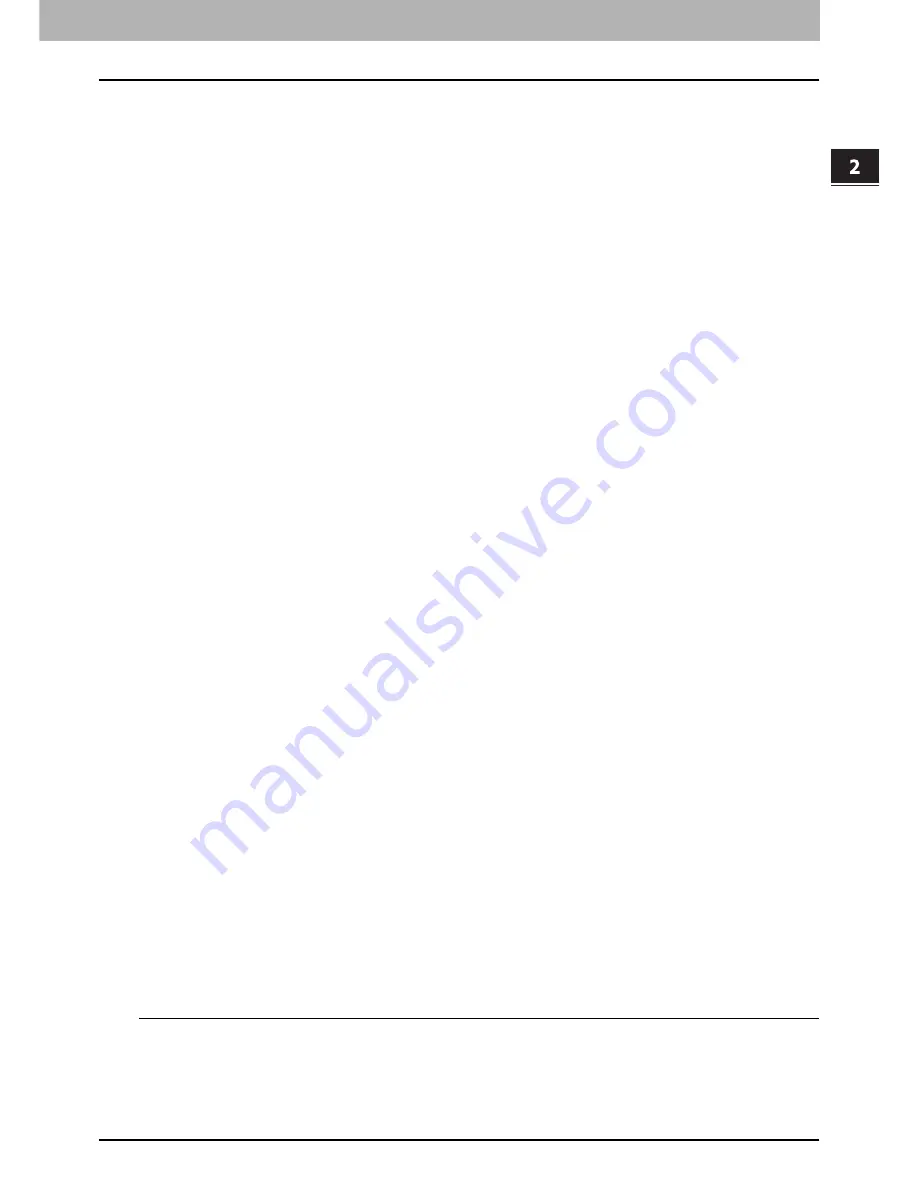
2 PRINTING FROM WINDOWS
Printing From Application 23
Printing From Application
This section describes how to print a document from application.
P.23 “Considerations and limitations”
P.23 “How to print”
Considerations and limitations
When the User Management setting is enabled, it is used to manage a print job instead of the Department
Code Management setting. In this case, a user name that has been entered to log in to your computer is
used for the authentication of the print job. Therefore, you do not need to set your department code to the
printer driver but you must register your user name in advance. If your user name is not registered, the
print job is processed as an invalid one according to the User Authentication Enforcement setting. Also if a
print job is sent in RAW format, it is processed according to the RAW Print Job setting. For more
information about the User Authentication Enforcement setting or the RAW Print Job setting, refer to the
TopAccess Guide
.
When the Windows Domain Authentication is used for the User Management Setting, your computer must
log in the domain.
If the No Limit Black function is enabled, you do not have to specify the department code when you print a
document selecting [Black and White] in the [Color] option in the [Basic] tab of printer driver.
Some print options can be set from both the application and the printer driver, such as collation. If the
collation is set from the application, documents may not be properly printed. If that happens, use the
printer driver to set the collation. Depending on the application, some print options such as the orientation
need to be set from the application. For print options that can be set from both the application and the
driver, refer to the manual of the application.
The model below does not support printing from Universal PS3 and Universal XPS printer drivers, but only
from a Universal Printer 2 (PCL6) printer driver.
- e-STUDIO2551C Series
Cautionary points when using the Universal PS3 printer driver
In printing with the Universal PS3 printer driver from Adobe Acrobat, the print function for choosing the
paper source corresponding to the PDF page size will be disabled even though it has been selected. If you
want to print with PostScript utilizing this function, use the Universal Printer 2 printer driver, click
[Customization] on the [Device Settings] tab, and select [PostScript] in the [Output PDL] box of the [PDL
Settings] tab.
When any of the following functions is set in the Universal PS3 printer driver, the print function will work
appropriately even if print data are generated in the application side since this happens in the printer driver
side by ignoring the pass-through printing of the application.
- Print to Overlay file
- Print Overlay Image
- Nin1
- Booklet
- Interleave (Duplicate)
- Templates printing
- Print Paper Size
- Image Scale
- Poster Print
- Tandem Print
How to print
Once you have installed the printer driver and configured it properly, you can print directly from most Windows
applications. Simply choose the Print command from your application.
You can print using the various functions by setting print options on the printer driver.
Printing from Windows applications
The following describes an example for printing from Notepad on Windows 7.
1
Open a file and select [Print] from the [File] menu of the applications.
The [Print] dialog box appears.
Summary of Contents for e-STUDIO305CP
Page 1: ...MULTIFUNCTIONAL DIGITAL COLOR SYSTEMS PRINTER Printing Guide ...
Page 8: ......
Page 10: ...8 CONTENTS ...
Page 138: ......
Page 141: ...FC 3050CS 3050CP DP 3850S 3850P 5250P OME14006900 ...