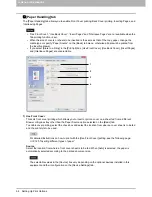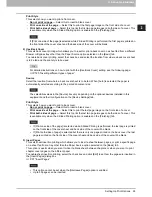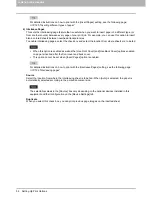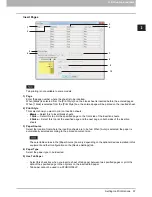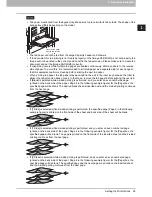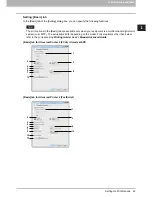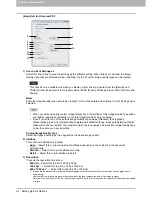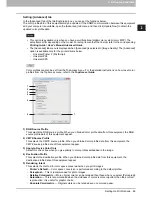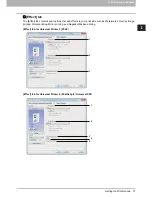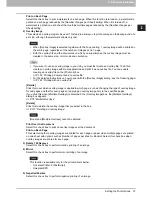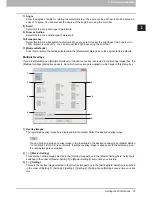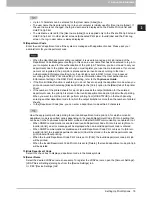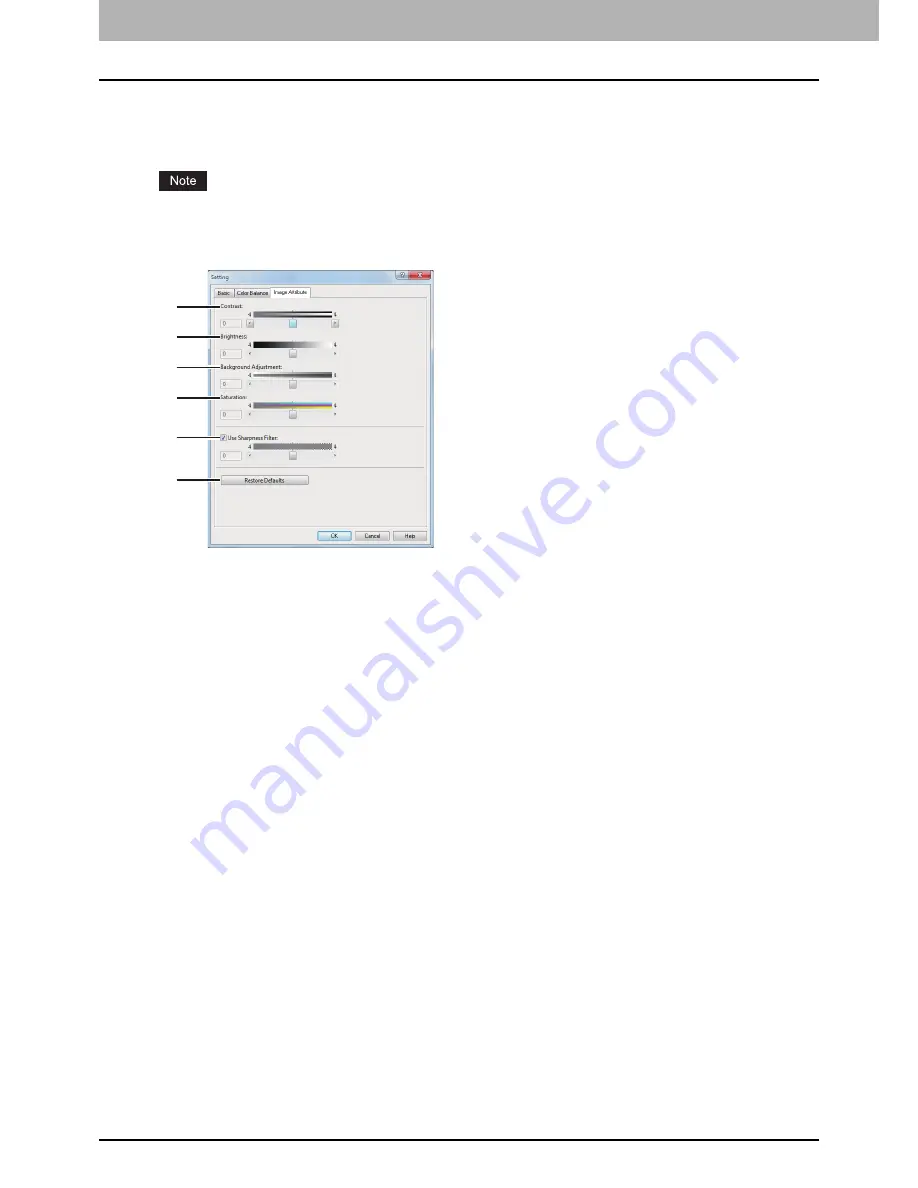
2 PRINTING FROM WINDOWS
68 Setting Up Print Options
Setting: [Image Attribute] tab
In the [Image Attribute] tab of the [Setting] dialog box, you can specify the following functions. Adjust the
density level by moving the scroll bar, or pressing buttons on the right and left of the scroll bar.
This option is available only when you have a multifunctional digital color system (color MFP). The setup
items differ depending on the model. For setup items other than those below, refer to the corresponding
Printing Guide / User’s Manual Advanced Guide
.
1) Contrast
Adjust the contrast for printing. You can set from -4 (lowest) to 4 (highest).
2) Brightness
Adjust the brightness for printing. You can set from -4 (darkest) to 4 (lightest).
3) Background Adjustment
Adjust the background adjustment for printing. You can set from -4 (lightest) to 4 (darkest).
4) Saturation
Adjust the saturation for printing. You can set from -4 (low clear) to 4 (high clear).
5) Use Sharpness Filter
Select this check box when you use a sharpness filter. You can set from -4 (softest) to 4 (sharpest).
6) [Restore Defaults]
Click this to restore all the image quality setting details displayed in the [Image Attribute] tab menu to the
original factory defaults.
1
2
3
4
5
6
Summary of Contents for e-STUDIO305CP
Page 1: ...MULTIFUNCTIONAL DIGITAL COLOR SYSTEMS PRINTER Printing Guide ...
Page 8: ......
Page 10: ...8 CONTENTS ...
Page 138: ......
Page 141: ...FC 3050CS 3050CP DP 3850S 3850P 5250P OME14006900 ...