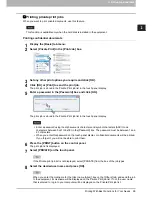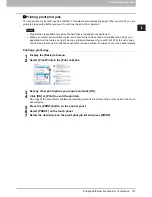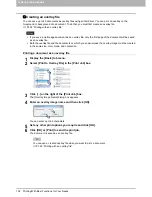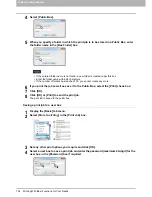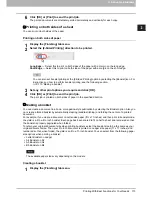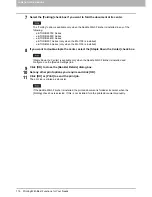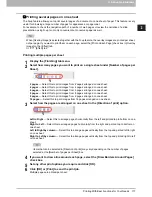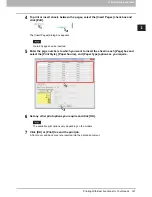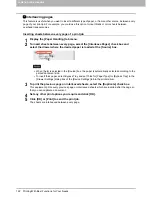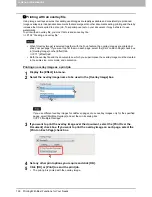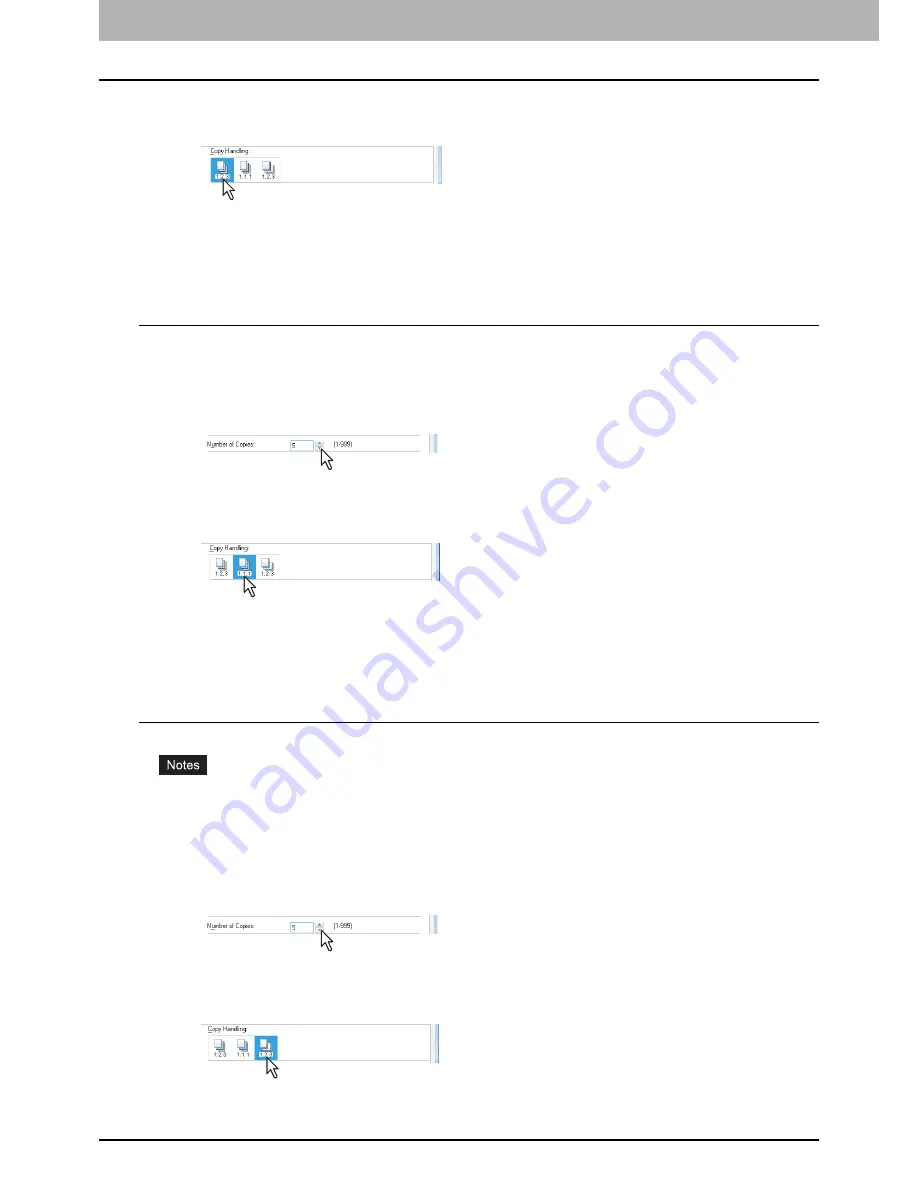
2 PRINTING FROM WINDOWS
112 Printing With Best Functions for Your Needs
3
Display the [Finishing] tab menu.
4
Select [Sort Copies] icon at [Copy Handling].
5
Set any other print options you require and click [OK].
6
Click [OK] or [Print] to send the print job.
The printed documents are sorted according to the copies.
Sorting printed documents according to the pages
For example, assume that you have a three-page job (A, B, C) and you want three copies of each page in this
order (AAA, BBB, CCC).
1
Display the [Basic] tab menu.
2
Enter the number of copies to be printed at the [Number of Copies] box.
3
Display the [Finishing] tab menu.
4
Select [Group Copies] icon at [Copy Handling].
5
Set any other print options you require and click [OK].
6
Click [OK] or [Print] to send the print job.
The printed documents are sorted according to the pages.
Sorting printed documents horizontally and vertically for each copy
Rotated Sort Copies cannot be enabled on some models.
Rotated Sort Copies can be enabled only when printing on Letter, A4, B5, or 16K.
To make Rotated Sort Copies, sheets to be used must be placed both horizontally and vertically
(example: A4 and A4-R).
1
Display the [Basic] tab menu.
2
Enter the number of copies to be printed at the [Number of Copies] box.
3
Display the [Finishing] tab menu.
4
Select the [Rotated Sort] icon at [Copy Handling].
5
Set any other print options you require and click [OK].
Summary of Contents for e-STUDIO305CP
Page 1: ...MULTIFUNCTIONAL DIGITAL COLOR SYSTEMS PRINTER Printing Guide ...
Page 8: ......
Page 10: ...8 CONTENTS ...
Page 138: ......
Page 141: ...FC 3050CS 3050CP DP 3850S 3850P 5250P OME14006900 ...