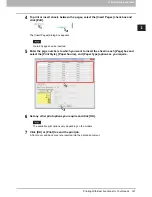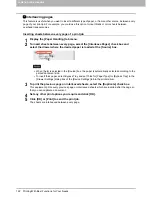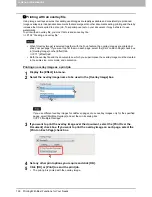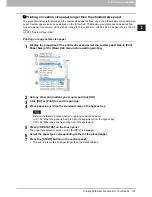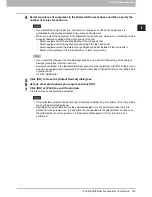2.PRINTING FROM WINDOWS
Printing With Best Functions for Your Needs 135
2 PRINTING FROM WINDOWS
4
Select two pieces of equipment in the [Selected Devices] boxes and then specify the
number of copies for each one.
If you select the [Auto] check box, the number of copies set in the [Total Copies] box is
automatically and equally allocated to two pieces of equipment.
When you select the equipment in the [Selected Devices] boxes, make sure to select that which
supports features enabling all the print options of the job.
- Select equipment which enables stapling if the job needs that.
- Select equipment which enables hole punching if the job needs hole.
- Select equipment with the External Large Capacity Feeder installed if the job needs it.
- Select color equipment if the job needs full- or twin-color printing.
If you select the [Always Use This Setting] check box, you can omit the setting of the [Output
Devices] dialog box from the next time.
Equipment selected in the [Selected Devices] boxes must be registered in [Printer Folder]. If you
want to use equipment not registered in [Printer Folder], add it in [Add Printer] on the [Others] tab
of printer driver.
P.82 “Add Printer”
5
Click [OK] to close the [Output Devices] dialog box.
6
Set any other print options you require and click [OK].
7
Click [OK] or [Print] to send the print job.
A job is printed on the selected equipment.
If the selected equipment does not support features enabling the print options of the job, printing
may not be performed properly.
Department code confirmation for the selected equipment is not performed when the job is
printed from the selected one. If a department code specified in the [Department Code] box on
the [Others] tab is not recognized on it, Department Management for this print job is not
performed.
Summary of Contents for e-STUDIO305CP
Page 1: ...MULTIFUNCTIONAL DIGITAL COLOR SYSTEMS PRINTER Printing Guide ...
Page 8: ......
Page 10: ...8 CONTENTS ...
Page 138: ......
Page 141: ...FC 3050CS 3050CP DP 3850S 3850P 5250P OME14006900 ...